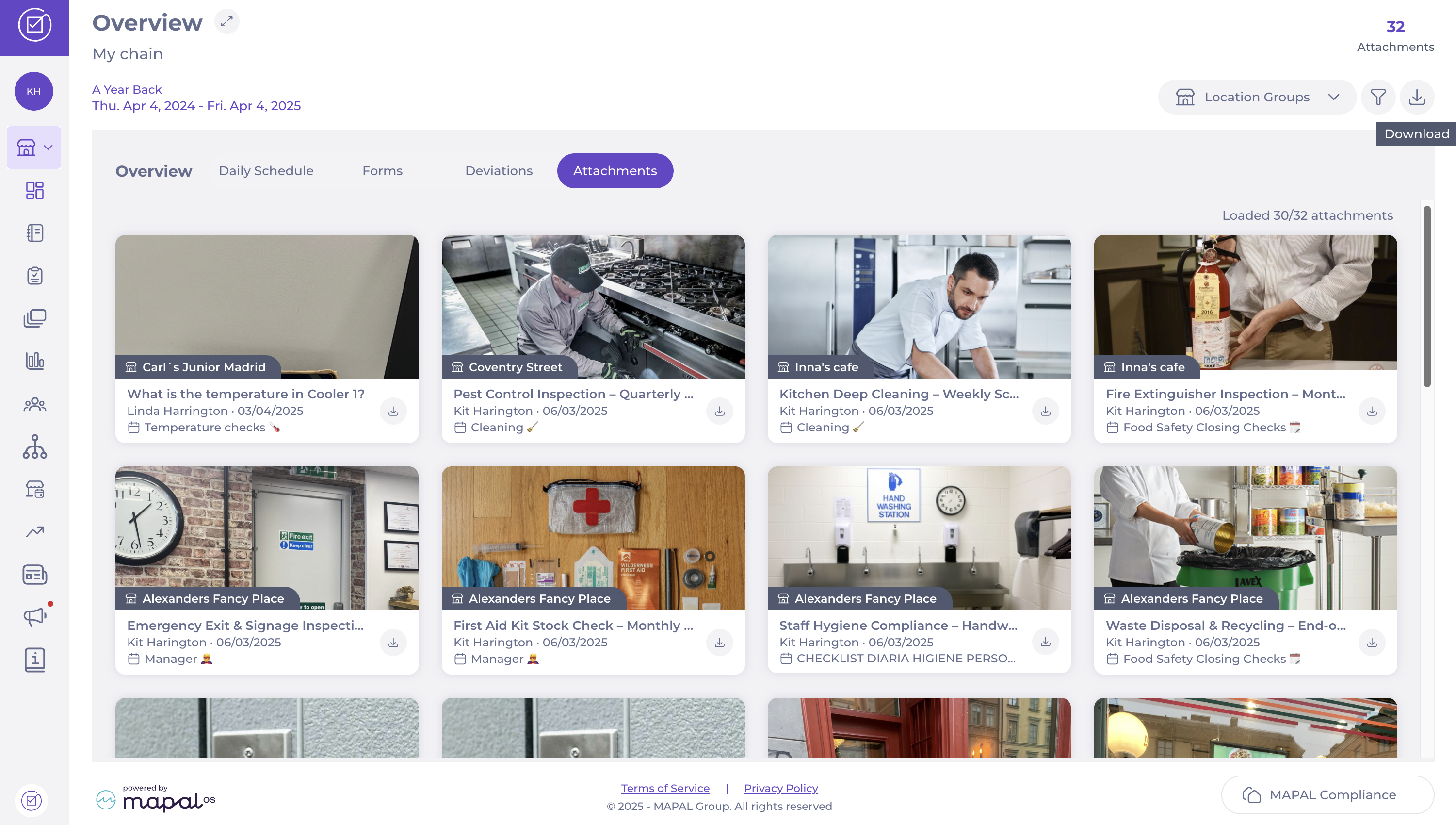Start from: The Compliance overview.
The Attachments section provides a centralised view of all uploaded images added to tasks.
To moderate images and attachments:
-
Navigate to the Central Overview.
-
Locate the Attachments tab.

-
Use the Filter to refine the results.
-
Filter by Location Group to view attachments for specific business areas.
-
You can Download an attachment directly from the preview.
-
To see a bigger preview and more details, select the image.
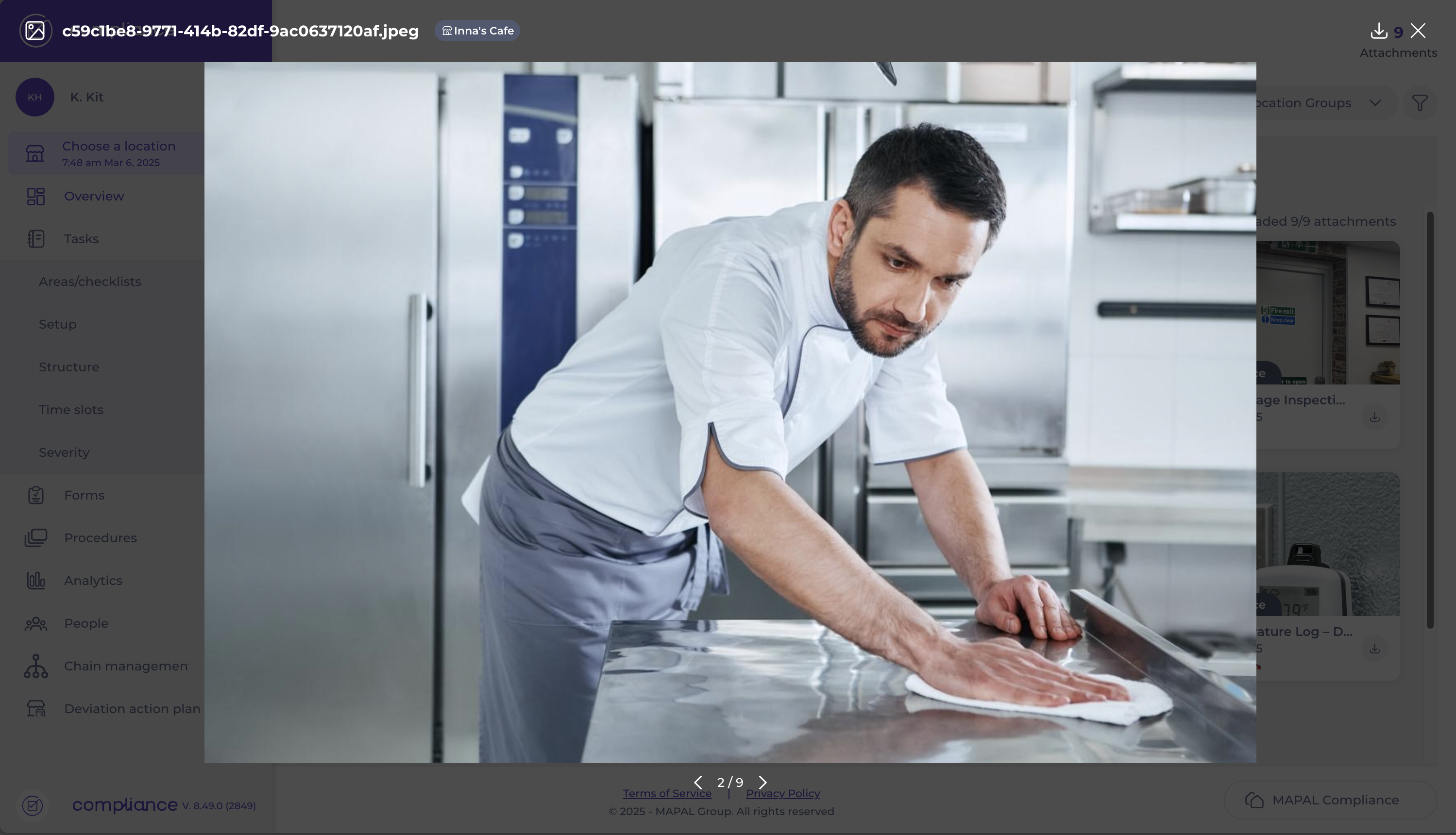
- If you select the task's title, a side panel with the task details will appear. This panel displays:
- The location where the photo was taken.
- The user who uploaded it.
- The task feed, including associated comments for context.
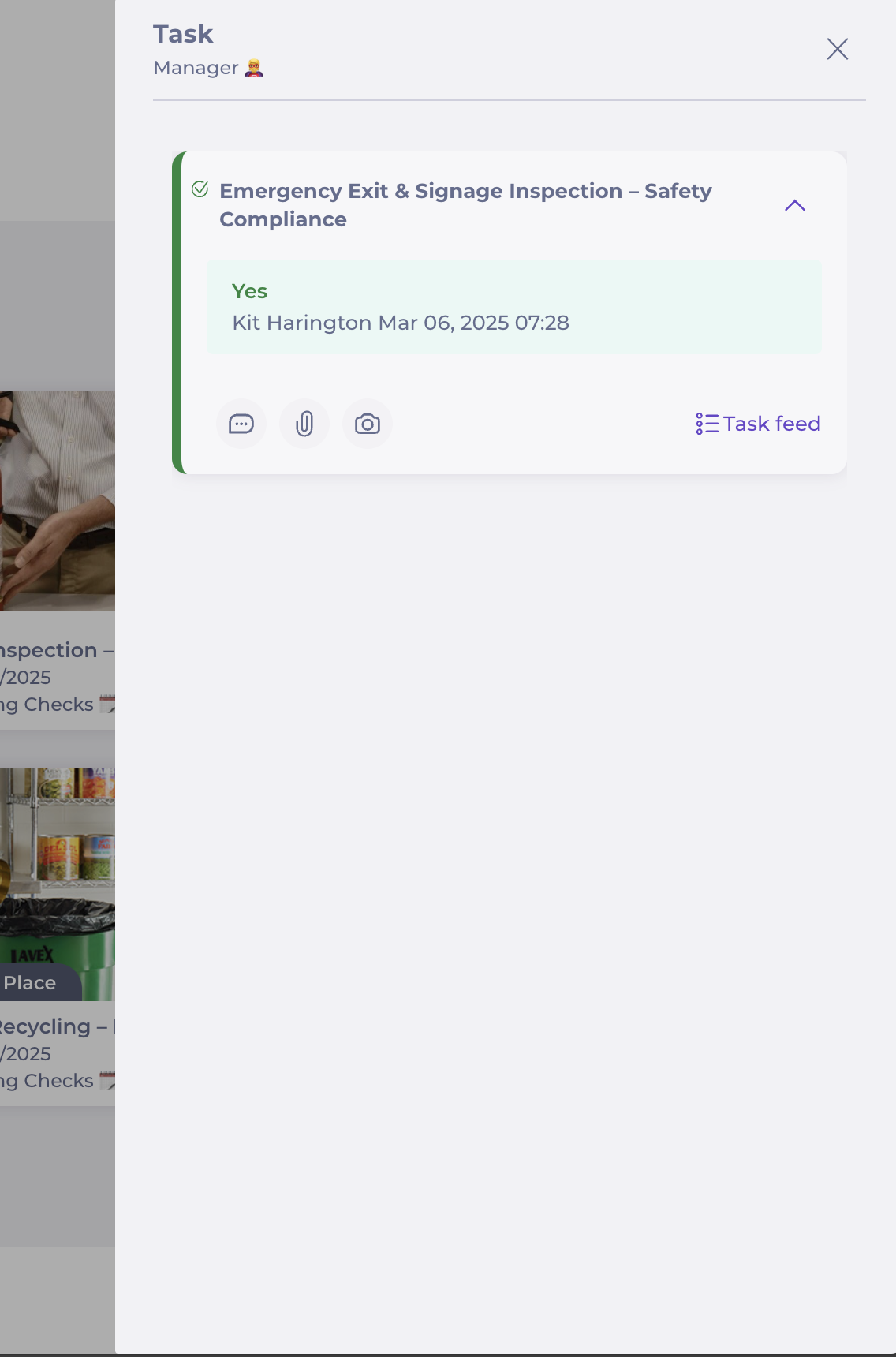
Download all attachments as a batch
- Navigate to the Attachments tab in the Central Overview.
- Apply any filters to narrow down your results, if needed.
- In the top right corner, select the Download button.
- All attachments currently visible in your filtered view will be downloaded in a compressed .zip file.