Start from: the Workforce platform.
- Select Workforce Management > Workforce 2.0 from the main menu.

Filter by employee data
- Select Filter.
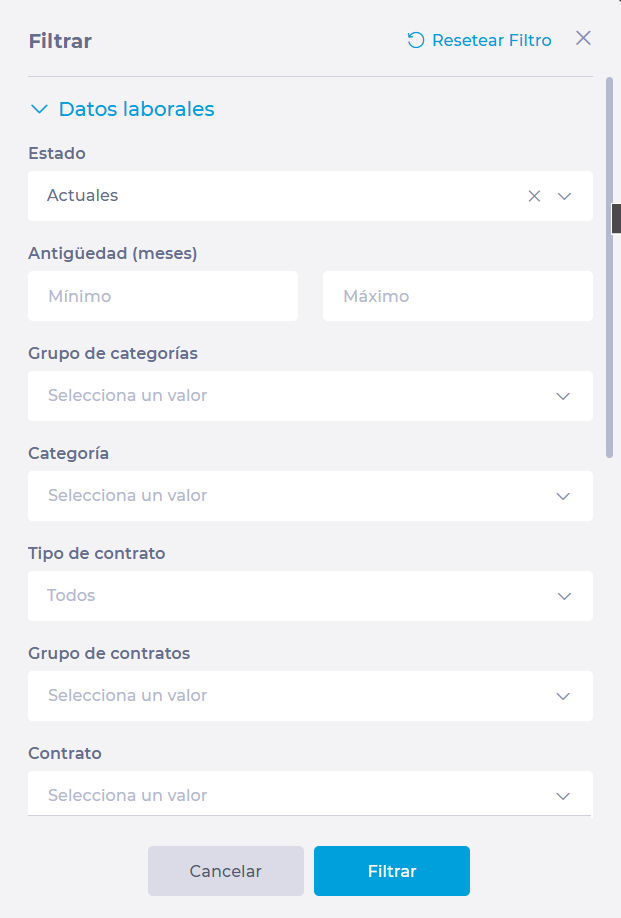
A sidebar will open, showing five (5) blocks of filtering criteria:
- Labour Datause employee specific labour information to filter your search. You can use parameters such as:
- Statusthe employee's status in the company. They may be Current, Former or Future employees.
- Length of servicethe minimum or maximum length of service of the employee in months.
- Categoriesgroup employees by Category Groups and Job Categories.
- Contract type: groups employees according to the details of their Contract Type, Contract Group, or Specific Contract.
- Full-time contract hoursthe hours established in the employee's contract.
- Hire date and termination dategroups employees according to the join or leave dates established in the system.
- Skillsgroups employees according to their default workstation or their enabled workstations.
See Understand default and enabled workstations for more information.
- Personal datafilter by employee's personal data. You can use data such as:
- Nationality
- Sex
- Age: minimum or maximum age in years.
- Country of birth
- Province of birth
- Marital status
- Addresslocate or group employees according to their location. This block does not allow you to search by specific address, but you can narrow your search by Post code, Country, and Region.
- Other datauses additional data to search for or group employees. You can use information such as:
- Recruitment source
- Academic education
- Disability level
- Status
- Level
- Scale
- Reason for temporary contract
- Select Filter to view the results of your selection on the screen once you have selected all the necessary parameters in the blocks.
Filter by Business Unit
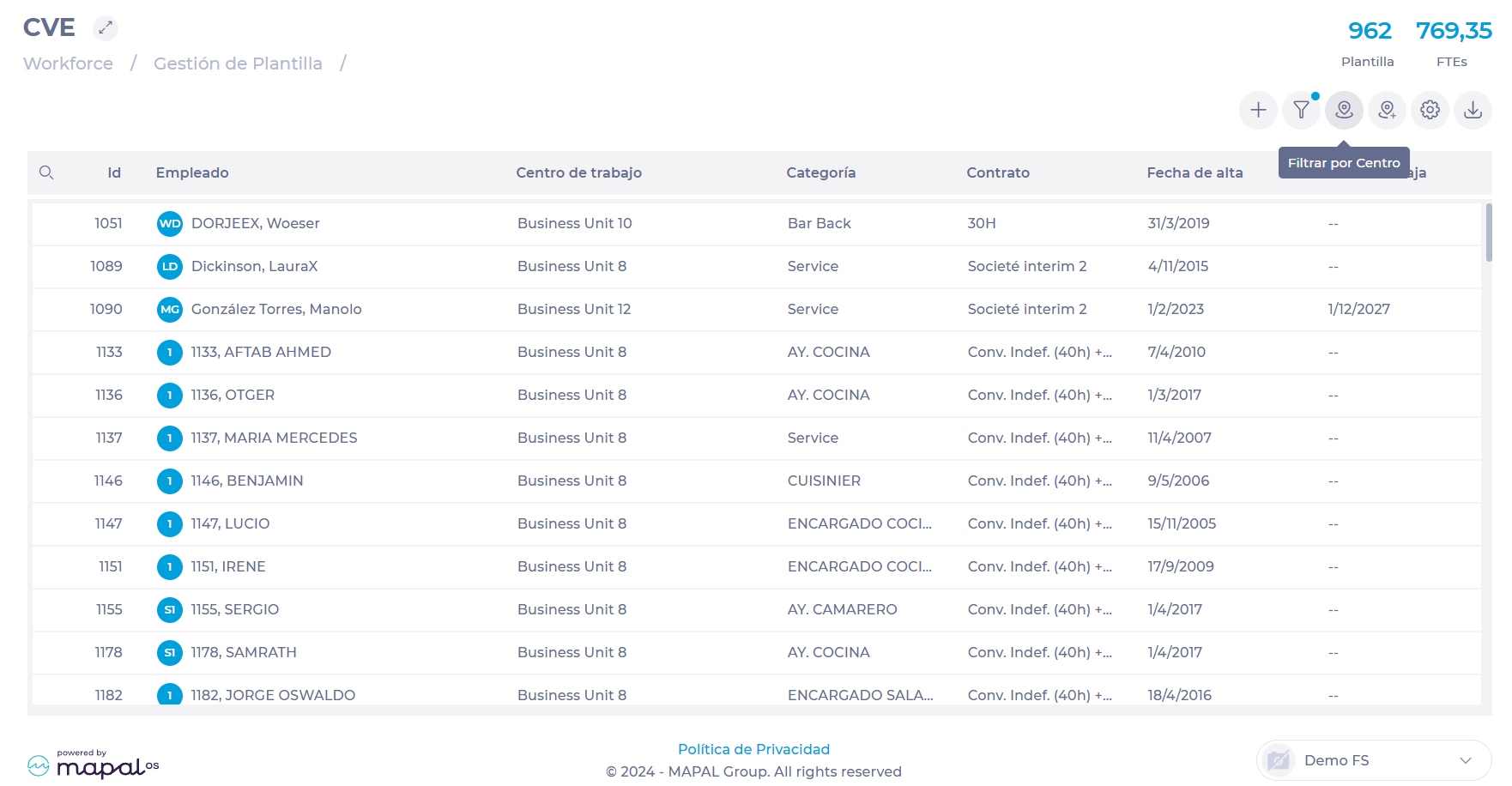
- Select Filter by Business Unit.
A sidebar will open, showing a selector tree with all available business units.
- Use the levels to narrow down the search to specific criteria.
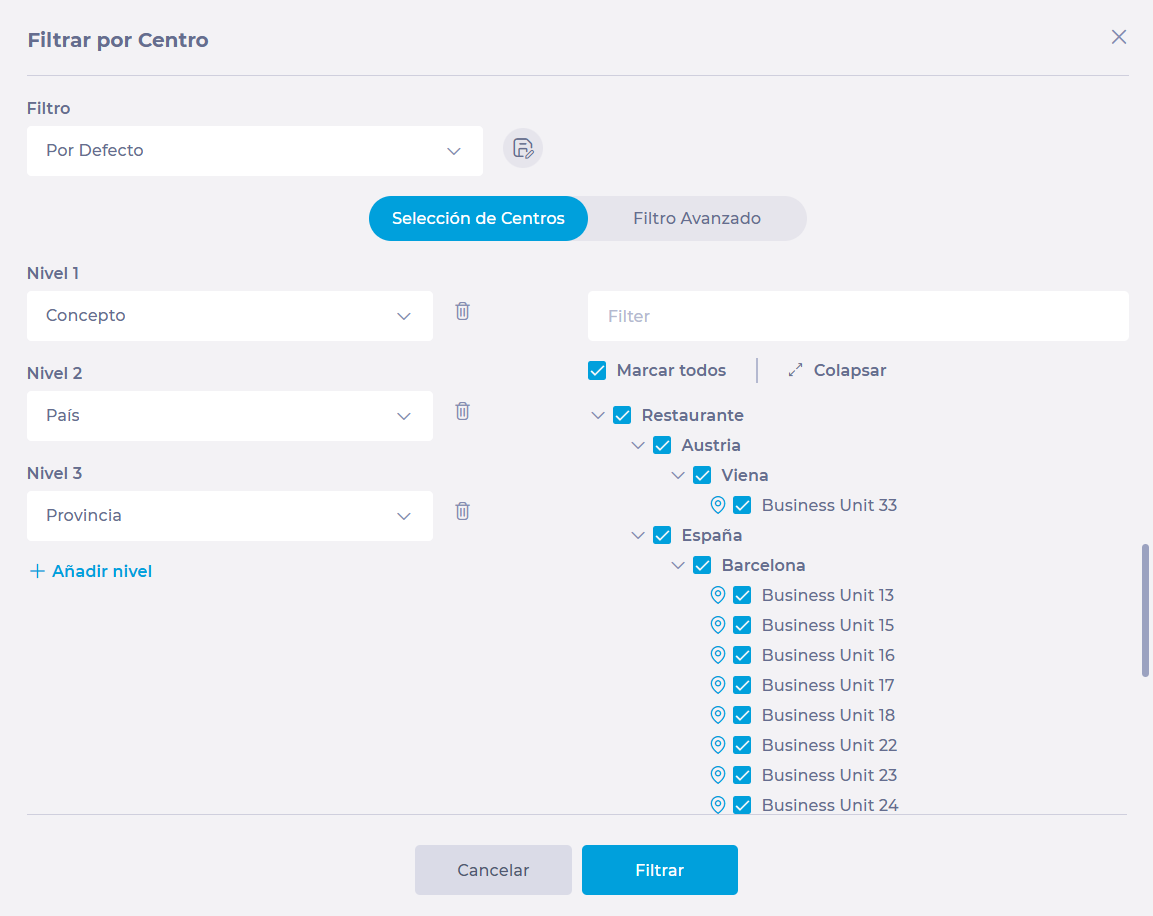
Noteyou will find three levels by default. However, you can add or remove levels depending on the number of criteria you require to classify a group of business units.
- Select the checkboxes of the business units whose employees you wish to view OR select Mark all to mass select the group of business units you have filtered by levels.
- Select Filter to view the result of your selection on the screen once you have selected the business units.
Noteuse Save As to assign a name and save the business unit filter you have created, so that you can use it later.


