Start from: The Daily Schedule.
- Select a task from the Daily Schedule using See more (the ‘i’ icon).
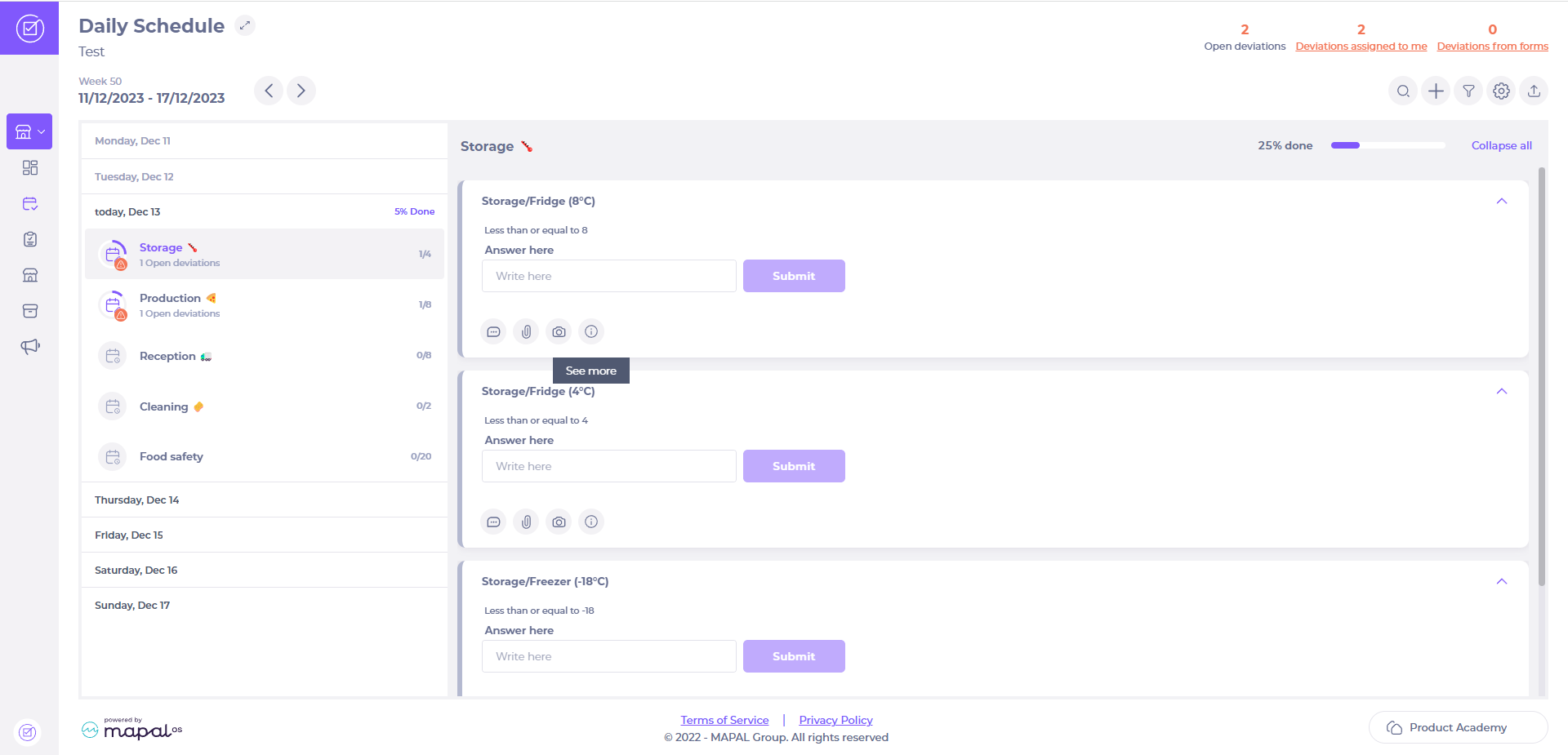
Here you’ll be able to see any existing attached documents.
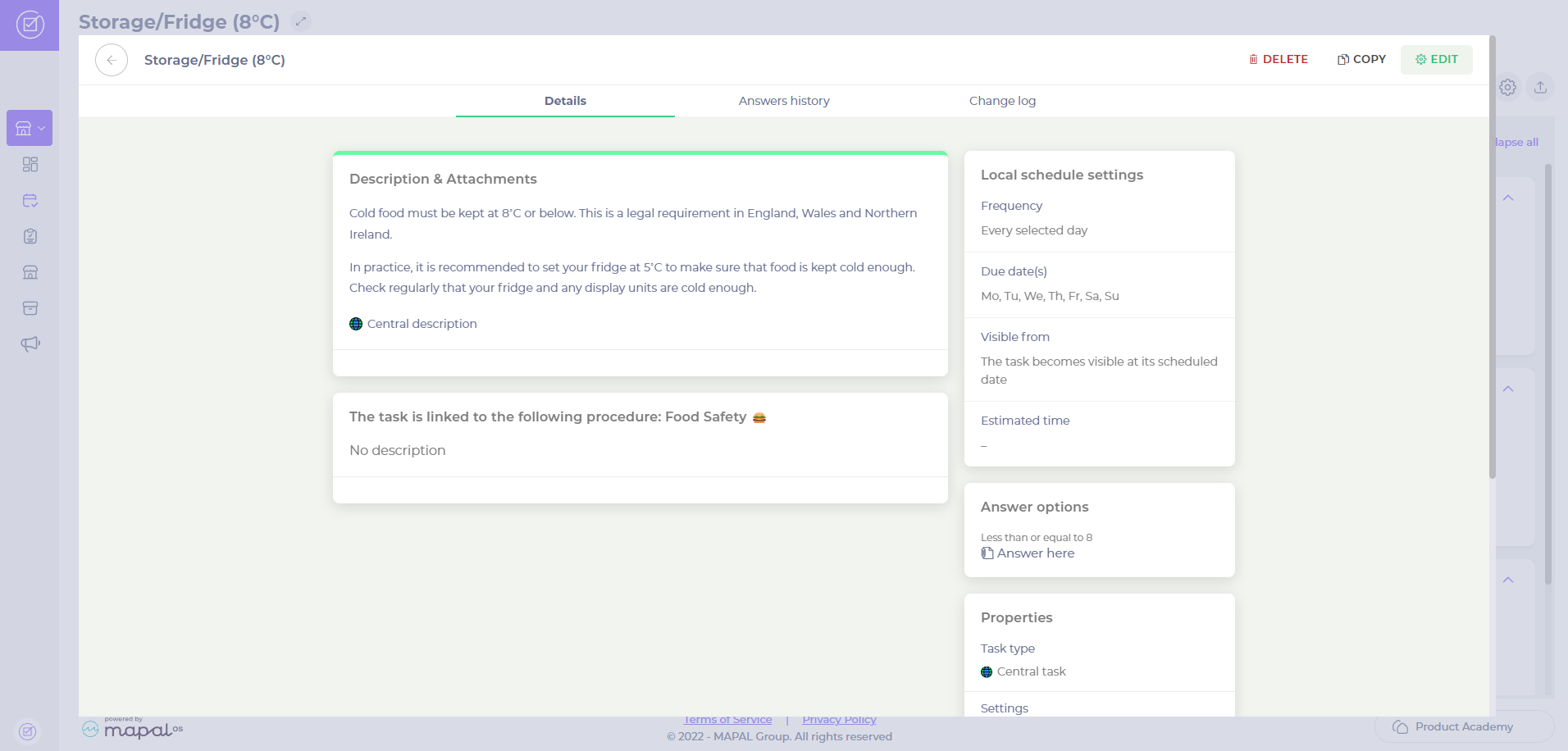
- Select EDIT.
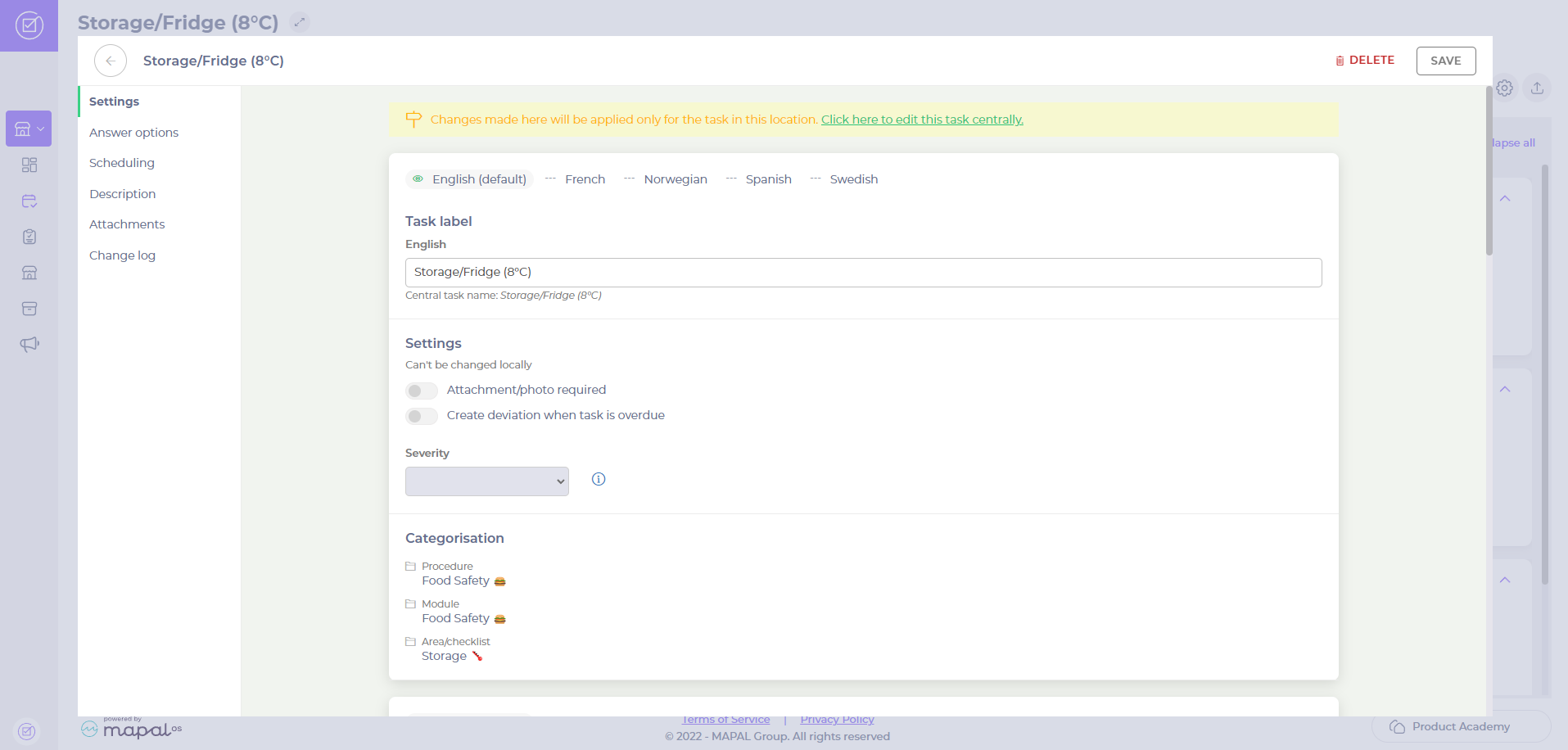
Note: you’ll see a message at the top of the Settings section informing you that the changes you make here will apply only for the task in this location and giving you the option to edit the task centrally (for all locations).
- Scroll down to the Attachments section OR select Attachments from the sections menu.
- Select Add file. Here, you can add one or multiple files to upload.
Note: in order to be able to open it directly in the app without having to download it, the file needs to be in PDF format
- Select Save.
Note: if your attachment is in multiple languages, you'll need to add the document for each language for it to be visible on all settings.


