Start from: The Flow Learning Dashboard.
- Select Reports from the main menu.
- Select Compliance Overview from the list of reports.
You will now be able to view your Compliance data as a chart. Use the Group By dropdown to customise the view.

Resource types included in the compliance report
Compliance reporting covers all the resources you have flagged as compliance items in your settings:
- Modules
- Workbooks
- External Training
- Competences
- Noticeboard items
- Appraisals
Each of these resources can be filtered by status (e.g., Not Started, In Progress, Completed) so you can see exactly how they contribute to your overall compliance levels.
Saving filter presets
- Select Filter to configure the data to be shown in the report, such as learner statuses, dates, regions, departments, etc. You can adjust the report as desired.
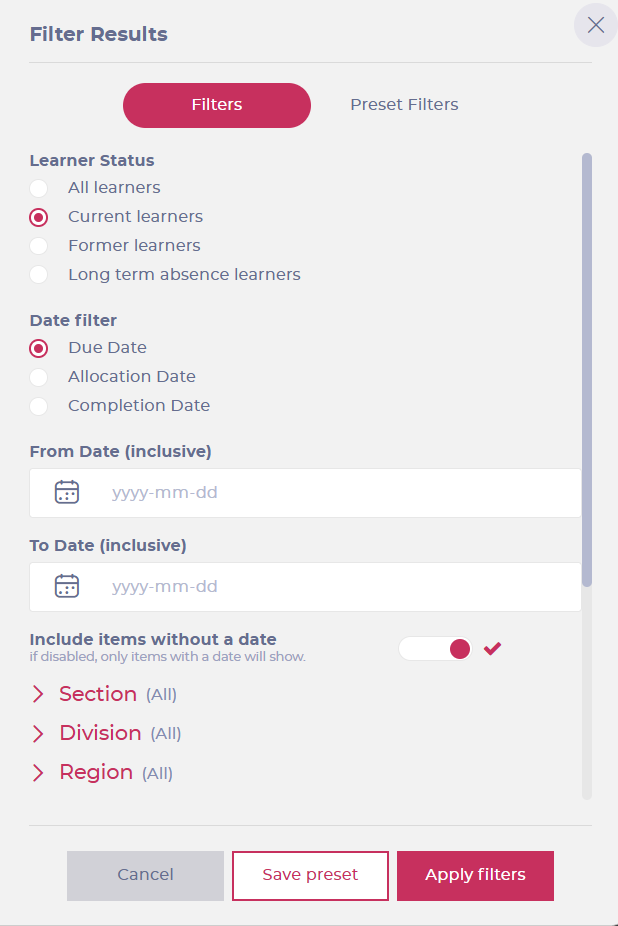
- Once you have adjusted the filters, you can save the configuration by selecting the Save preset button OR moving to the Preset Filters tab.
- Once in the Preset Filters tab, enter a name for the preset in the text field and select the checkmark ? to save it.

You can delete the presets later if they are no longer needed. To do this, select the Delete button next to the saved preset.
Excluding future learners
By default, the Compliance Overview report includes Future learners (those with a start date in the future). This may cause compliance scores to appear lower than the actual values for currently active staff.
To exclude Future learners:
- Open the Filter menu.
- Locate the Learner Status section.
- Toggle off Include learners with future start date to remove them from the report.
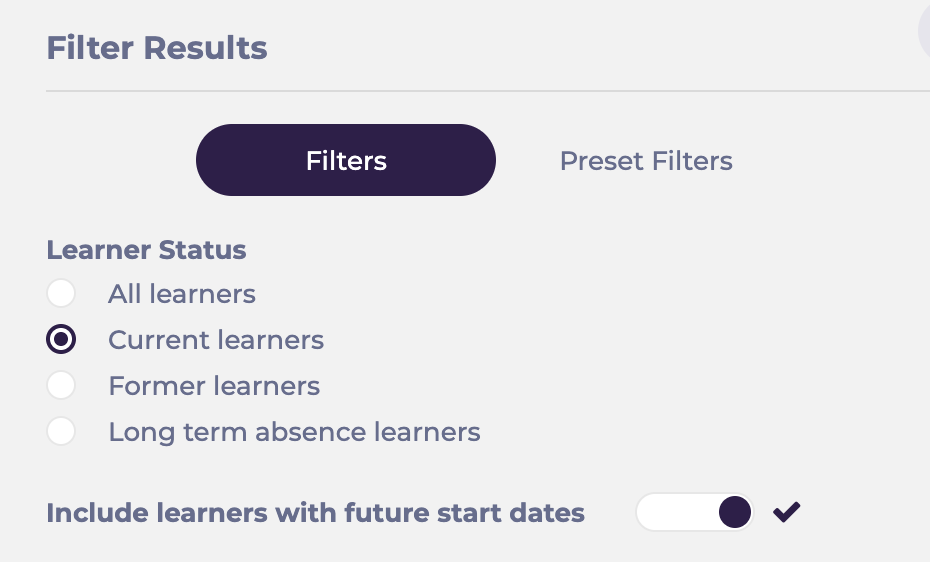
Exporting the compliance report
Select the Export icon and choose from the following export options:
- Export Data to CSV
- Export Chart to CSV
- Export Chart to PDF
- Export Chart to JPEG
Once the export is initiated, the CSV file is downloaded to your local device.
The three "Export Chart to..." options show the overview data, while the "Export Data to CSV" option details the progress of every learner (depending on how you've set up the report).



