Start from: The Compliance local overview.
- Navigate to Forms.
- Locate the specific downcooling form and open it.
Note: Downcooling forms must be specifically created for that purpose. For more information, see Create a downcooling form.
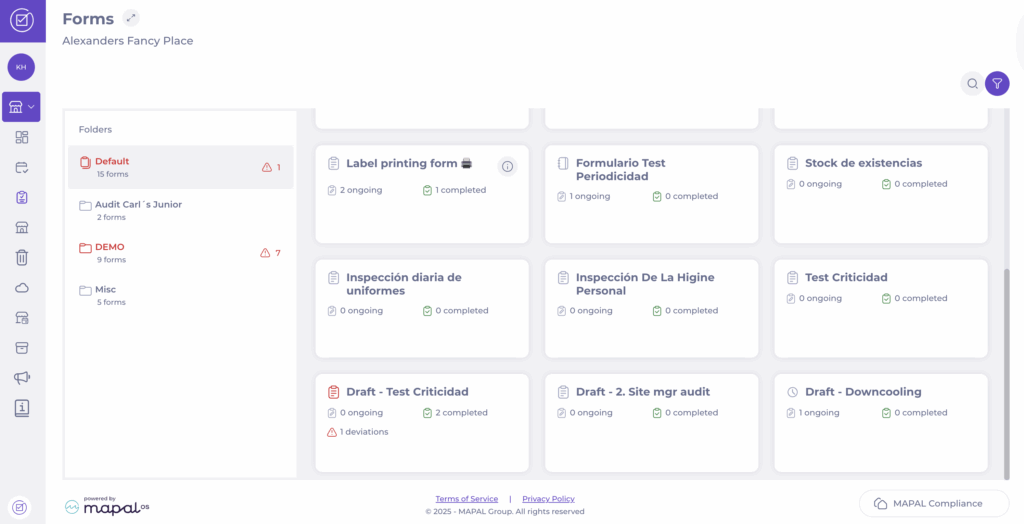
- Select + Start new to record data.
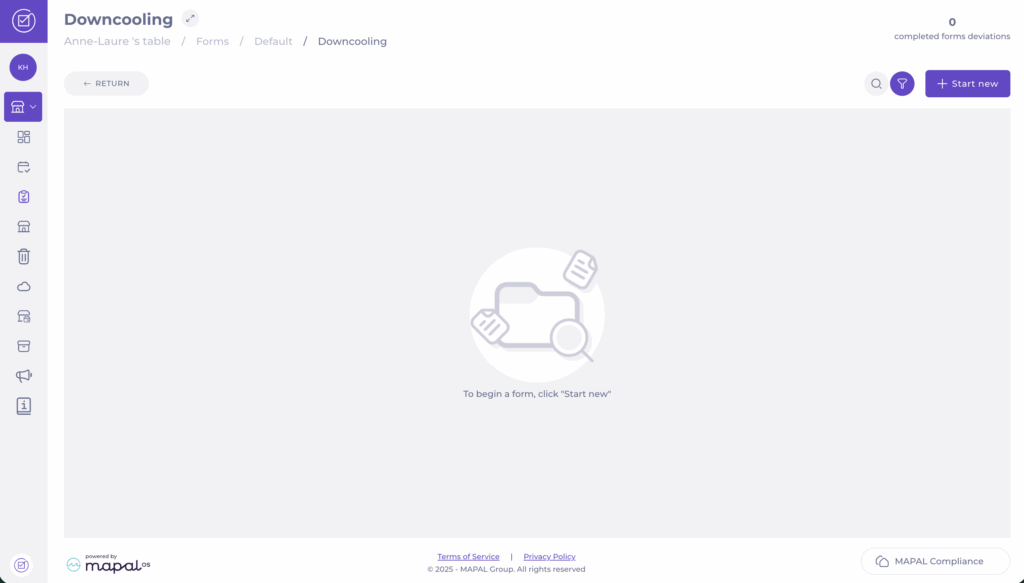
- In the form, select the Manual button.
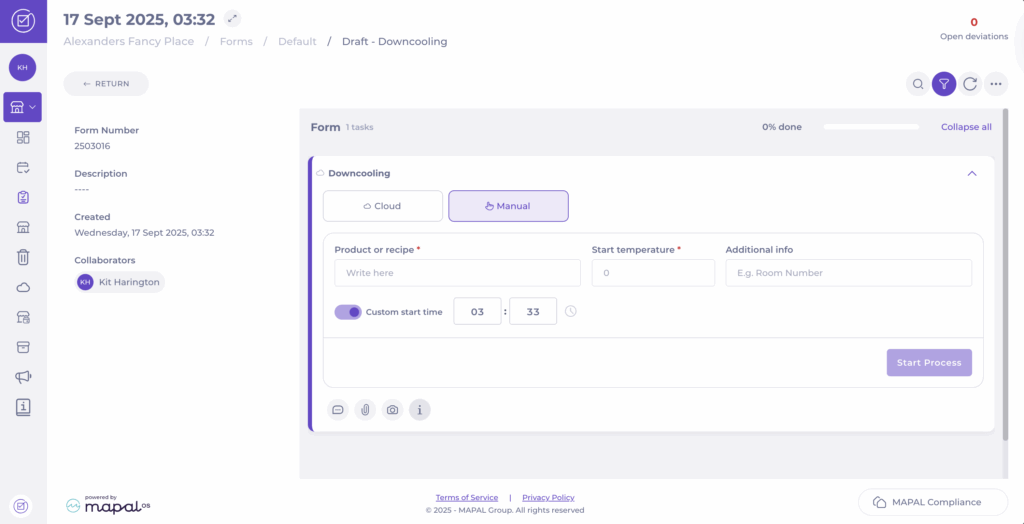
- Enter the Product or recipe name.
- Set the Start temperature.
- Record any Additional info.
- Toggle Custom start time to set a specific start time for the downcooling process.
- Press Start Process. The system will calculate the remaining time based on the rules.
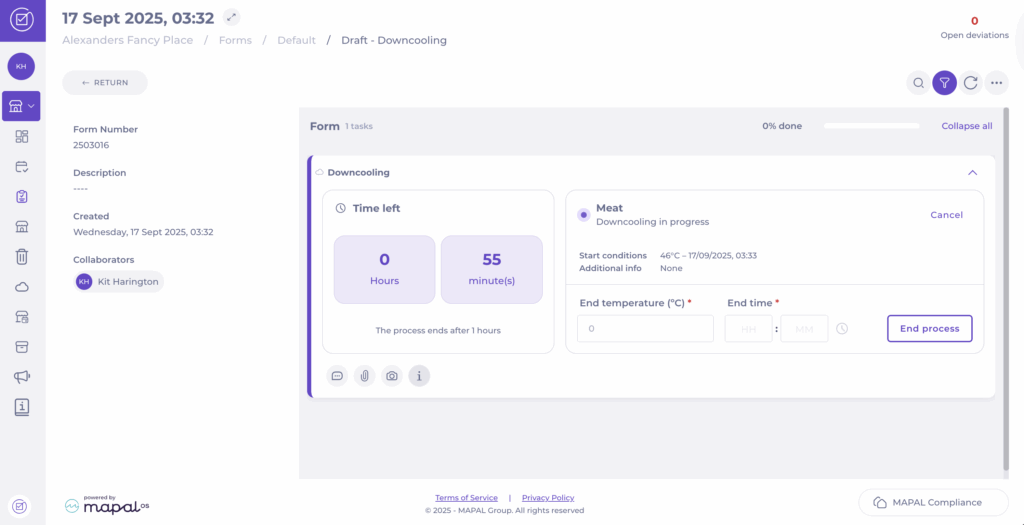
- The task will now show the Downcooling in progress, displaying:
- Time left
- Start conditions
- Additional info entered
- When the countdown finishes or before, you can record the End temperature and End time.
- Select End process and confirm.

View recorded downcooling data
After saving, the process appears in the Downcooling grid for that form. To access it:
- Navigate to Forms > [Specific downcooling form]
Here, you can view all recorded downcooling tasks, including:
- Status (In progress / Completed)
- Product/Recipe name
- Start and End temperatures
- Duration
- Created by / Completed by
- Date of creation and completion
- Deviations (Open / Total)
This view gives managers a quick summary of all completed or ongoing downcooling processes and highlights any items linked to deviations.
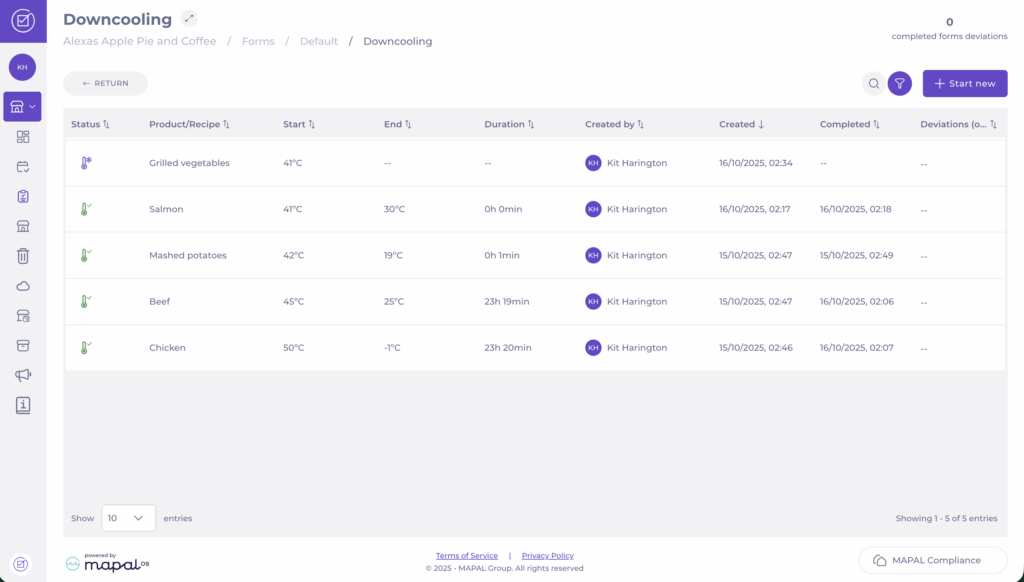
Note: If a downcooling task raises a deviation, it will appear in your Compliance deviation reports. For instructions on how to review and close these, see Respond to deviation reports.


