Note: All permissions might not apply to your Flow platform. Please get in touch if you are interested in finding out more about the different functionalities available on the Flow platform.
Adding training manager permissions through Mapal OS
For users on Mapal OS, your permissions should now be managed as user profiles on the Mapal OS dashboard.
View our detailed guide at Sync permissions in Mapal OS and Flow Learning.
Note: if you're not sure whether you are on Mapal OS, contact your customer success manager.
Managing account managers on Mapal OS
Account managers are granted the highest access tier on Mapal OS, and cannot be set up manually.
If you need to set up a user with account manager permissions, just get in touch with your customer success manager.
Adding training manager permissions through the Flow MS
Start from: The Flow Dashboard.
- Select Company > Managers.
- Select Add.
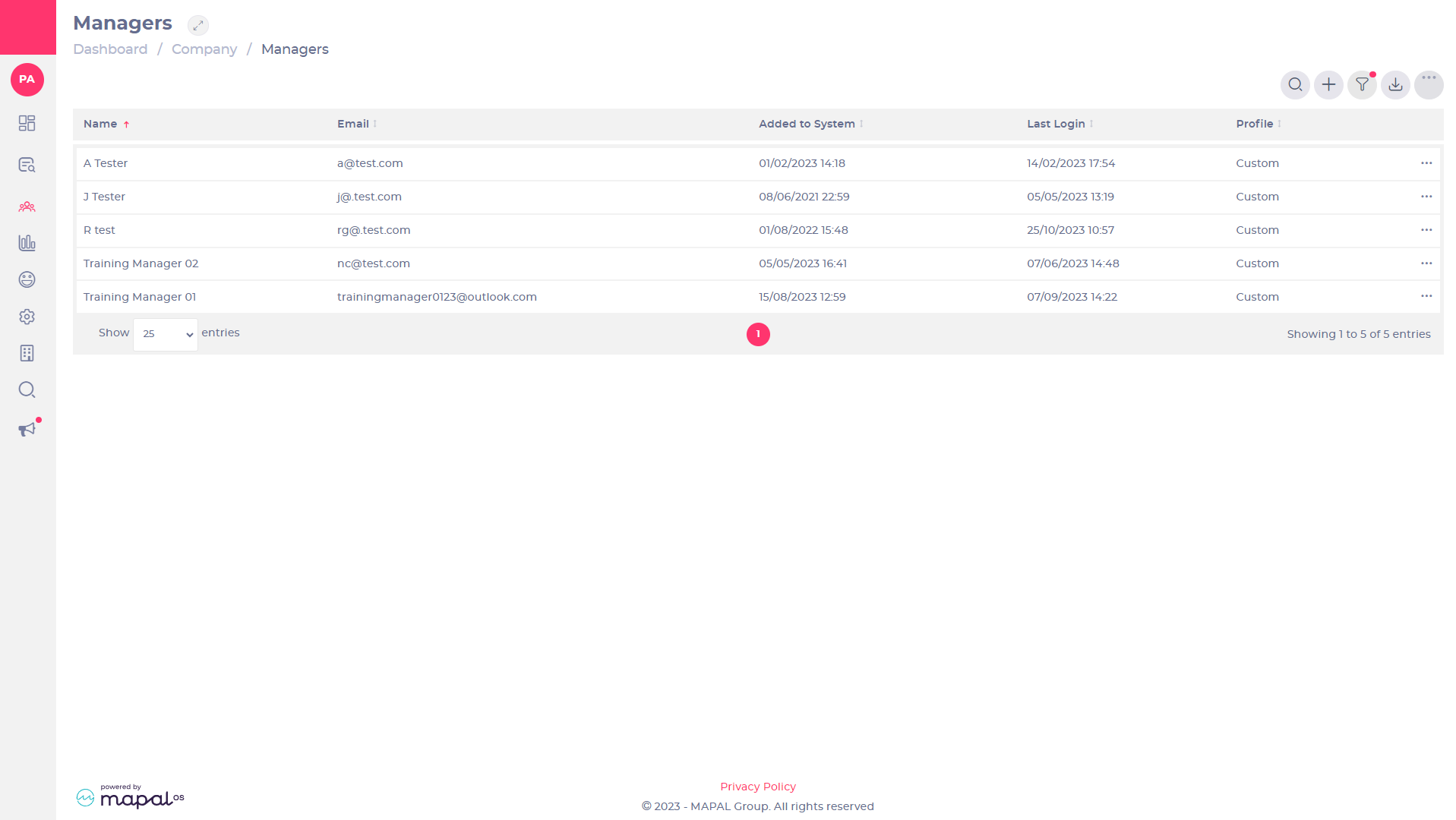
- Enter the Training Manager's details in the first name, last name and email fields. Note: These 3 fields are mandatory.
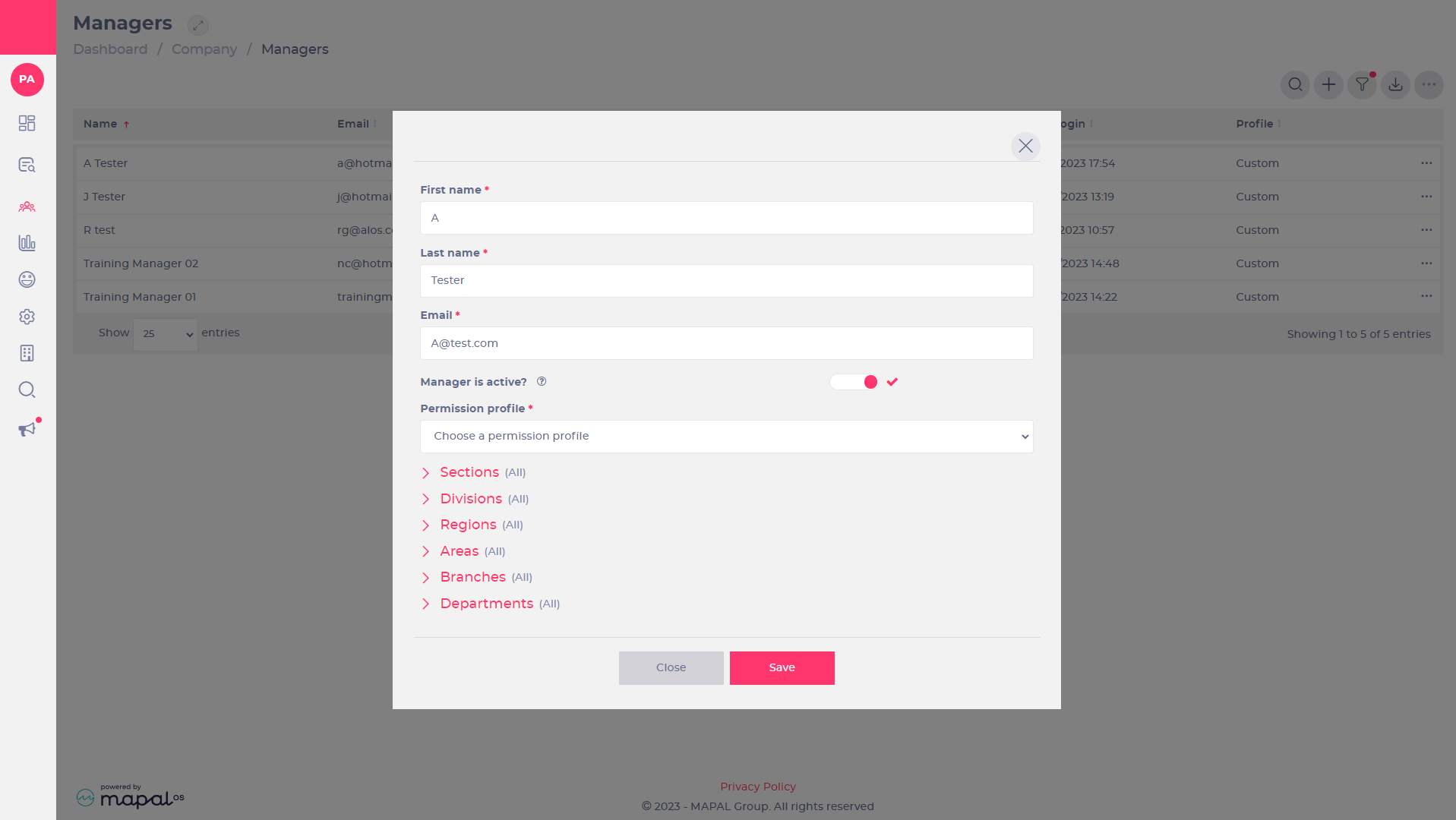
- Select Manager is active?: allows the manager to actively log into Flow.
- Select the Permission profile from the dropdown menu. Note: You can set different permission profiles to select in this dropdown, through Company > User settings > Permission profile management.
- Select a pre-set permission profile.
Permissions
To manage the various permission options, you can use permission profiles. Find out more at manage permission profiles.
Sections, divisions, regions, areas, branches and departments
- Select All, to give the new training manager access to everything.
- Select Particular to give the new training manager access to particular sections, divisions, regions, areas, branches, or departments.
Save your settings
- Select Save, to confirm and add the new training manager. You will see the new manager will be added to the training manager list.


