Start from: The Flow Learning Dashboard.
View the Dashboard
- Select Dashboard
 from the main menu.
from the main menu.
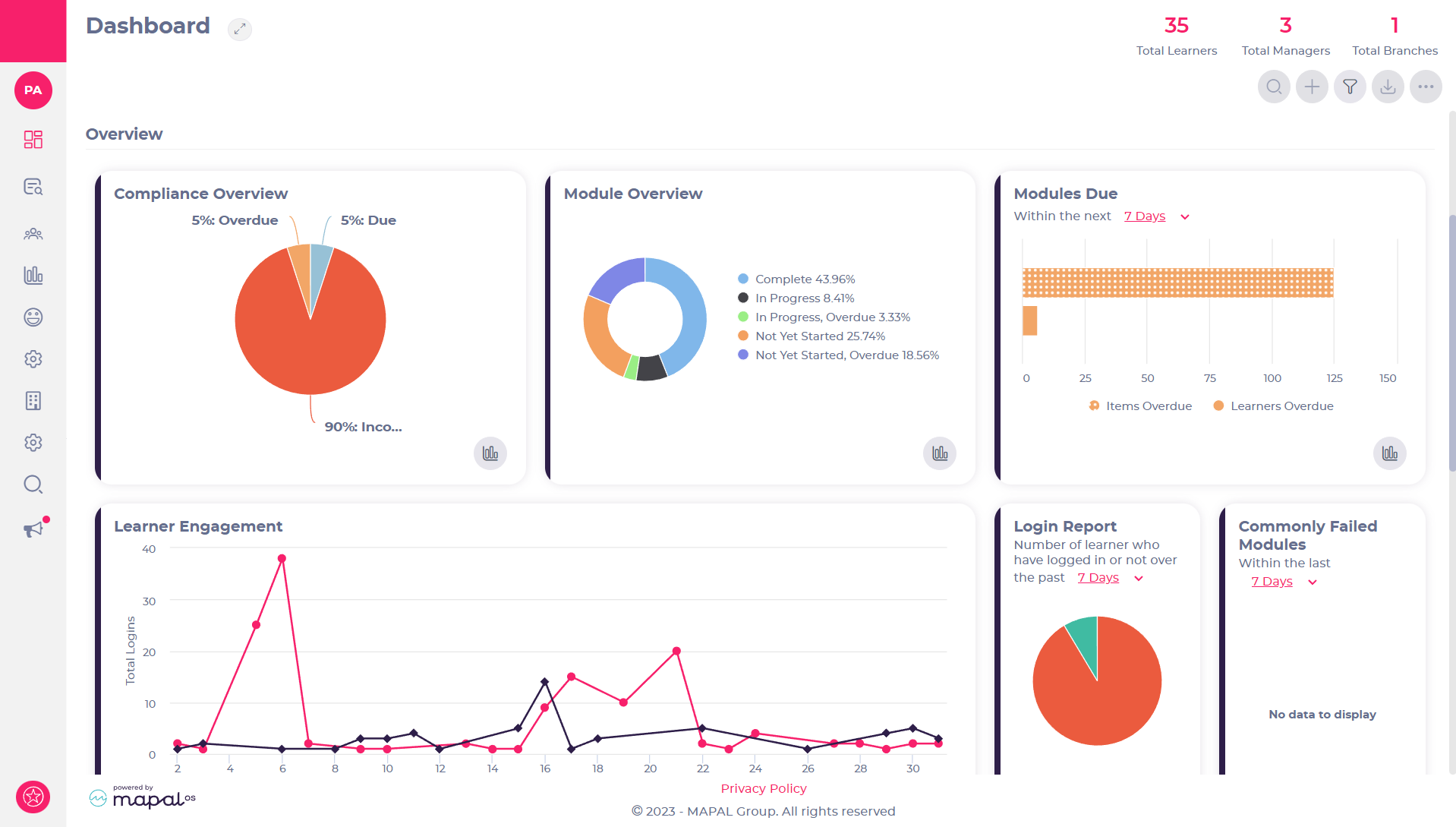
- Scroll down to view the available data.
- Select any of the headings to view more details.
The Dashboard shows various useful statistics and details about your company on the Flow Learning Management System. For more information, see Get the most out of the Flow Learning dashboard.
View your learners
- Select Company > Learners from the main menu.
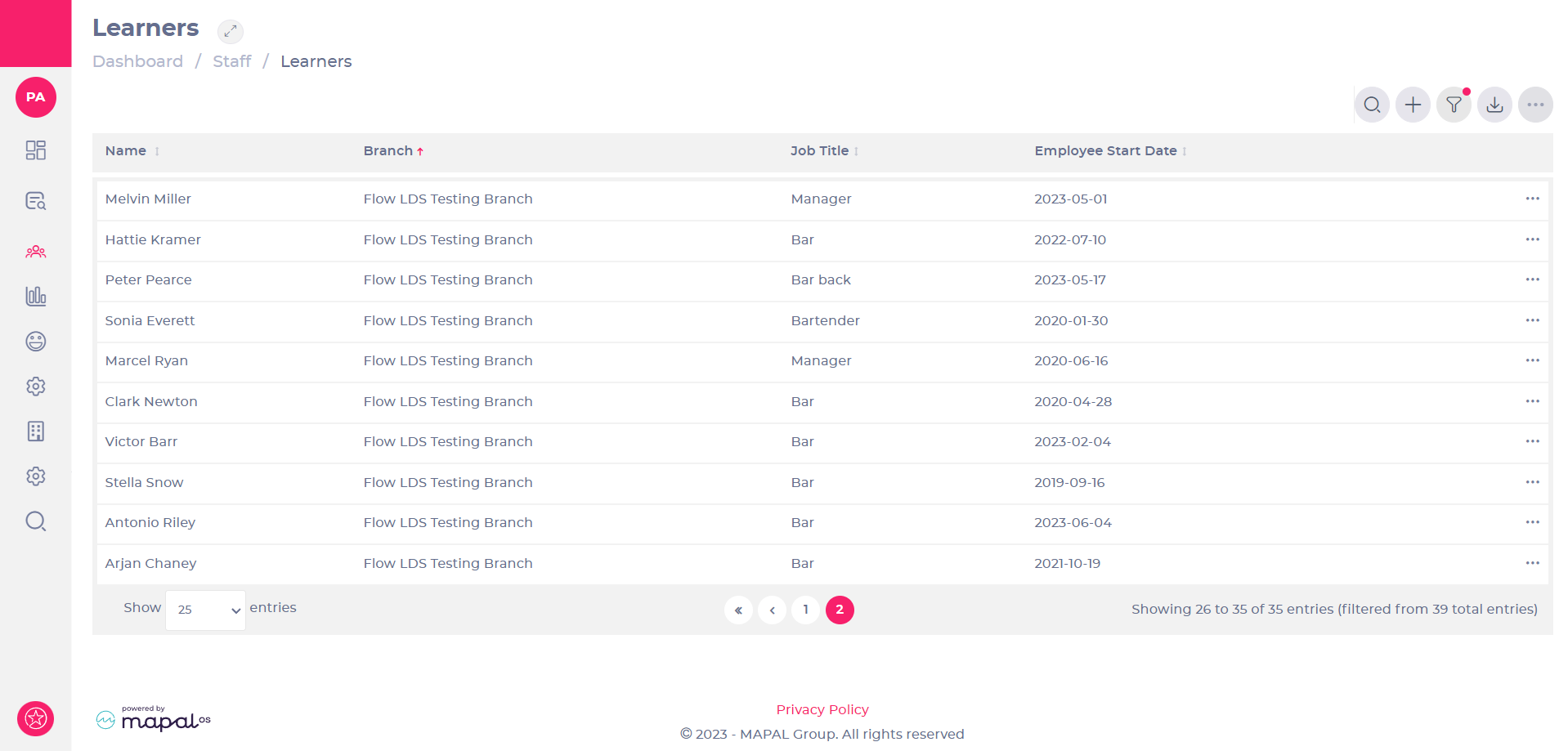
- Select Search
 to find a specific learner.
to find a specific learner. - Select Add
 to add new learners to the system.
to add new learners to the system. - Select Filter
 to view specific groups of learners.
to view specific groups of learners. - Select Export
 to download details of the learners in the list, in CSV format.
to download details of the learners in the list, in CSV format.
The Learners list will update whenever learners are added or removed from the Flow Learning system.
View your assigned learning
- Select Learning & Development > Assigned Learning from the main menu.

- Select Date of Issue at the top left of the table to sort the list by the date each item was assigned.
- Select the page number icons at the bottom of each page to view all entries in the list.
- Select Search
 and enter a learner's name to find learning assigned to them.
and enter a learner's name to find learning assigned to them. - Select Assign Learning
 above the main list to issue modules, external training, appraisals, workbooks, competences and goals. See Assign learning for more information.
above the main list to issue modules, external training, appraisals, workbooks, competences and goals. See Assign learning for more information.
The Assigned Learning page shows existing assignments which have been made to learners on the Flow Learning Management System and allows you to make new assignments.
View your reports
- Select Reports
 from the main menu.
from the main menu.

- Select Report Name at the top left of the table to sort the reports alphabetically.
- Select Search
 to find a specific report.
to find a specific report. - Search and select Learner Progress Report to open that report.
- Select Data and Chart to switch between a text based or visual view of the Learner Progress Report.
- Select Reports
 from the main menu to return to the Reports page when finished.
from the main menu to return to the Reports page when finished.
- Select Filter
 to view specific groups of learners.
to view specific groups of learners. - Select Export
 to download your report in CSV, PDF or JPEG format.
to download your report in CSV, PDF or JPEG format.
There are a variety of different reports available from the Reports page based on the data in the Flow Learning system.
View your communications
- Select Communications > Noticeboard from the main menu.
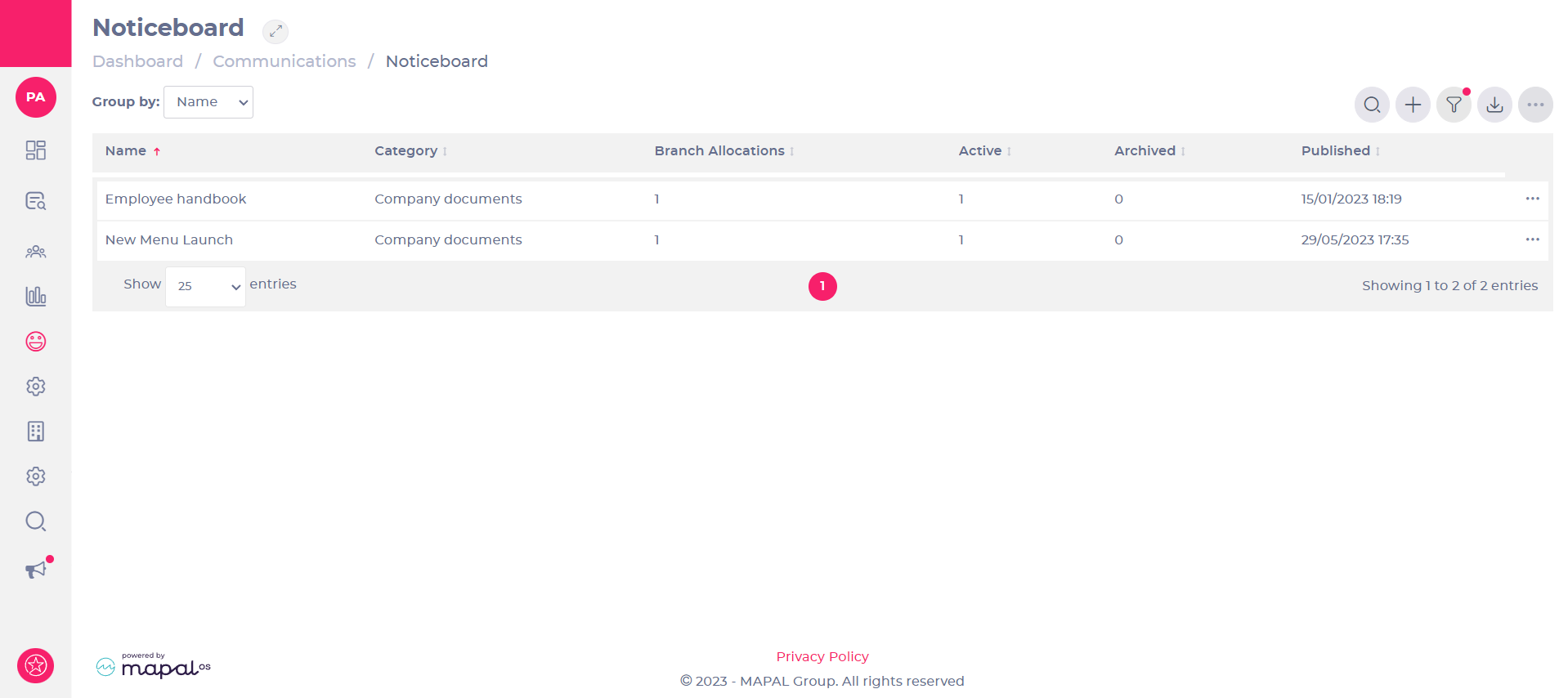
- Select Search
 to find a specific noticeboard item.
to find a specific noticeboard item. - Select
 > Edit
> Edit  on a noticeboard item to make changes to it.
on a noticeboard item to make changes to it. - Select Add
 to create a new noticeboard item and issue it to learners.
to create a new noticeboard item and issue it to learners. - Select Filter
 to filter the list of noticeboard items by region, area, branch or archived state.
to filter the list of noticeboard items by region, area, branch or archived state. - Select Export
 to download the list of noticeboard items in CSV format.
to download the list of noticeboard items in CSV format.
Noticeboard items appear to learners when they access Flow Learning. Noticeboard items can be configured to appear only to certain groups of learners. For information on creating Noticeboard items, see Add a simple Noticeboard Item.
Note: You have the option of switching off Communications functionality by asking your Flow Customer Success manager.
Explore further by selecting each menu to become familiar with navigating the Flow Learning Management System. Direct any questions you have to your manager or your Flow Customer Success manager.


