Start from: The Flow Learning dashboard.
- Navigate to Learning & Development > L&D Settings.
- Scroll down to Appraisal Reviewers and select View.
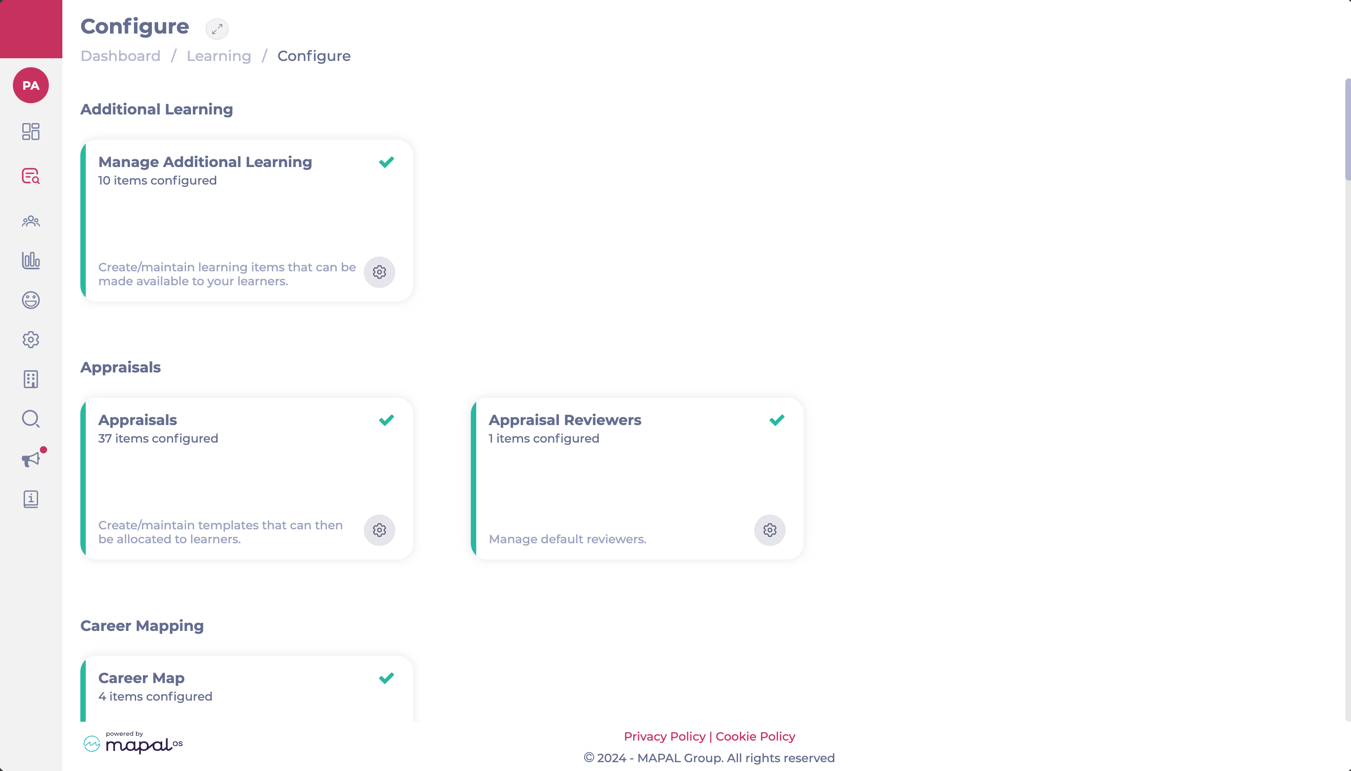
- The Appraisal Reviewers screen shows you a grid where all the available branches/departments are listed.
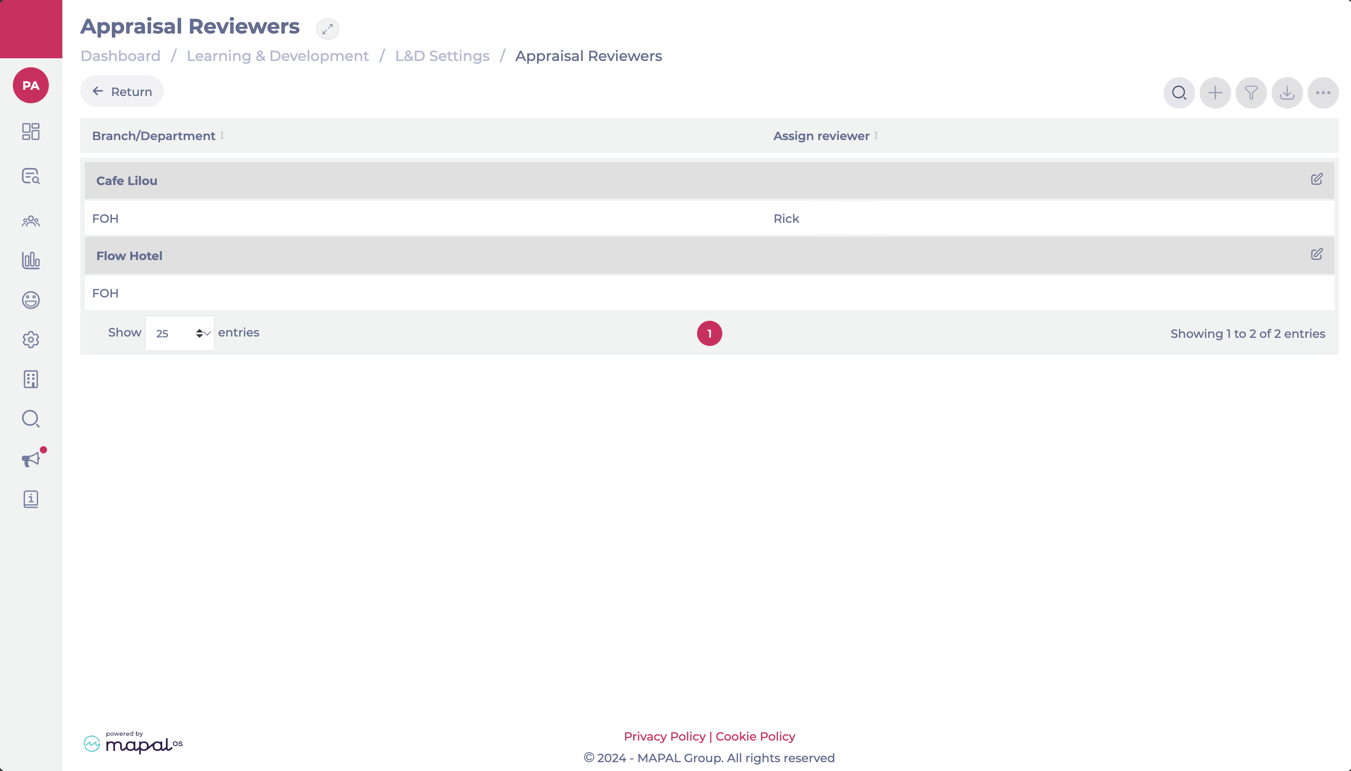
- To assign or edit a default reviewer for a branch, select the Edit button at the far right of the branch’s name.
- The Assign Reviewers popup window will open. Here, you will be able to assign:
- Default reviewer per Branch: A reviewer that will cover all appraisals in the branch if a reviewer for specific departments hasn’t been assigned.
- Reviewer per Department: A reviewer specifically assigned to cover the appraisals in a particular department.
- Once you have selected the reviewer, select Accept to save your configuration.
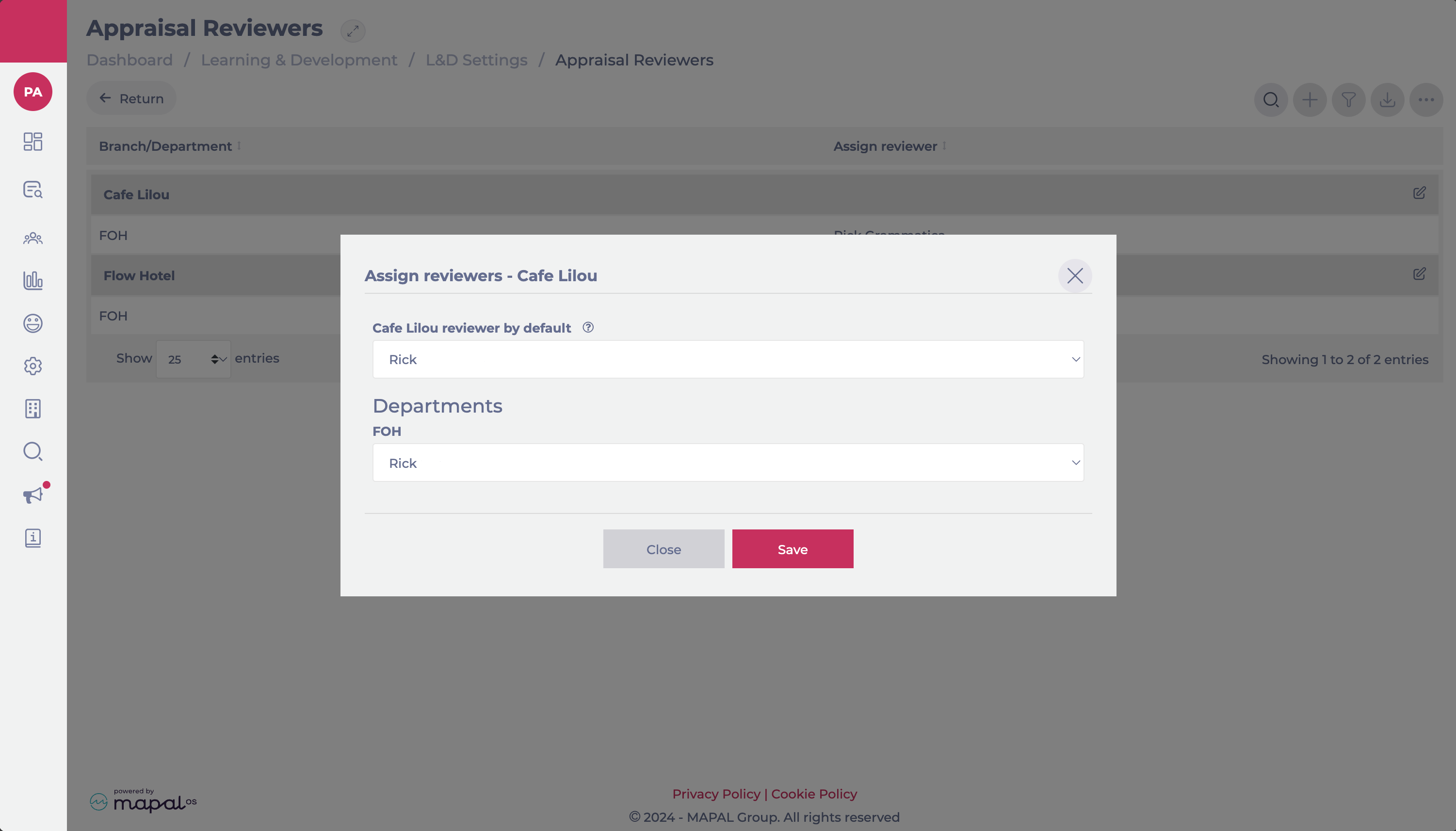
Related Articles
Re-issue updated appraisal templates
Flow Learning allows Training Managers to re-issue updated Appraisal templates to learners who have not…
Introduction to Appraisal Forms
As a training manager, Appraisals in Flow Learning are crucial tools that allow you to…
Link a goal to an appraisal
The Flow Learning System allows training managers to link a goal to an appraisal so…
Create appraisal forms
Creating the exact appraisal type you need means you can set more focused questions, action…
Understand action plan settings
This function allows you to include an action plan as part of your appraisal. Enabling…
Understand appraisal categories
Appraisal question categories are used to group questions into logical blocks. Categories can be reordered,…
Understand appraisal questions
Appraisal questions are one of the best ways to find out about your team your…
Edit appraisal templates
As teams develop, you can create and edit appraisal templates for specific appraisal types. Any…
Delete scheduled appraisals
As teams develop, you can edit your scheduled appraisals and create different templates. Occasionally, you…


