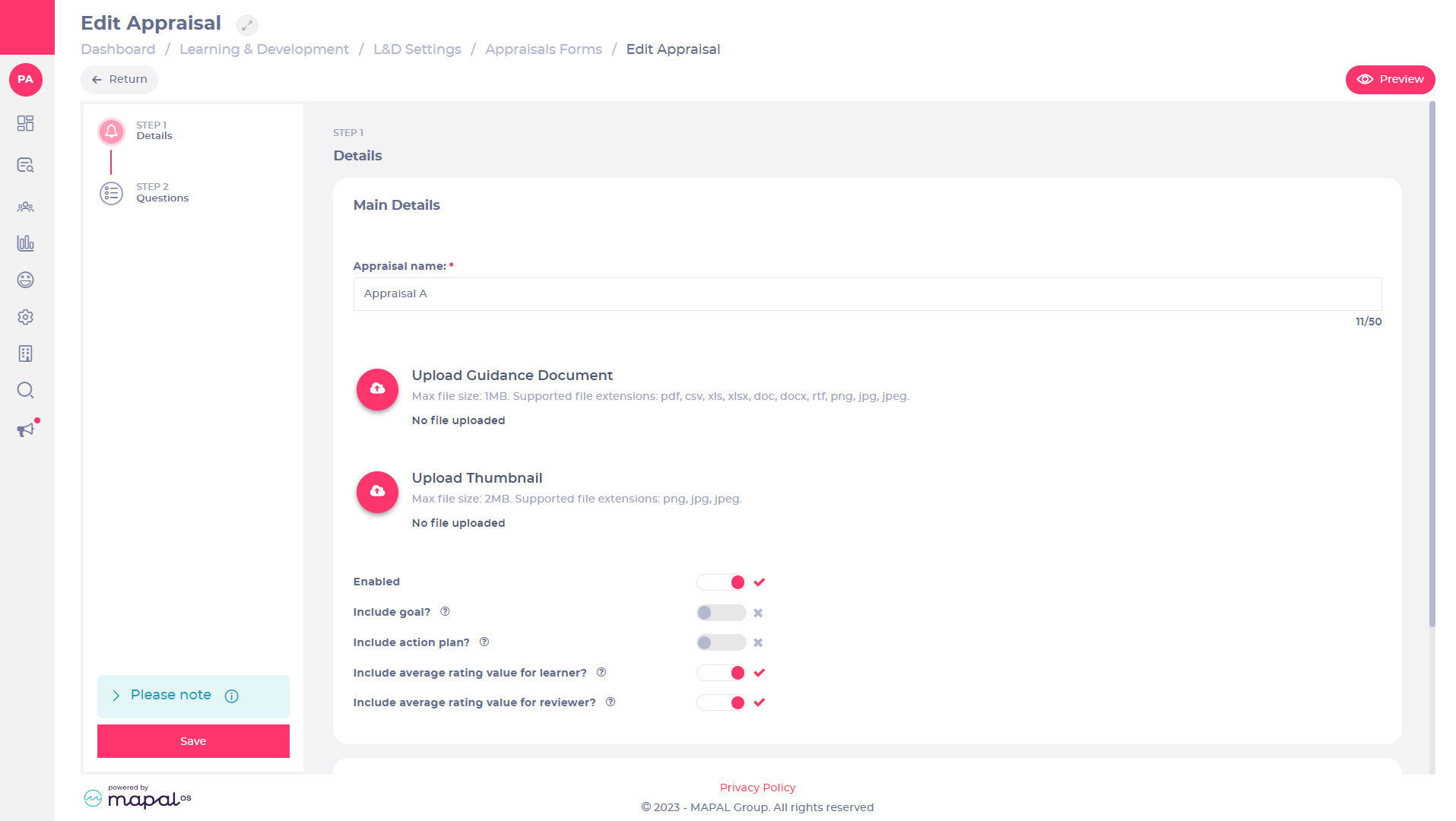Start from: The Flow Learning Dashboard.
The Company Rating Scale can be used from within the appraisals and competences functions and reported on within the reporting tool.
- Select Learning & Development > L&D settings from the main menu.

- Scroll down to Others to find Company Rating Scale.
- Select View.
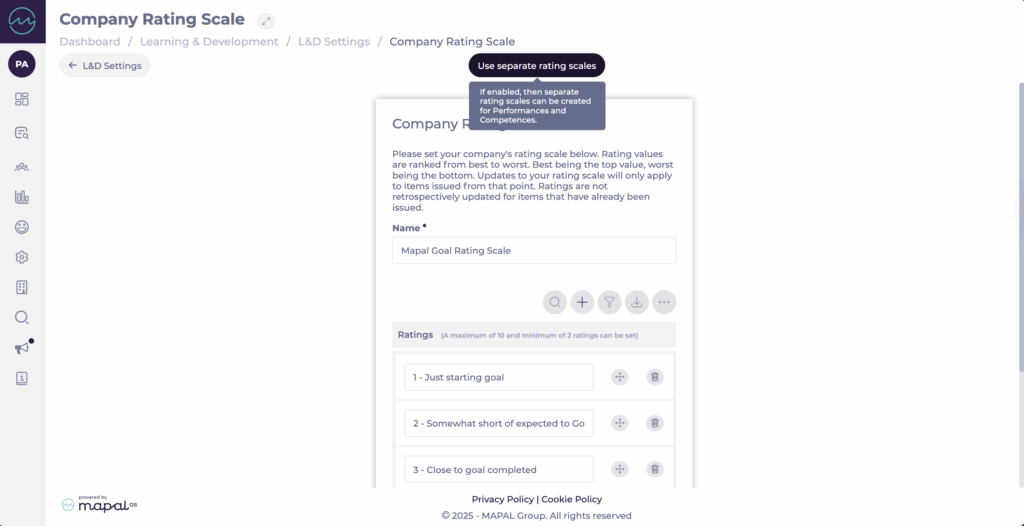
The Company Rating Scale page allows you to set the number and names of the ratings that will be available. If the rating scale has not been set up before, you will need to enter a name and create at least two ratings. If it has been set up before, you can edit the name and ratings.
Setting up rating scales
- By default, there is a single company-wide rating scale.
- To enable separate scales for appraisals and competences, select Use separate rating scales.
Note: This action cannot be undone.

- Two new tabs will appear: one for Appraisal Rating Scale and one for Competence Rating Scale.

Adding & managing ratings
- Each scale must have at least 2 ratings and can have up to 10 ratings.
- Enter a name for the scale (e.g., Performance Ratings).
Notes: Emoji are not supported in rating names.
- Select Add to create a rating. Repeat until you’ve added all required ratings.
- Drag the ratings to re-order them (best at the top, worst at the bottom).
- Select Delete to remove a rating.
- Select Save to apply changes, or Cancel to discard them.
Notes: You can edit scales at any time, but changes will only apply to future items. Existing assigned appraisals or competences will keep the old scale. To use the updated scale, they must be reassigned.
Applying rating scales
- In appraisal forms, two checkboxes appear:
- Learners Average Rating Calculation
- Reviewer Average Rating Calculation
- Use the Yes/No toggles to enable or disable these as needed.
- Competences work the same way with their own rating scale, fully separate from appraisals.