Resetting a password through Mapal OS
For users on Mapal OS, your account should now be managed on the Mapal OS dashboard. You can find out more at Access Mapal OS (as a manager).
Note: if you're not sure whether you are on Mapal OS, contact your line manager or Mapal support.
Resetting the account password via Easilys site settings
Start from: the Easilys menu
-
Select the small camera icon or your avatar and select Paramètres du site (Site's parameters).
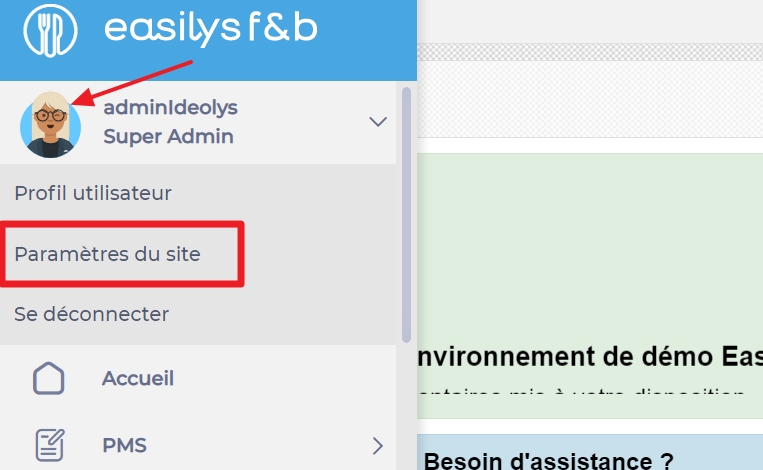
You are directly redirected to the "Informations" (Information) tab of the site settings.
-
Select the Utilisateurs (Users) tab.
-
Select the orange pencil next to the user account for which you want to reset the password.
The "Modifier un utilisateur" (Update user) window appears on the screen. -
Select Débloquer et réinitialiser le mot de passe (Unblock and reset password).
The "Réinitialiser le mot de passe" (Reset password) window appears on the screen. -
Select Mettre à jour (Update).
The "Nouveau mot de passe" (New password) window appears on the screen. -
Note the temporary password automatically generated by Easilys.
-
Select Fermer (Close).
-
Select Mettre à jour (Update).
Make sure to select Mettre à jour (Update) or the new generated password won't take effect.


