Note: Every action available in the application is subject to user permissions. If you are unable to perform the actions recommended in the articles you consult, it may be because the necessary permissions are not enabled for your user profile. Contact the Support team or your administrator to learn more.
Start from: the Easilys menu.
Note: You must first have enabled the storage of finished products. For more information, refer to the article Manage finished products or how to manage your recipes like supplier products.
Case 1: update the price for a specific product
- Select Products > Price lists.
- Select the price list where the finished products are located.
- Select the icon next to the Invoiced unit price field.
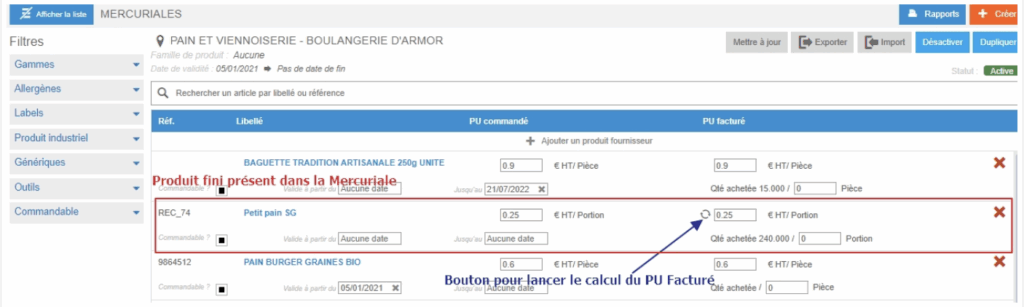
The pop-up window “Calculate from the recipe’s cost price” will appear on screen.
- Configure the simulation, then select Simulate.
- Select Validate to apply the proposed price.
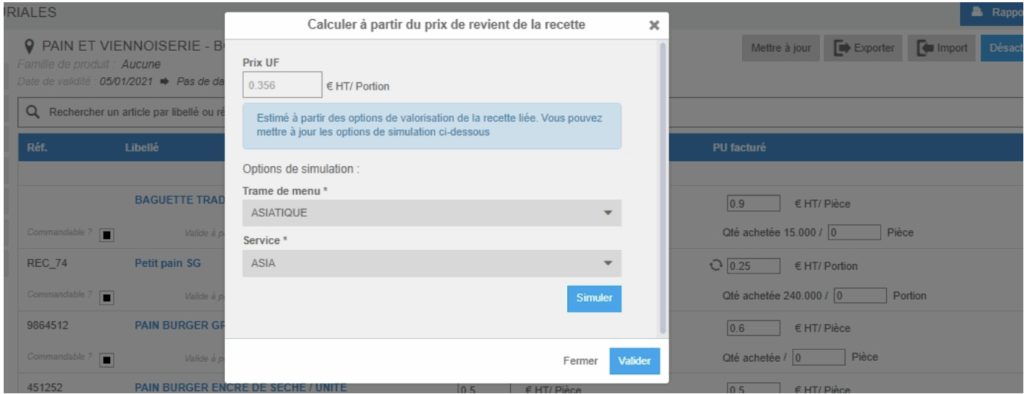
- Select Save now to confirm the price change.
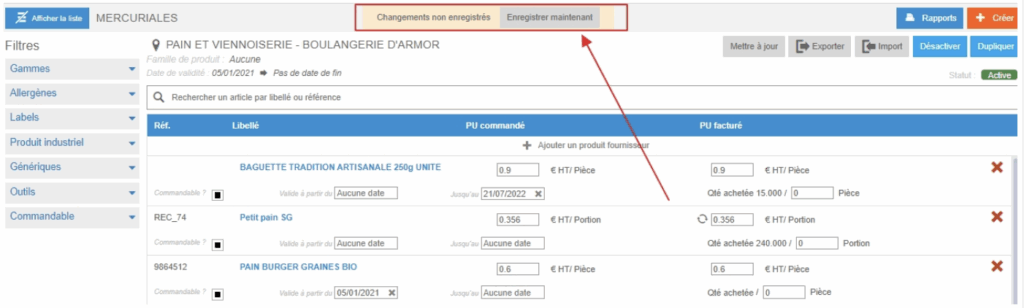
Case 2: update the price of all products in the price list
Use this process if you want all the products in the displayed price list to be recalculated based on the recipe cost price.
- Select Products > Price lists.
- Select the price list containing the finished products.
- Click Update the price of finished products.
- Select the cost calculation parameters.
- Click Validate. The calculation will start immediately, and a confirmation message will appear once it is complete.
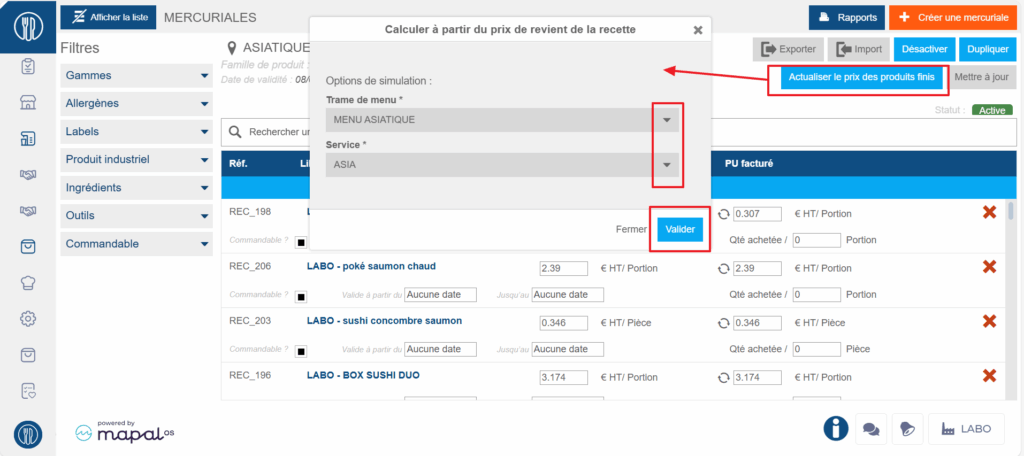
Case 3: automate price updates for all products in the price list
When creating or editing a price list, you can choose to have prices (and/or nutritional data) update automatically. To do this:
- Select Products > Price lists.
- Select the price list containing the finished products.
- Click the pencil icon, which is visible if the price list is not active. If the icon is not visible, you will need to deactivate the price list temporarily using the Deactivate button, then reactivate it after your changes.
- Tick the Automatic price calculation option.
- If desired, also tick the Automatic update of characteristics option.
- Click Update to save your changes.
- If you deactivated the price list, remember to reactivate it using the Activate button.
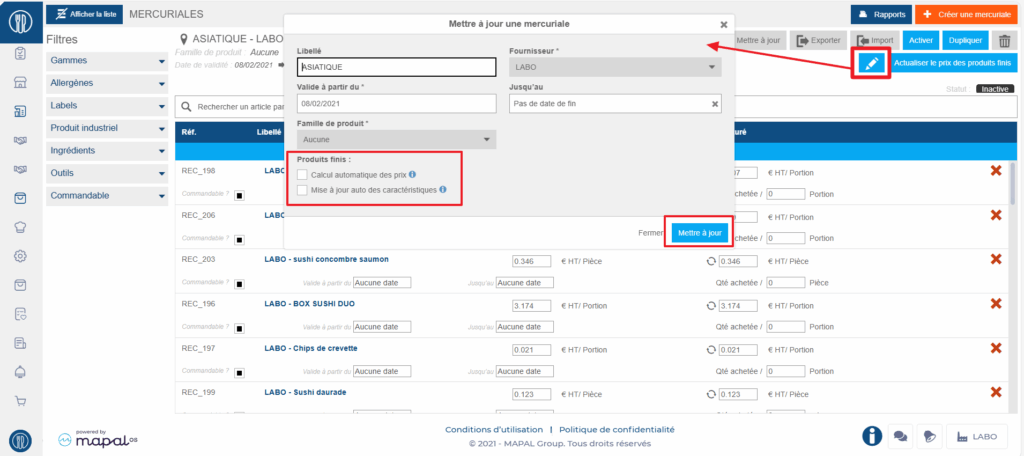
Note: If you enable automatic price updates, prices will no longer be editable manually on the product lines.


