Start from: The Workforce module.
From the Collective Agreements configuration
-
Navigate to Configuration > Collective Agreements.
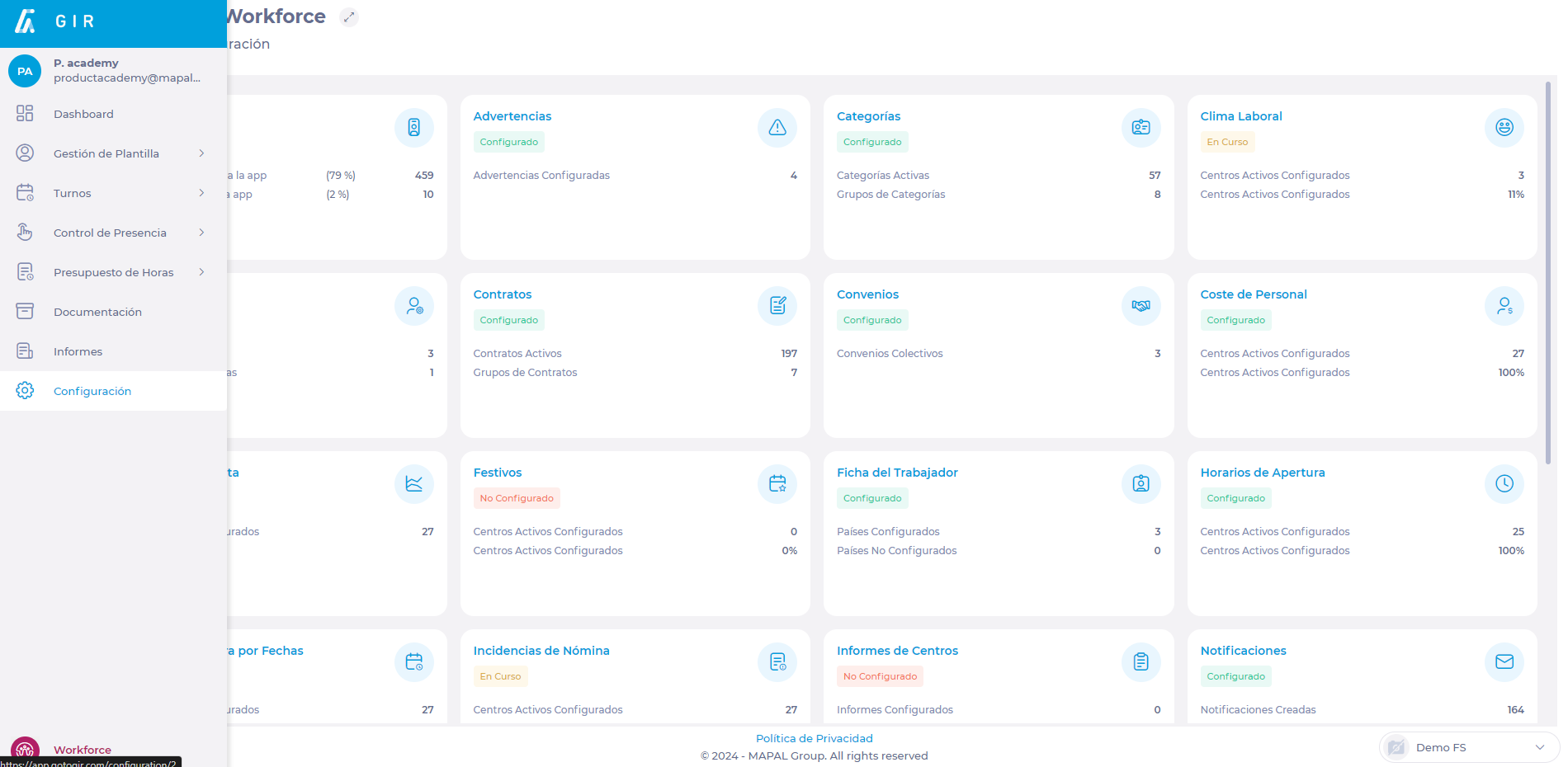
-
Select New to create a new agreement OR Edit to modify an existing agreement.
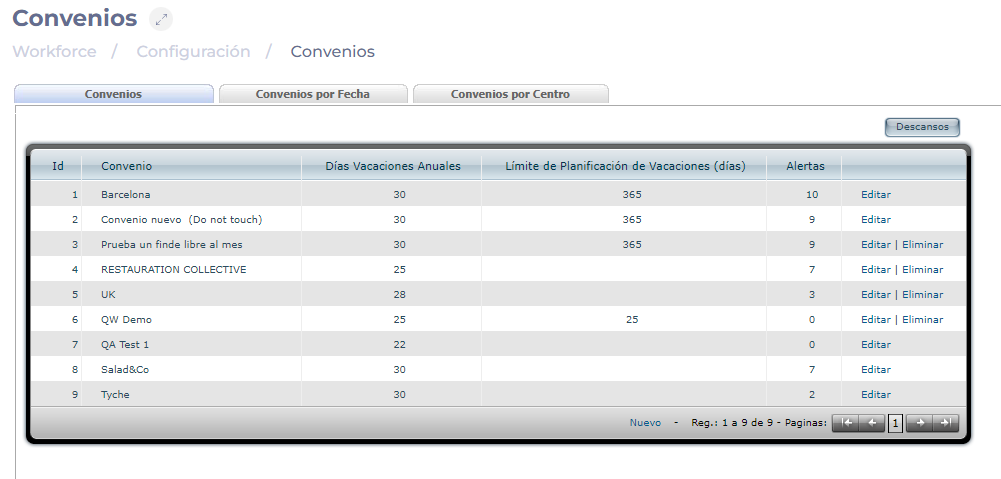
-
On the agreement setup screen, navigate to Accrued Vacations.
-
Sets the number of Vacation Days per Year. They can be fixed, according to age (days or years), or imported values.
-
Under Deducted leaves from vacation rights, choose a parameter from the drop-down list .
Notes: If the parameter is left Undefined, you will not be able to continue with the configuration.
-
When you choose a parameter, a list of absence incidents will be displayed. Select all applicable incidents.

-
Select Accept to save the changes OR Cancel to discard them.
From the Contracts configuration
-
Navigate to Configuration > Contracts.
-
Select New to create a new contract OR Edit to modify an existing contract.
Notes: You can facilitate the search for an existing contract by using the Status, Group, Concept, and Country filters.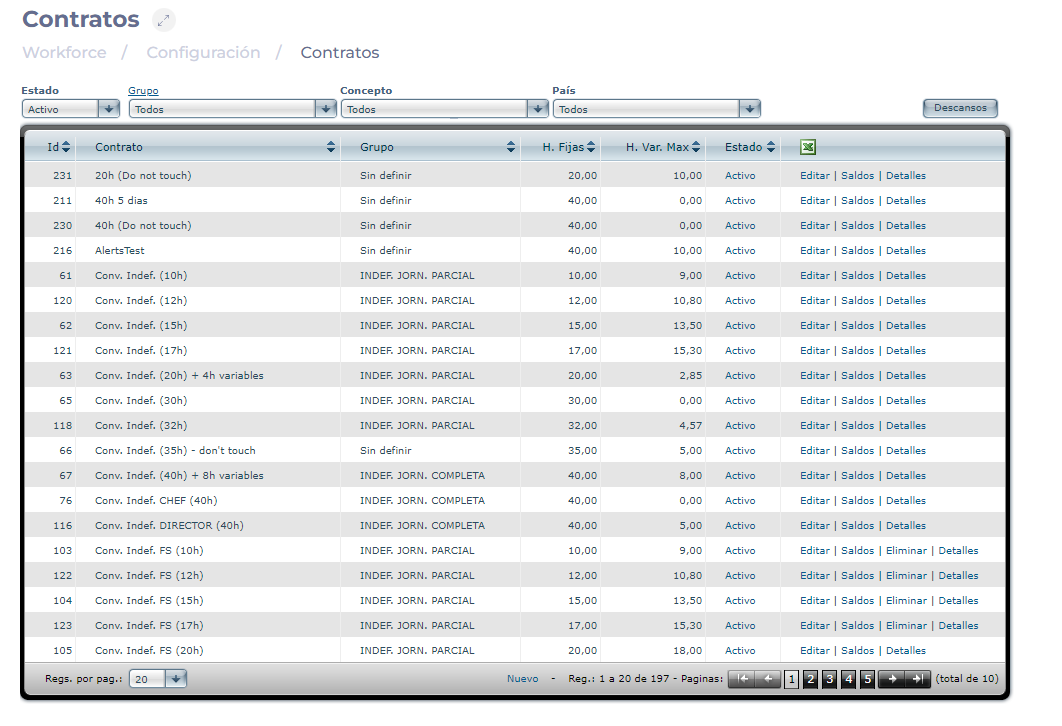
-
On the contract setup screen, navigate to Accrued Vacation.
-
Sets the number of Vacation Days per Year. They can be Fixed, According to Seniority (days or years), Imported Values, or According to Collective Agreement.
-
Under Deducted leaves from vacations rights, choose a parameter from the drop-down list.
Notes: If the parameter is left set to No, you will not be able to continue with the incident configuration.
-
When you choose a parameter, a list of absence incidents will be displayed. Select all applicable incidents from the list.
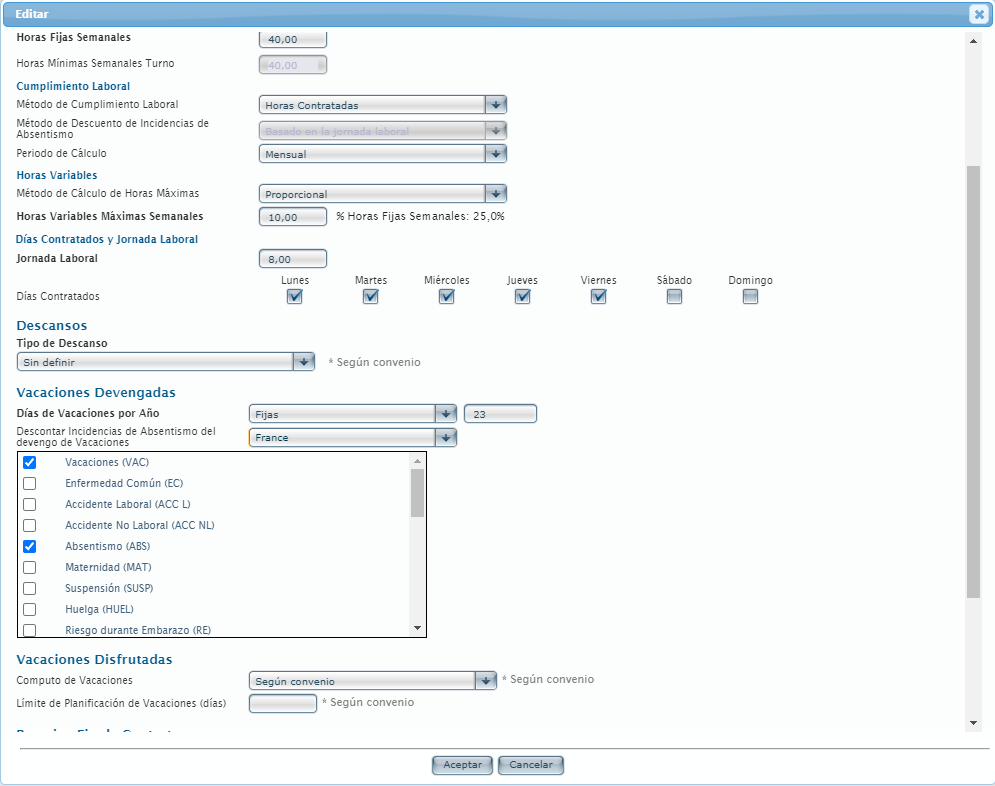
-
Select Accept to save the changes OR Cancel to discard them.


