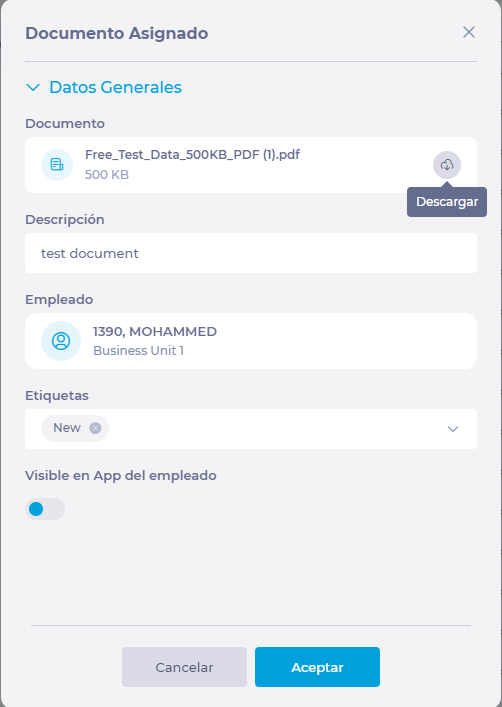Start from: The Workforce module.
-
Select Documentation from the main menu.
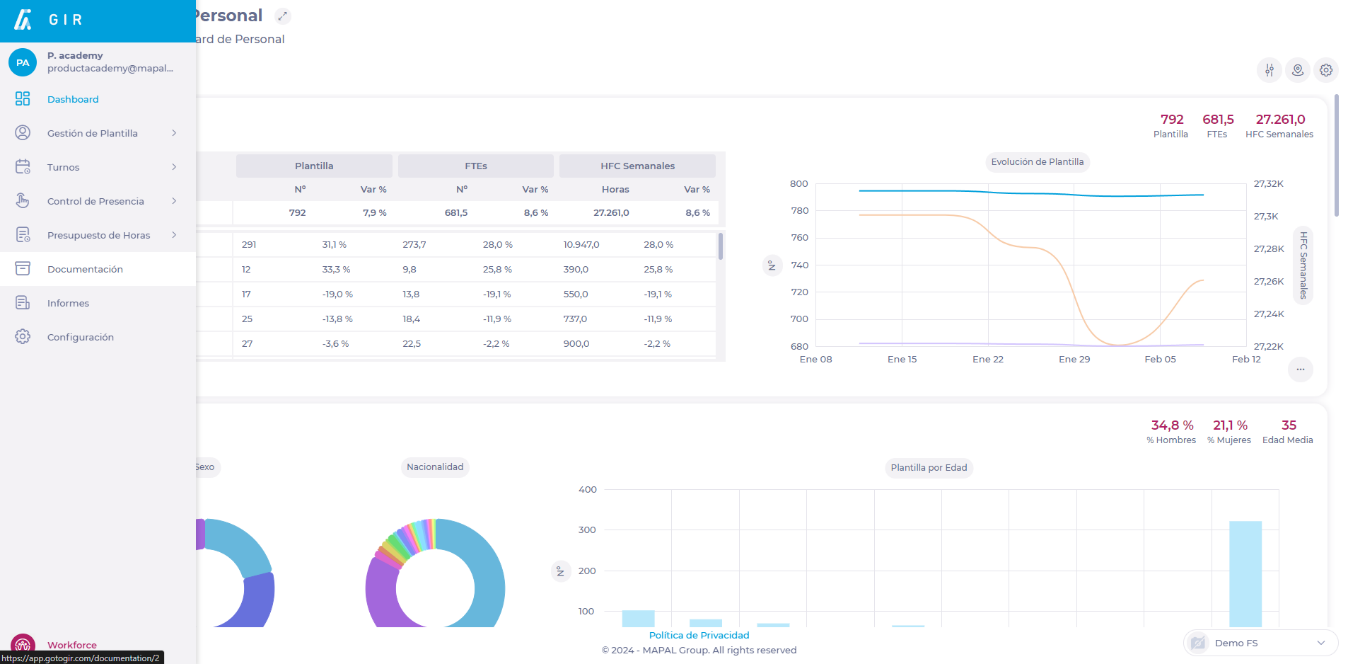
The Documentation screen will show you a list of all the documents uploaded to the system.
The screen also displays a series of columns with relevant information for each document:
-
Document: displays the name of the uploaded document.
-
Employee: displays the name of the employee to whom the document has been assigned.
-
Work center: shows the work center to which the employee belongs.
-
Type: shows the type of document assigned or the source by which the document was uploaded.
-
Visible: shows whether the document is visible to employees via the employees app.
-
Employee status: shows what actions the employee has taken regarding the document. The status can be Unread, Signed, or Not required.
-
Status of other signatories: shows what actions have been taken by other signatories outside the organization. The statuses are the same as in Status employed.
-
Tags: displays the tag(s) assigned to the document during its creation or editing.
-
Modified by: shows the date and users responsible for the creation or modification of the document.
Filter or find a document
-
Select the magnifying glass icon to open a search panel and type the specific text you wish to search for.
-
To make a more detailed search using filters, you can select the Filter button in the documentation window.
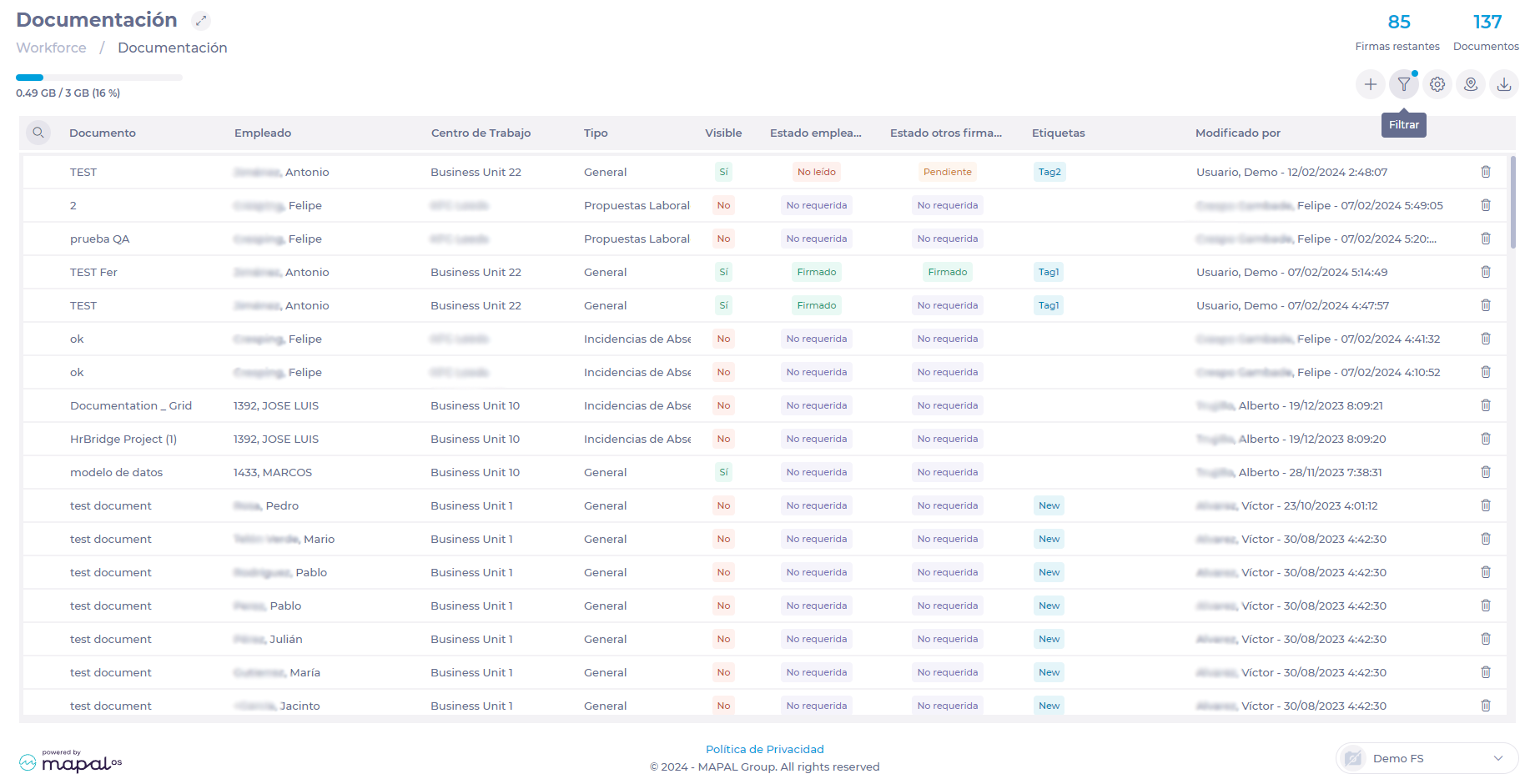
-
In the Filter drop-down, you can choose to make three types of filtering:
-
DocumentationFilter by Document Type, whether it is Visible in the employee app, by Tags assigned to the document, or by the Status, either of the employee or the other signatories.
-
EmployeesFilter by Employee Status (Current, Former, or Future), Employee Name(s), Employee Category, or Assigned Contract.
-
Modified byFilters by the user who created or modified the document, as well as the dates of the last modifications.
-
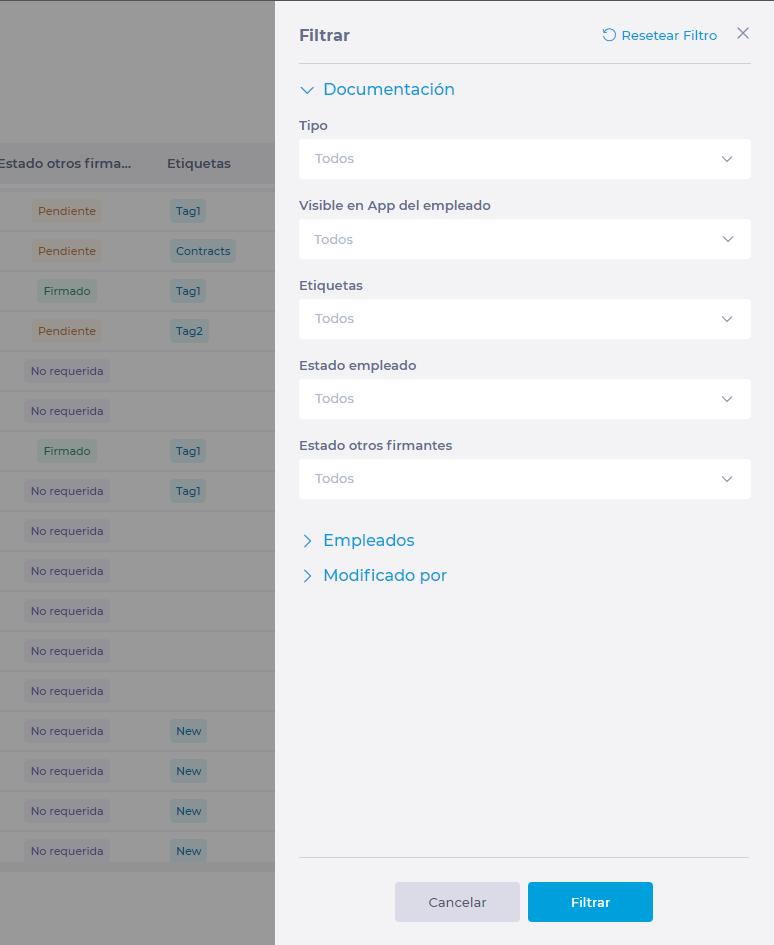
-
In the same way, you can decide if you want to filter the documents by Work Center.

Export and download documents
-
To export a report of all documents loaded in the system, select Export from the Documentation screen.
-
Choose whether you want to download the report in .XLS or .CSV format.
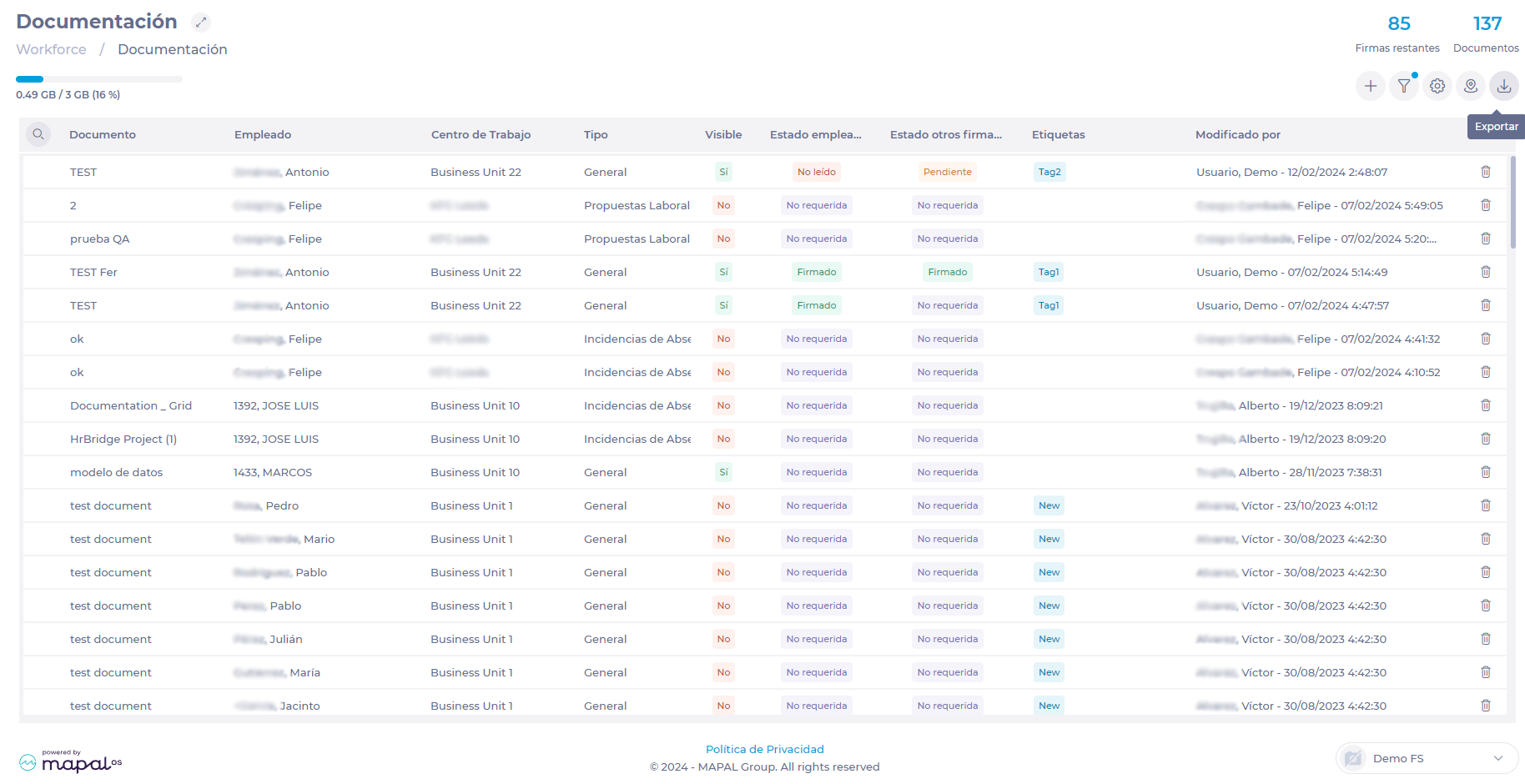
-
To download a document already loaded in the system, select the line of the document you wish to export.
-
In the Assigned Document pop-up window, select the Download button above the document box.