Start from: The Workforce module.
-
Select Configuration > Employee APP from the main menu.
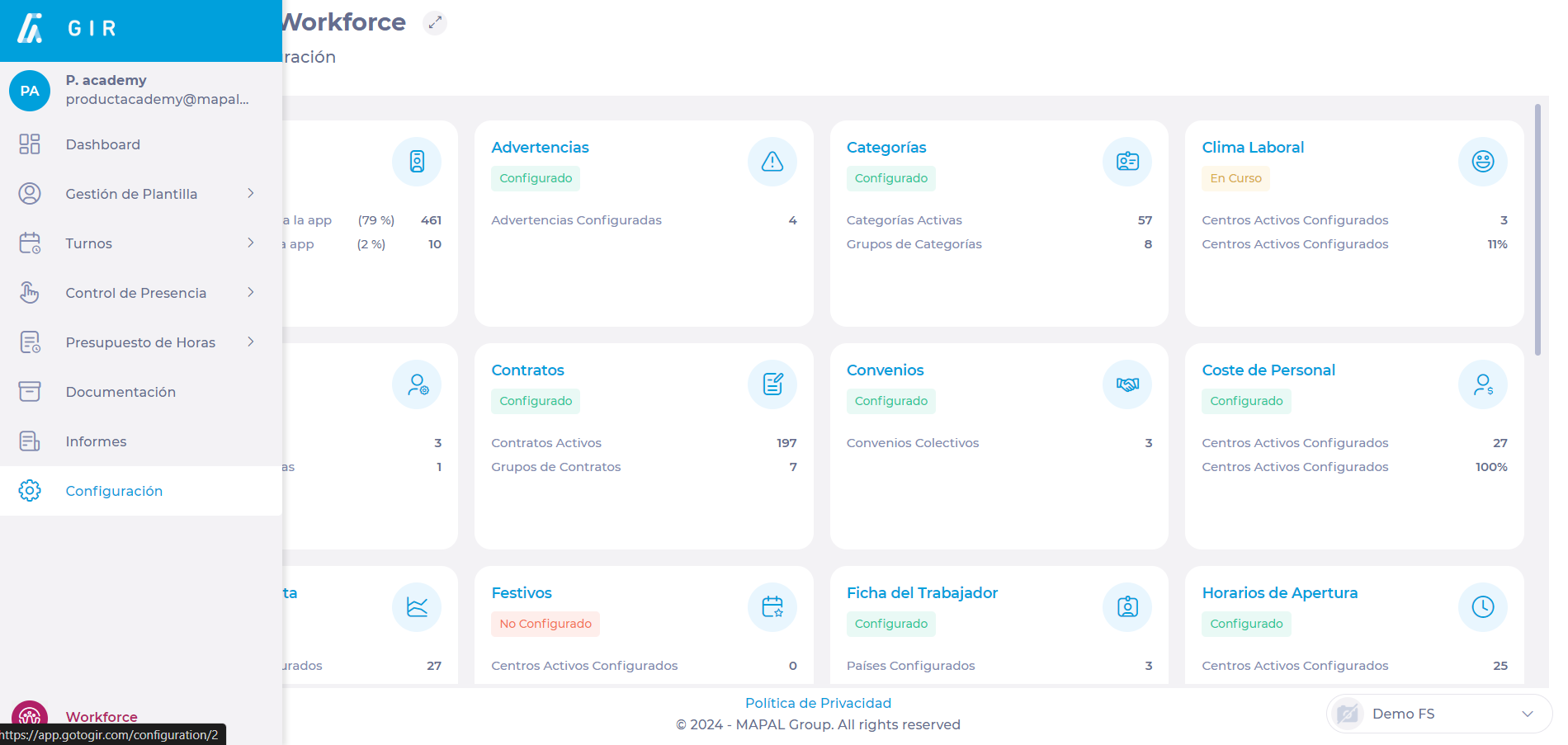
-
Once on this screen, the user will see a table listing the different profiles created.
-
Select any point on the profile line you want to edit.
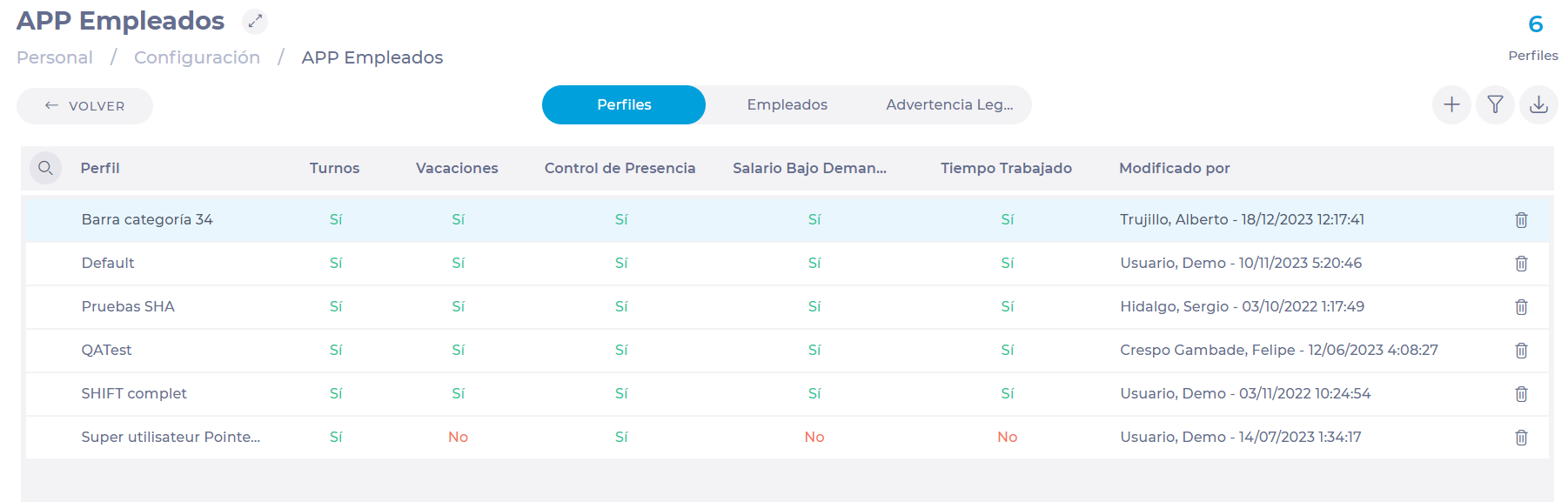
-
Selecting the line will display an Edit Profile pop-up window.
-
Modify the points to which the profile will have access according to your needs. You can edit details such as:
-
Profile name
-
Shifts: Shift visibility, show details of colleagues on shifts, shift requests.
-
Holidays
-
Time & attendance control
-
Worked time
-
Earnings on demand
-
-
Select Accept to save the changes to the profile OR Cancel to discard the changes.
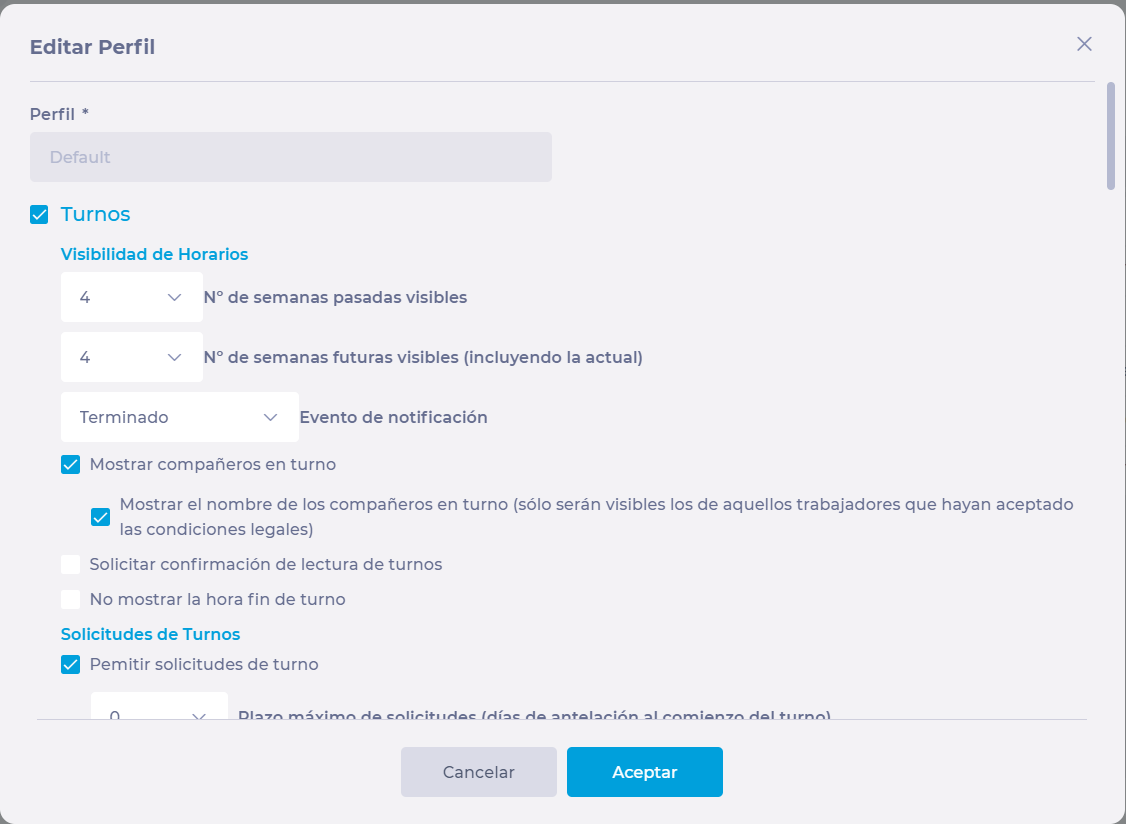
Related Articles
Assign users to business units
Our Business Units functionality allows you to group each of your sites on Workforce and…
Assign business units to users
The functionality of assigning users to Business Units allows you to select each center to…
Activate User
Onboarding team members efficiently is a key responsibility for managers. By effectively activating a user…
Deactivate User
Managers can deactivate team members, ensuring they no longer appear as part of the current…
Create and manage GIR users
To effectively use GIR, users need to be created and their permissions and roles managed.…
Assign a GIR Staff profile to an employee
The GIR Staff mobile app provides employees with several tools according to their specific profiles.…
Set time & attendance superusers
GIR offers different custom options and permission levels for time & attendance profiles. Thespecific team…
Manage GIR users
The user management in GIR ensures that the right personnel have access to the necessary…
Access GIR Staff
GIR Staff allows you to inform employees in real time about their shifts, manage their…
Mass activate employees with a profile on GIR Staff
Employee activation is a crucial step in Workforce configuration and overall workforce control. Workforce allows…


