Start from: The Workforce module.
One of the most important changes in the new Scheduler is its look and feel. While the main features remain (a grid for planning shifts and a list of employees with basic information), the different options have been reorganized.
What can you find on the new Scheduler screen?

Initially, to view the full Scheduler, you must configure it.
To learn more about configuration, see Access the Scheduler.
Once configured, you will be able to see the full grid with information and all available options.
Let’s take a tour of the screen:
Date and Period View
At the top left, you will find two buttons and a date indicator. In this section, you can adjust the view by time periods and specific dates.

To learn more about adjusting views, see Customize the Scheduler view by date.
Employee List and Organization Options
Below the view options, you will find a column with the list of employees, specifying their name, employee code, job position, and hours specified in their contract.
Above the list, you will find a header with five option buttons. These options allow you to adjust the employee view, add employees, delete shifts, add counters, among other options.

To learn more about these options, see:
Shift Grid
To the right of the employee column, you will see the grid where you assign and view shifts.

To learn more about assigning and managing shifts, see:
Day Information
Above the shift grid, you will see a series of headers for each column. Each column represents a day. By selecting one of these headers, a pop-up window with information about the day will open.

To learn more about the day information panel, see View specific day information in the Scheduler.
Other Options
At the top right, just above the grid, you will find a series of buttons with different options.

- Parameters: In this option, you can open the parameters panel and adjust the shifts you want to view. To learn more about this option, see Access the Scheduler.
- Shift Forecast: With this option, you can manage shift forecasts based on sales. To learn more about this option, see Manage shift forecasts in the Scheduler.
- Detailed Information: Here you can see detailed information about four particular aspects: Alerts, shift statuses, records, and labor compliance. To learn more about these options, see:
- Reports: In this option, you can generate reports related to shift management, such as hours per employee.
- General Settings: Here you can make general Scheduler settings and access other configuration options. For easier navigation through these options, see:
Counters
Above the various option buttons, you will find a series of counters that you can configure as you wish in the general settings option. To adjust the counters, see Configure the Scheduler.
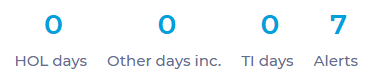
Notes: In the future, other functions (such as preliminary, worked time, and absence management) will also be integrated into this screen.


