From GIR
Start from: The Workforce module.
-
Select Time & Attendance > Timesheets from the main menu.

-
Select the Work Center you wish to track clockings.
-
Select the arrow icon over the box of the week you wish to review.
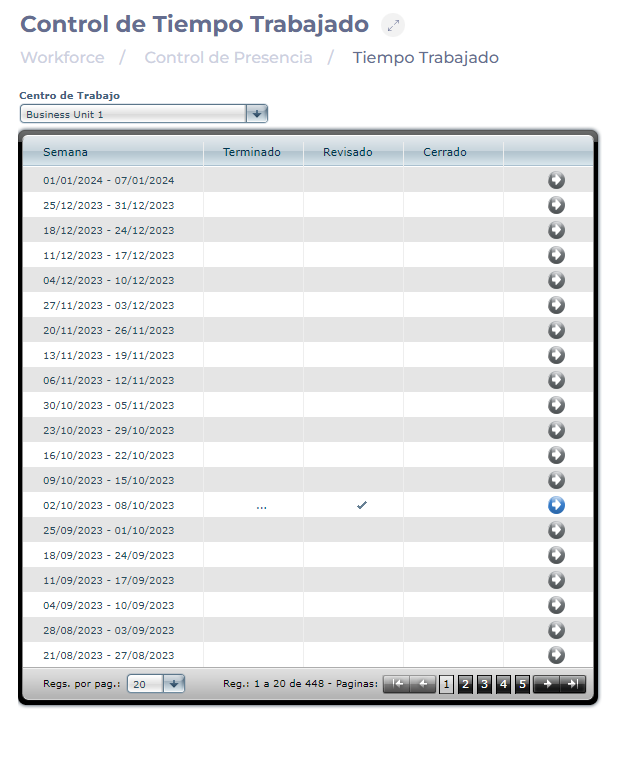
-
In the Timesheets screen, you will be able to see the detail of each employee's clockings in the Work Center and the selected week.
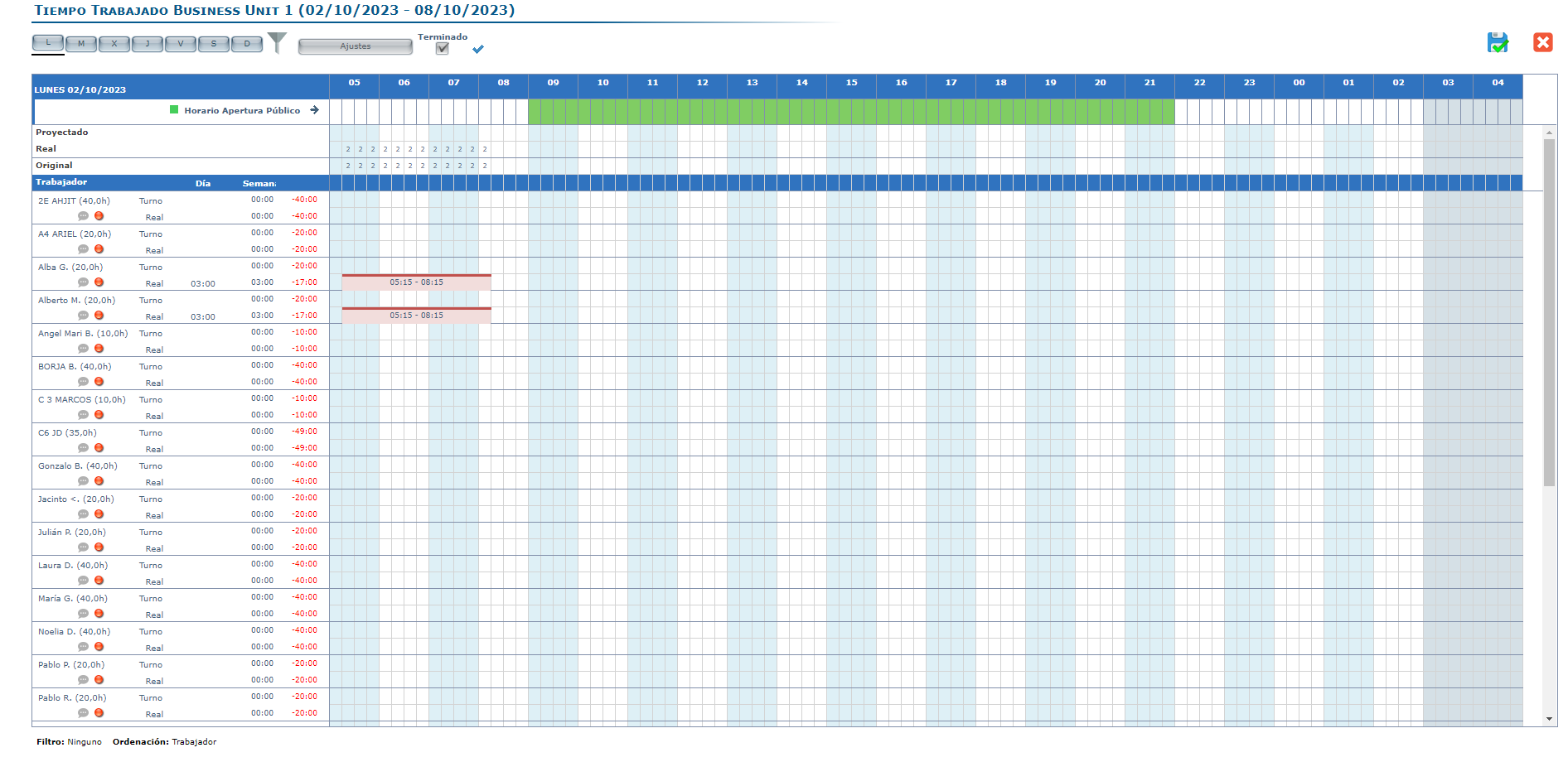
From the Workforce App
Start from: Workforce App.
-
Tap the Workforce icon in the app to open the menu.
-
Select Staff on Duty from the main menu.
-
The application will display a list of all the centers to which the user has access, providing information on the current status of the centers. In this screen, the user will be able to see:
-
Number of shifts projected at that time (or at another time if set in the parameters)
-
Number of employees who are in the center according to the signing.
-
-
Use the floating navigation menu to facilitate the search for the center you wish to monitor. Here you can:
-
Open the parameters component.
-
Filter by a set of properties.
-
Group centers.
-
-
Select the specific center you wish to view to see the details of each of the employees who have a projected shift at that time, who are currently working, or both.
Notes: Users can change the "current time" in the parameters component.
-
You can add comments for a specific employee to be able to track any type of notes you feel you should add.
Notes: If a comment has been added for a specific employee, a red dot will be displayed on the employee's image. Comments can be accessed by clicking on the employee's name in the grid.


