Start from: The Workforce module.
-
Select Workforce Management > Workforce from the main menu.
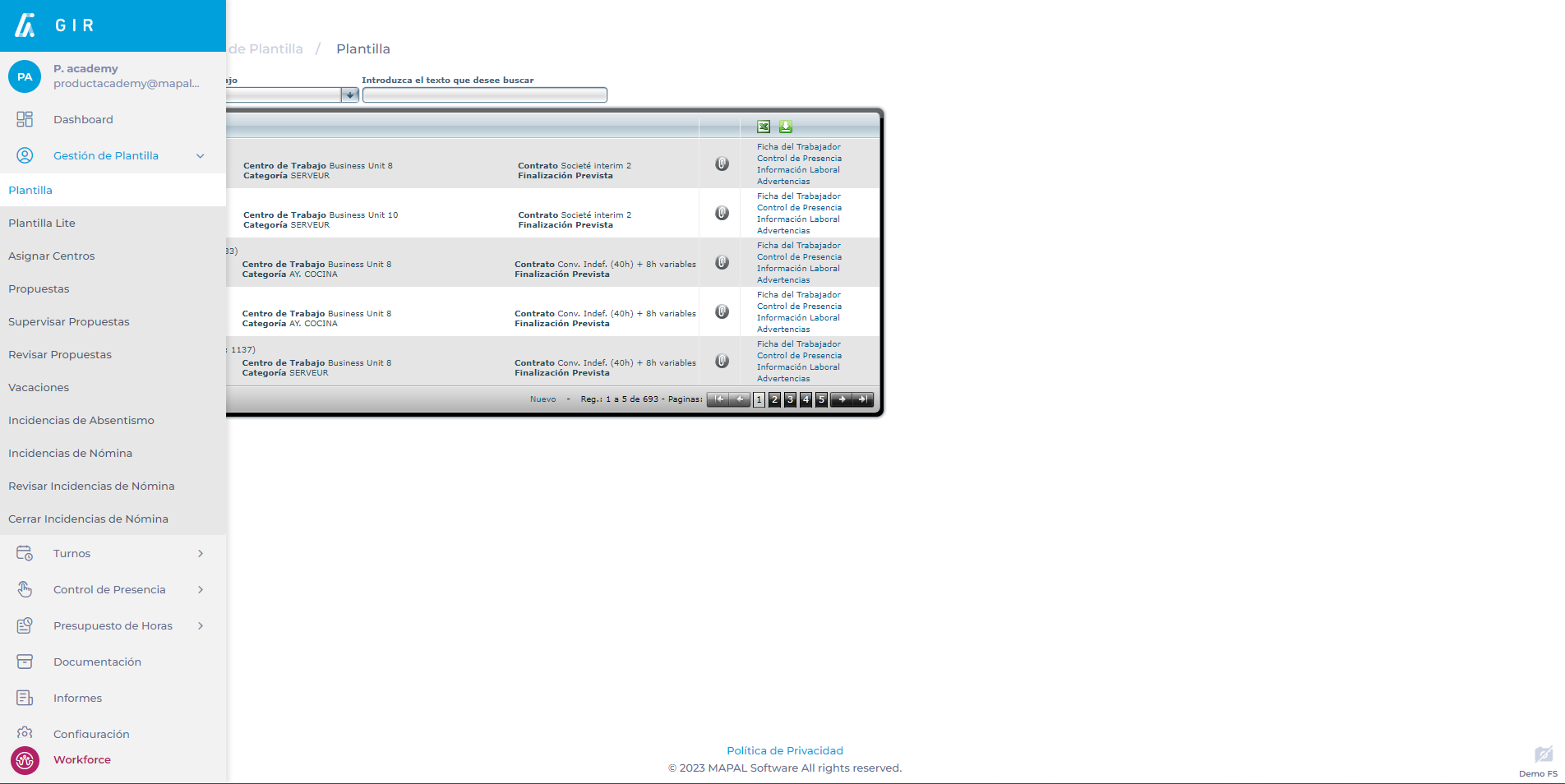
-
Select Attendance Control in the field of the employee that you wish to create the punch in code.
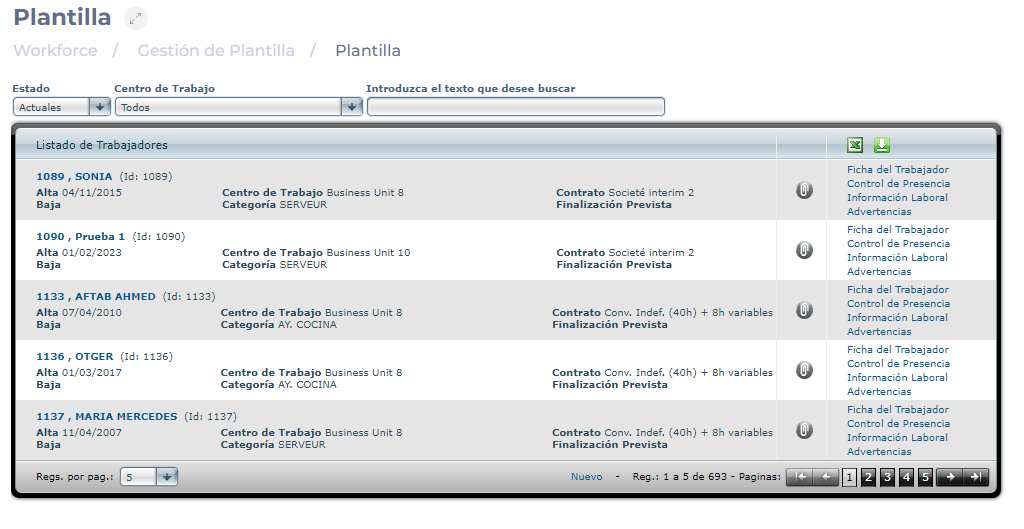
-
Unregister the employee from all Centers by clicking on Registered and then OK in the pop-up window.
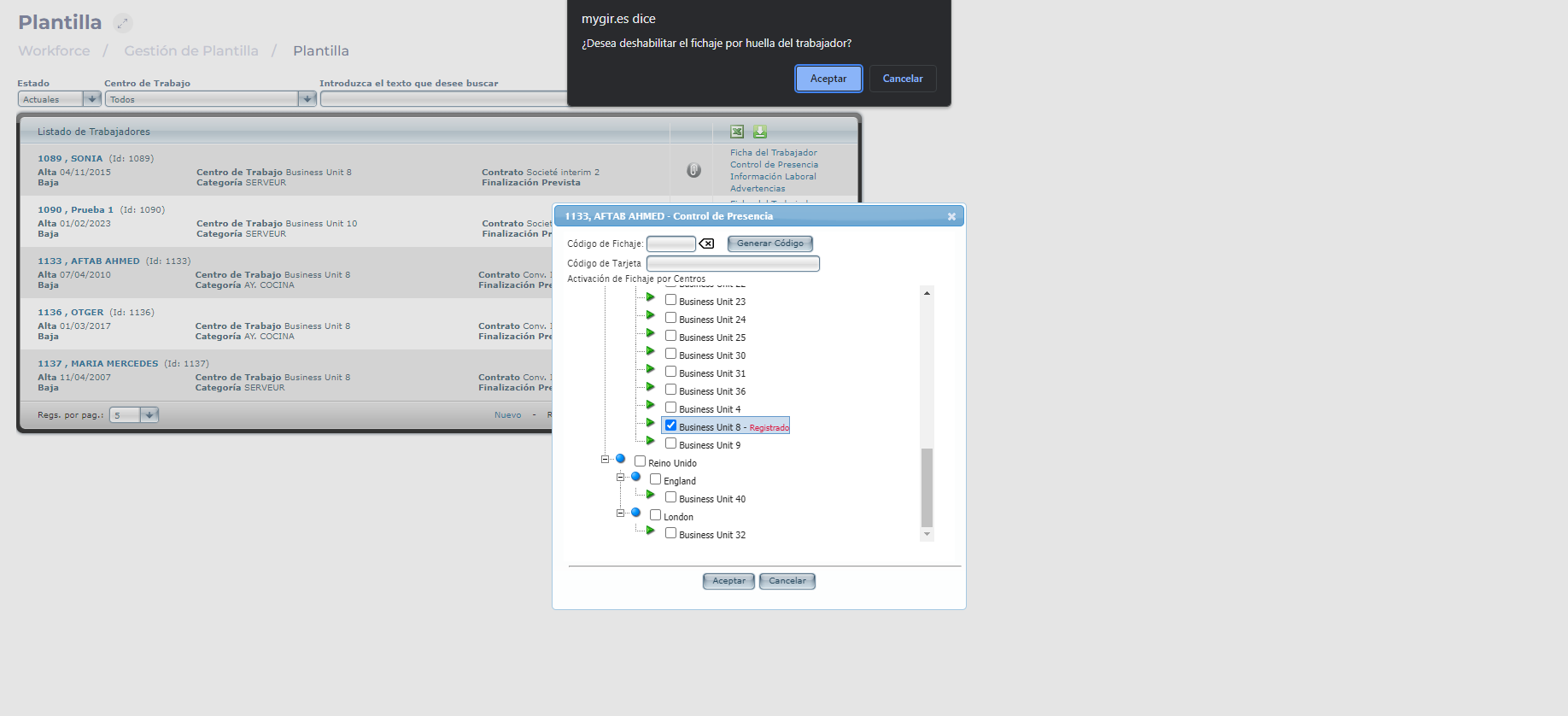
-
Include a Signing Code or generate it automatically using the Generate Code button.
Notes: In this process, the employee's fingerprint could be recorded and he/she could punch in by code when there are problems.
-
Select Accept to save the changes OR Cancel to discard them.
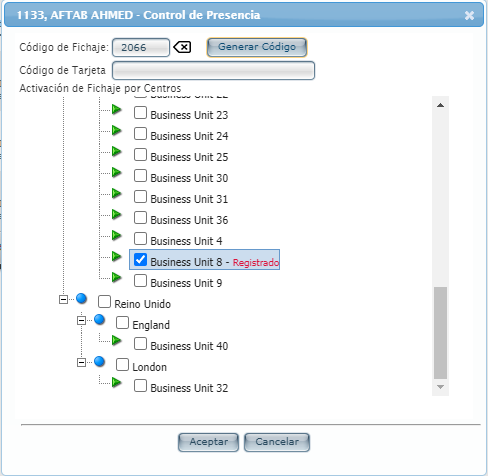
To learn how to punch in using the assigned code, see Punch in by code.


