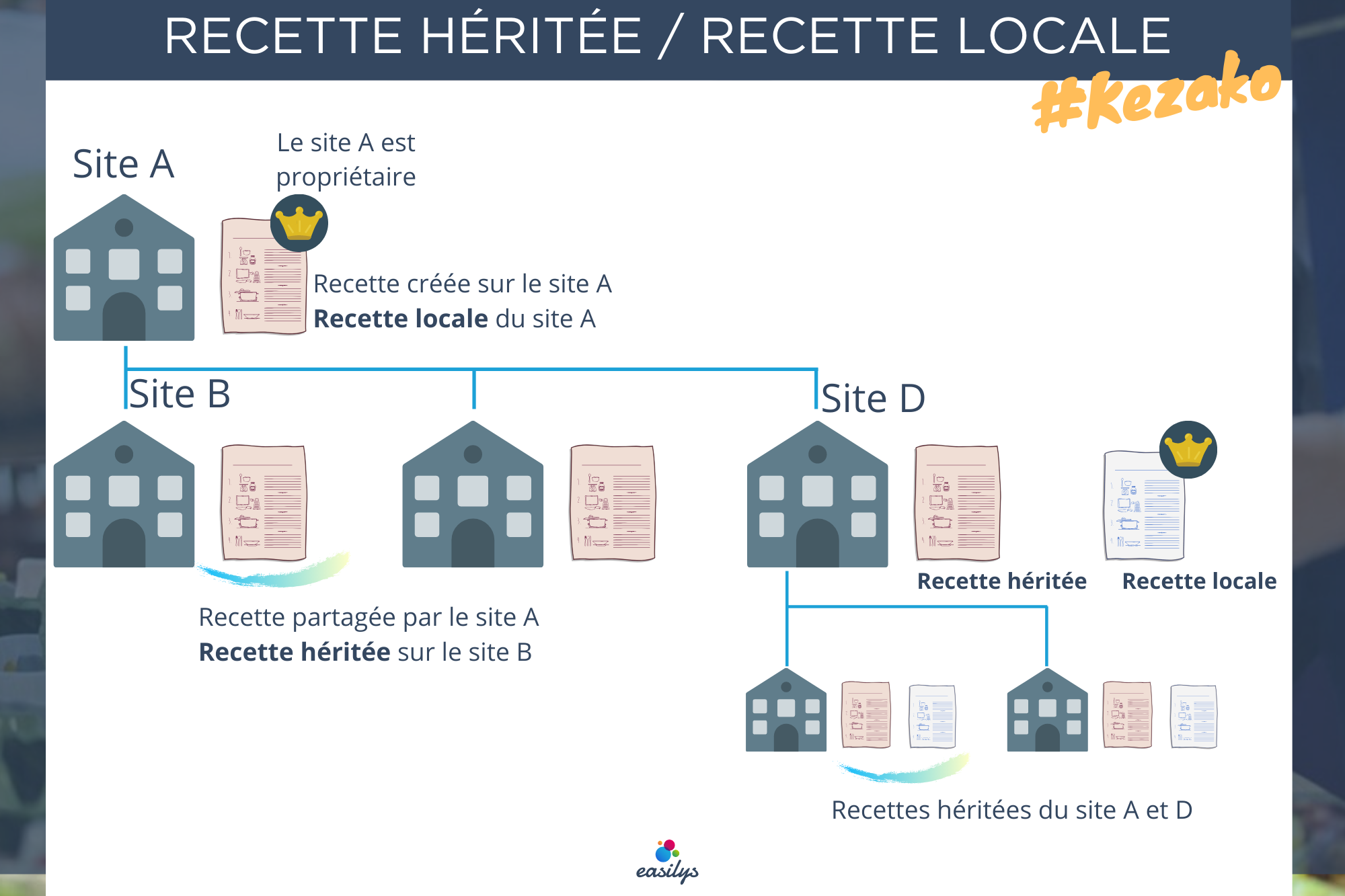Note: Each action performed on the application is subject to a fee. If you are unable to carry out the recommended actions in the articles you are viewing, this may mean that the necessary rights have not been activated for your user profile. Contact the Support team, or your administrator, to find out more.
Start from: The Easilys menu.
- Select Recipes in the main menu > Recipe management.
- Select the recipe you wish to modify.
The recipe card is displayed on the right of the screen.
Note: The simulator must be deactivated to edit a recipe card.
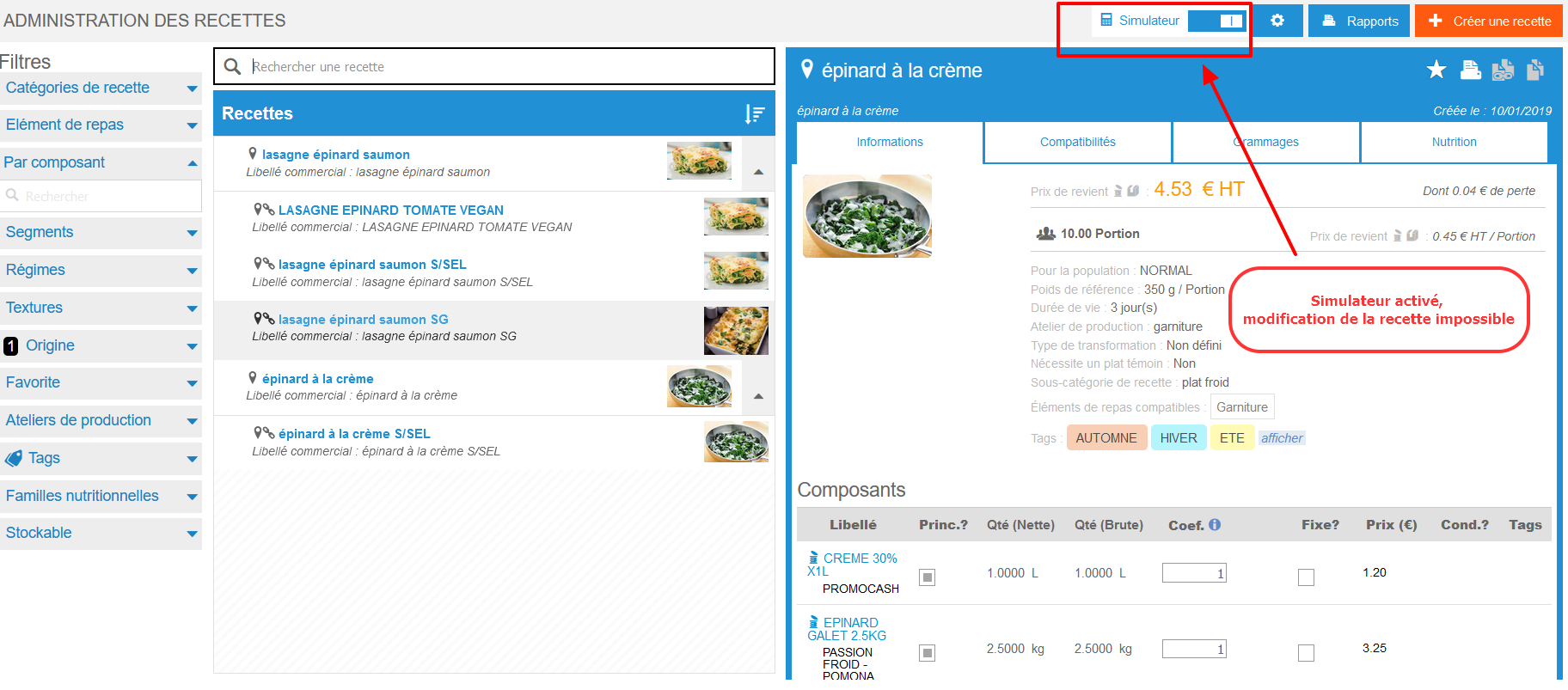
Modifying a local recipe
Modify recipe information
To modify recipe information :
- Select Update.
Note: This button is only visible on a local recipe and when the simulator is deactivated.
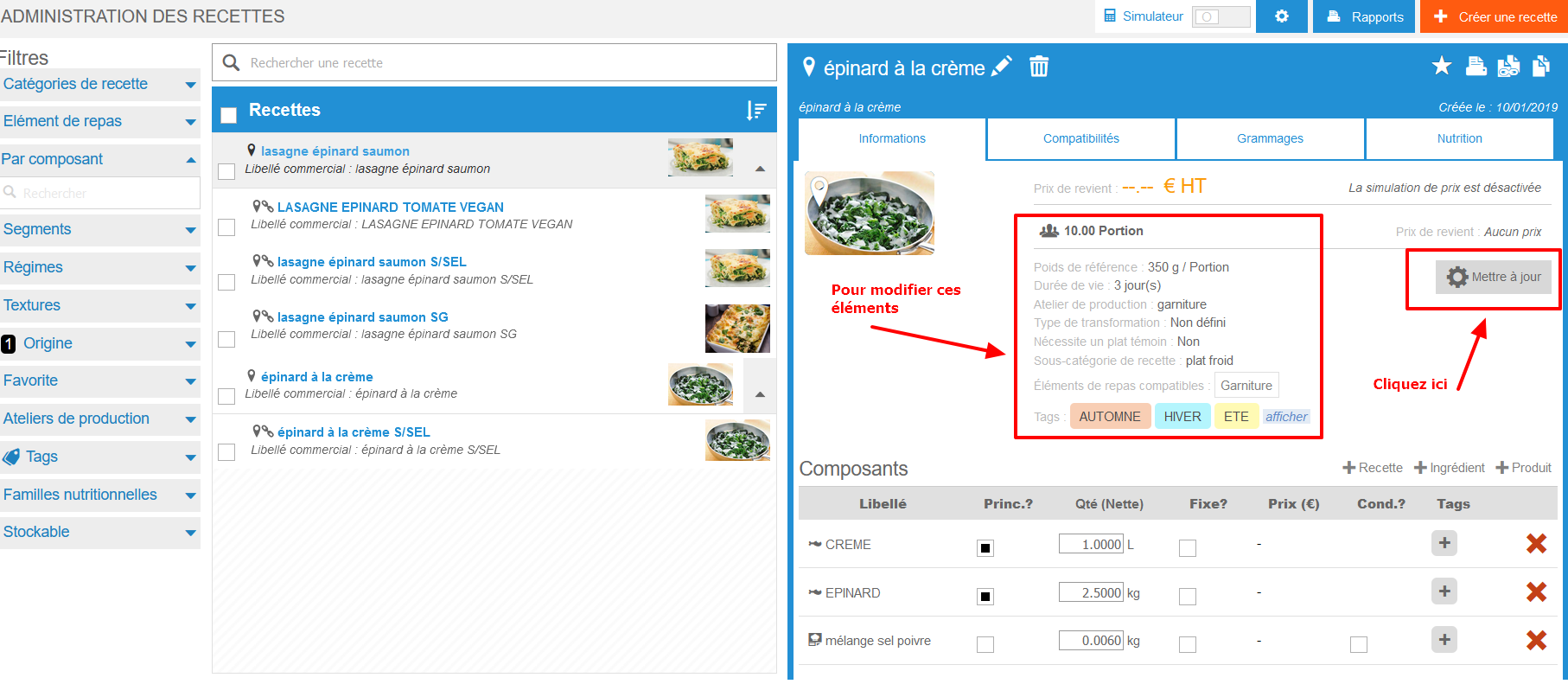
Modify recipe composition
To modify a component already present, act directly on the information to be modified:
- Check or uncheck the Main? or Fixed? boxes.
- Correct the quantity directly in the relevant box.
- Add or remove tags.
To delete a component :
- Select the red cross icon.
To add a component :
- Select the +Recipe, +Ingredient and +Product component buttons.
Change recipe progress
- Select the orange pencil icon to the right of the Progress title.
Modify recipe labels
- Select the pencil icon visible to the right of the current recipe label.
Modifying an inherited recipe
On a inherited recipe, most information cannot be modified. However, you can add or remove the net weigh from the Net weigh tab, and certain mass modifications are possible. To find out more about this procedure, see the article Mass configure recipe files, add elements and/or replace an ingredient.
If you wish to make any changes, you need to duplicate the inherited recipe: this way, you'll have a local copy that you can modify as you see fit.
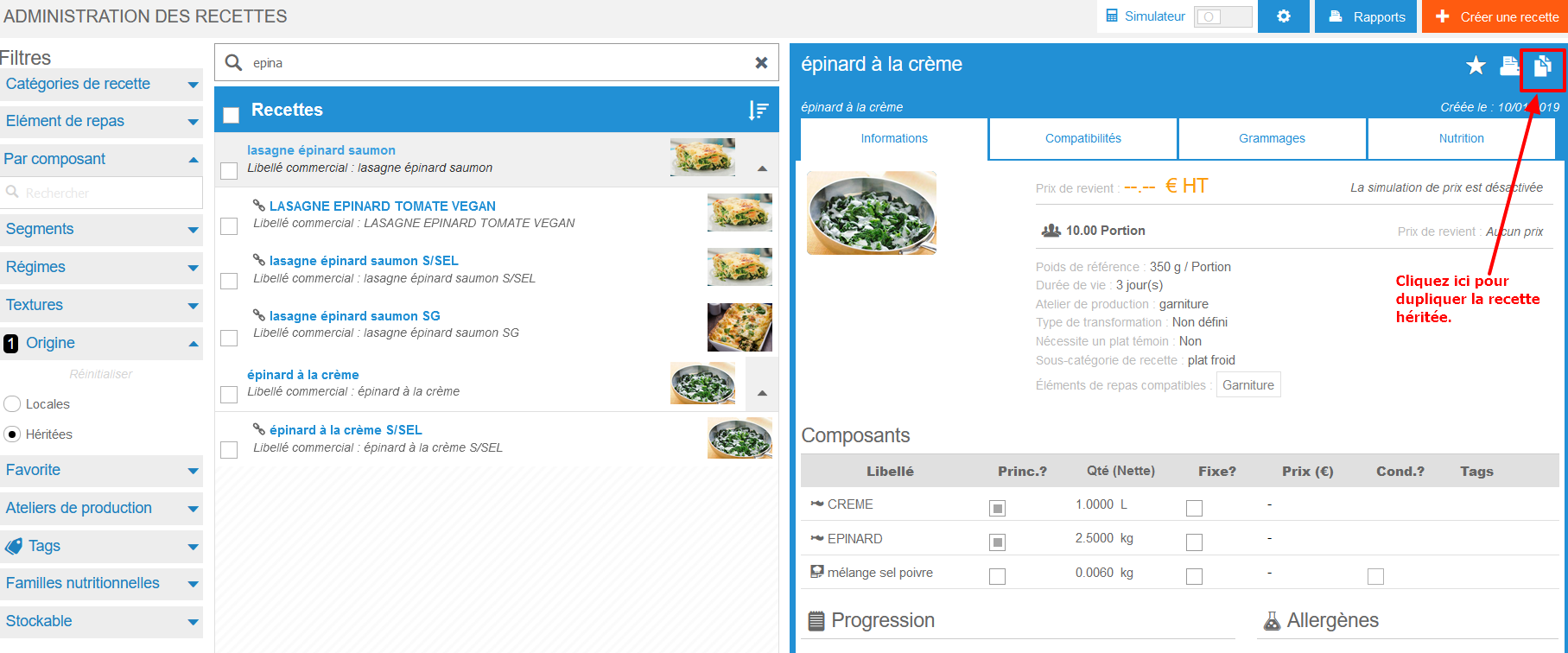
Reminder of the notion of local and inherited recipe