Start from: The Easilys menu.
Do you need to replace one recipe with another for a specific period in your menus? Rather than making manual changes over several days, use the recipe substitution system!
You can define the period during which a recipe should be replaced by another and Easilys will make the changes for you. This saves time, especially when you do not know exactly where the recipe appears during the period.
- Select the Menus > Menus tabs.
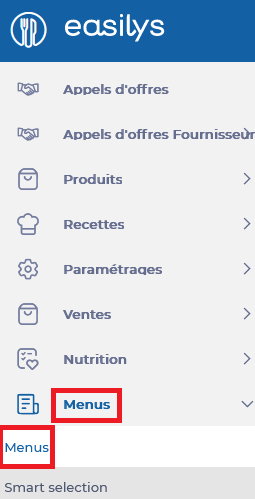
- Select the menu template on which you want to perform a recipe substitution.
- Select a menu box containing the recipe to be substituted for a specific period of time.
The small recipe selection window will then appear on the screen.
- On the left side of this window, scroll down to see the different options available to you under the filters.
- Select Substitute.
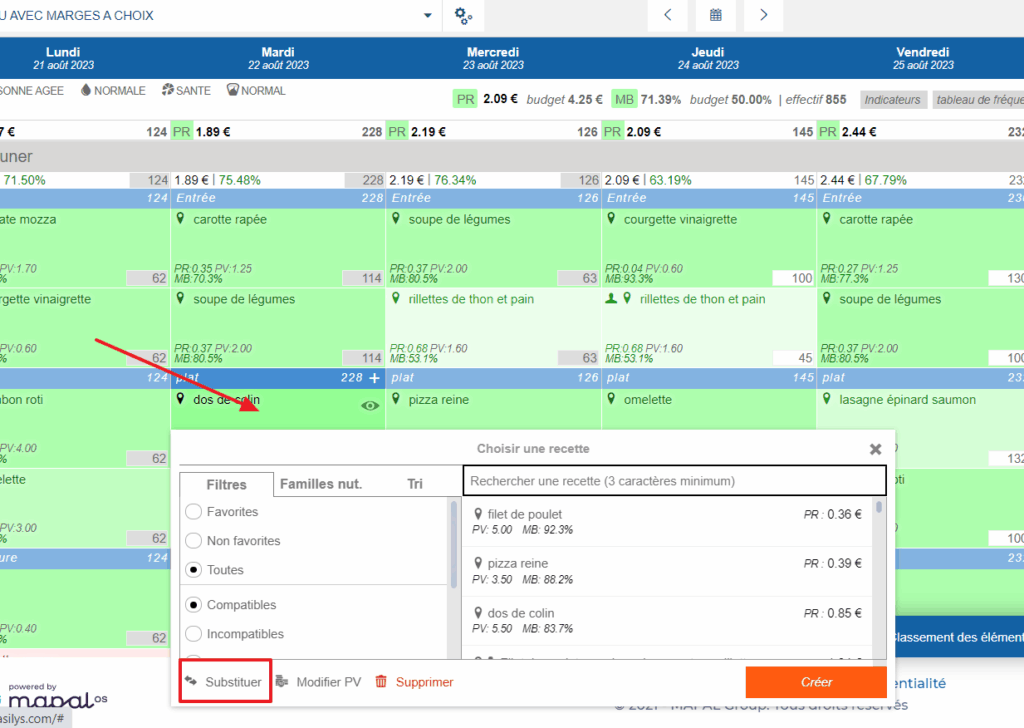
The “Substitute a recipe sheet” window will then appear on the screen.
- In the “Current recipe” section, make sure you find the name of the recipe you want to substitute with another.
- In the “Substitution recipe” section, select the box to set the recipe of your choice.
- Then indicate the period during which the substitution should be effective. You can also indicate to Easilys if the substitution should be made on different menu templates or different sites if you work in multi-site.
- Select Validate.
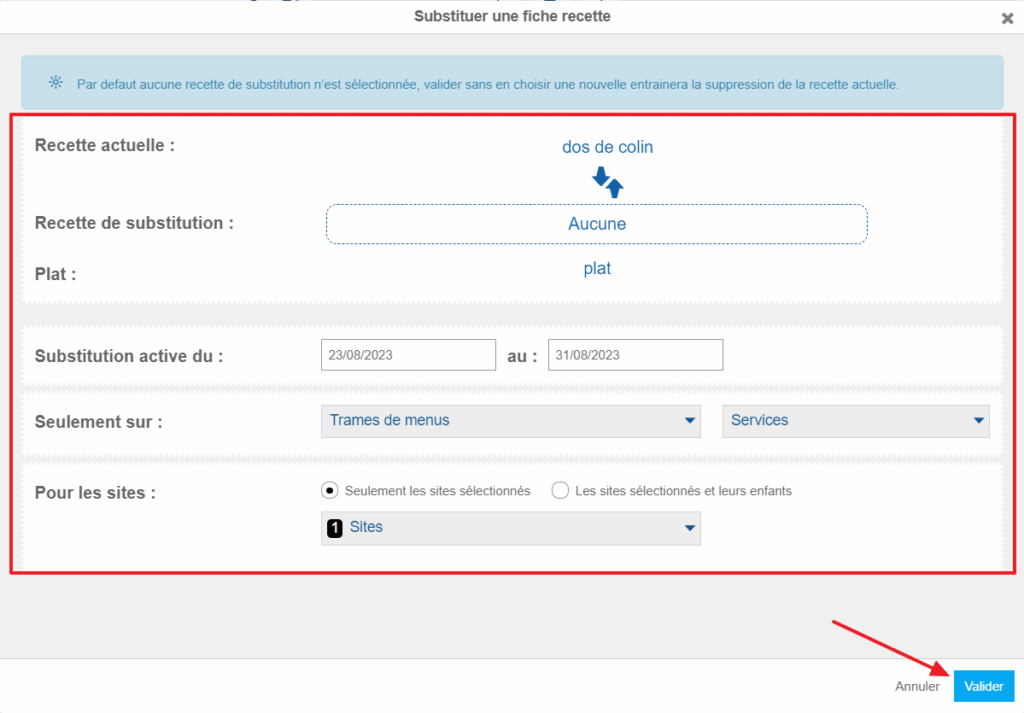
A green message at the top right of the screen will indicate the number of recipes that have been substituted during the period.


