Start from: The Easilys menu.
Once the "Allow recipe storage" option is enabled in the parent site settings, a special supplier record named after this parent site becomes available on the SUPPLIERS screen (PRODUCTS tab) of the parent site.
To offer child sites the finished and/or raw products from the parent site for ordering, you must create at least one price list linked to this special supplier record on the parent site. For more information on creating a price list, refer to the article Create a new price list.
Do not specify a product family when creating the price list.
The product family for this special price list must always be “None” otherwise you will not be able to add finished products to it.
- Create the price list by linking it to this supplier record and add products by selecting "+ Add a supplier product".
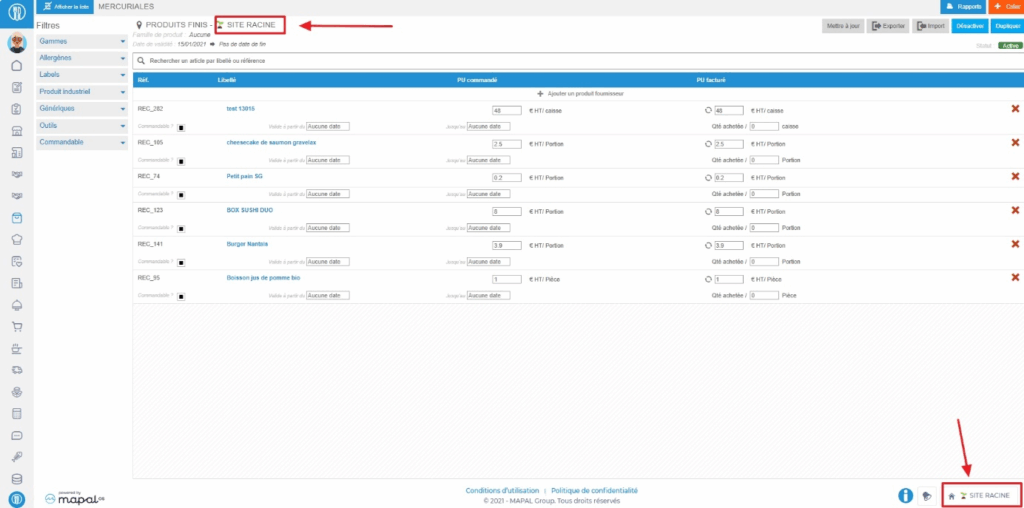
MANAGE THE SALE OF FINISHED PRODUCTS
You have already enabled the option "Recipes are by default finished products stored when created" in the site settings. You must now indicate to Easilys which recipes are storable and can therefore also be used as finished products.
- Select the tabs Recipes > Recipe administration.
- Select the recipe record you want to make storable and therefore also use as a finished product.
The recipe record appears on the right.
- Select Update. (If the button is not visible, make sure you have selected a local recipe record for the site and that the simulator at the top right of the screen is disabled.)
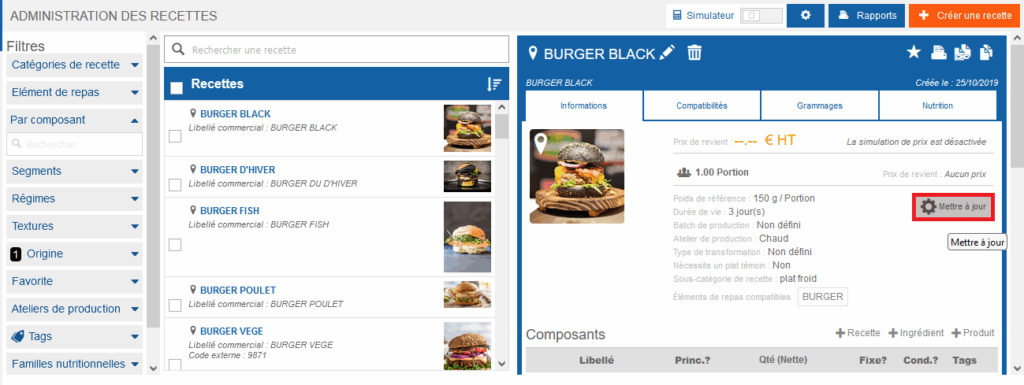
The "Update recipe information" window appears on the screen.
- Check the option "Make this recipe a finished product in stock".
Note: This option is checked or unchecked by default, depending on the choice indicated in the site settings (see below).

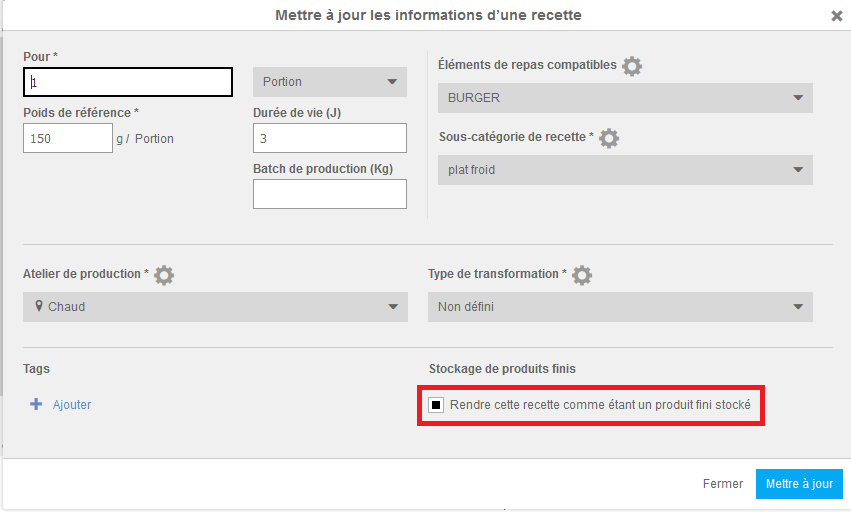
- Select Update to confirm your change.
Once your recipes are made storable, you can add them to the price list. Simply search for the recipe name in the list of products offered by Easilys and select it.
Note: When adding a finished product to the price list, it will have the reference “REC-XXX”. Do not change this reference.
MANAGE THE RESALE OF SUPPLIER PRODUCTS
For Easilys to link an existing supplier product, which the parent site can order, to the product that the parent site resells to its child sites, you must add an existing supplier product to the price list linked to the "Parent site" supplier, and not create a new one.
- Simply search for the product name in the list of products offered by Easilys and select it.
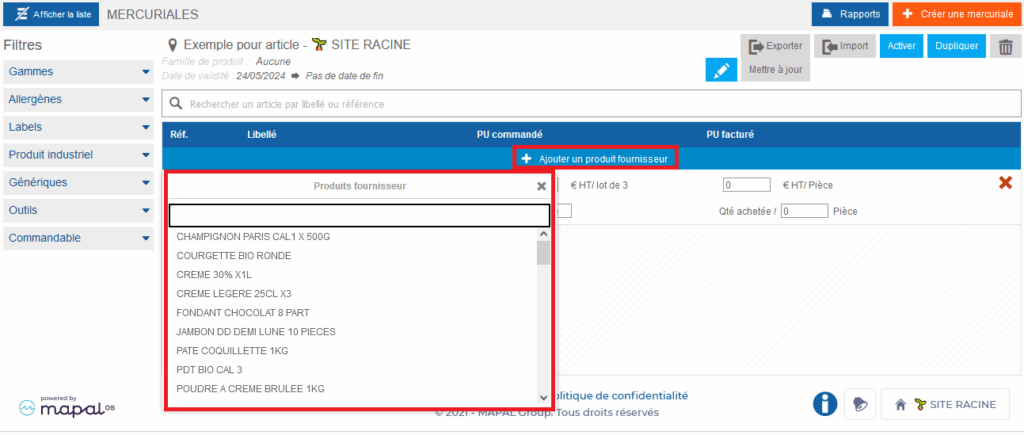
When child sites order the product, they will order it from the parent site. The parent site, in turn, will have in stock the product previously purchased from its supplier.
When sending deliveries to child sites, Easilys can remove the supplier product from the parent site’s stock.
Warning! Do not change any information about the product added to the price list linked to the "Parent site" supplier.
If you change, for example, the order unit, Easilys will no longer be able to link the supplier product purchased and stocked by the parent site with the product that child sites order from the parent site.
Without this link, it is impossible to manage deliveries. This is expected to evolve to allow the management of repackaged resold products.


