Note: Consider duplicating price lists to make it easier to create price lists for different periods without having to recreate all the products.
Starting point: The Easilys menu.
- Select Products > Price lists.
- Select the price list in which you want to enter purchase commitments for supplier products.
- Enter the commitments linked to the validity period of the price list.
- Click outside the box.
- Regularly save your additions by selecting Save now.
Note: The validity period of the price list corresponds to the period between its start and end dates. If these dates are not entered, you will need to edit the price list to add them, otherwise Easilys will consider your commitments to apply continuously.
To edit the activity period of a price list, see the article Edit the supplier, product family and/or validity period of a price list.

- When you complete the box, indicate the purchase quantity for which you have committed for the period.
- When you place an order and receive the product, the total of your current purchases is displayed in the price list (under Purchased qty) or in the Purchase progress report available in the PRICE LISTS or PURCHASABLE ITEMS section.
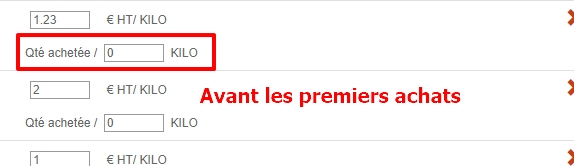
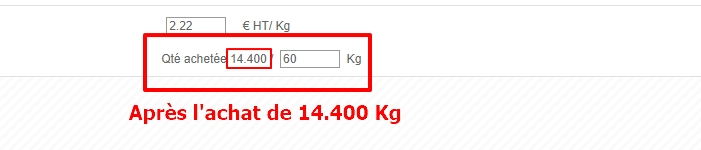
Note: The products for which you want to enter purchase commitments are not in your site's price lists? These are products inherited from a parent site that manages the price lists for you. You therefore do not have access to the products in the price list to modify them. You will need to use the PURCHASABLE ITEMS screen (in the PRODUCTS section) to enter purchase commitments.
To enter your purchase commitments for inherited products, see the article Enter purchase commitments for inherited products (not present in the site's price lists).


