Start from: The Easilys menu.
1. Creating recipe tags
On the parent site:
- Select Sites > Administration of tags.
In the Recipes section:
- Select Add tag.
The Create tag window appears:
- Enter a label to name your tag.
Note: You can choose a color to associate with your tag. To do this:
- Select Create.
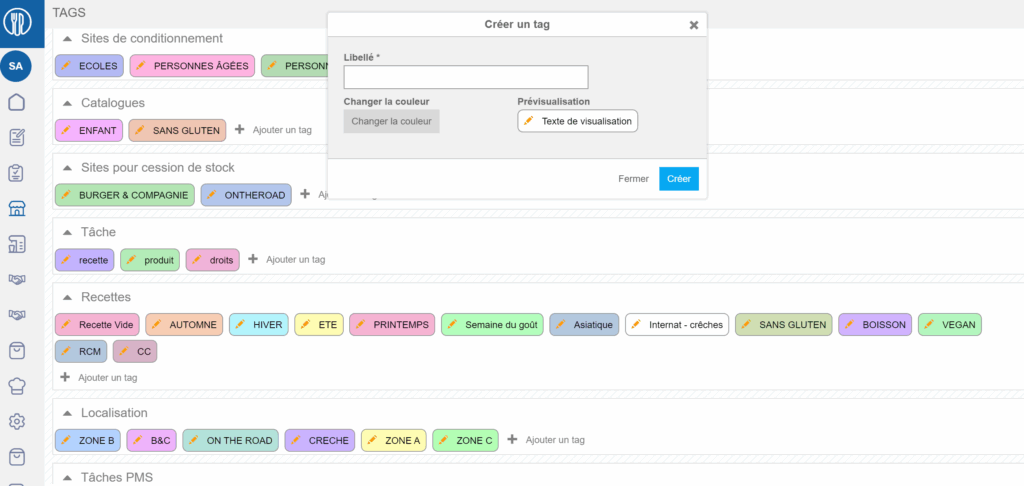
To modify the label or color:
- Select the orange pencil icon available on the created tag in the Recipes section of the Tags screen.
Note: It is not yet possible to delete a tag. If it is necessary to delete unused tags, please contact support.
2. Adding recipe tags to recipe cards
On the parent site:
- Select Recipes in the main menu > Recipes management.
- Check the box in front of the local recipes to which you want to add the same tag.
Note: You cannot add a tag to an inherited recipe. The recipe must belong to the site you are on and therefore be local.
- Select Update.
- Select Actions.
- Select Add tag.
- Choose the tag to add to the selected recipes.
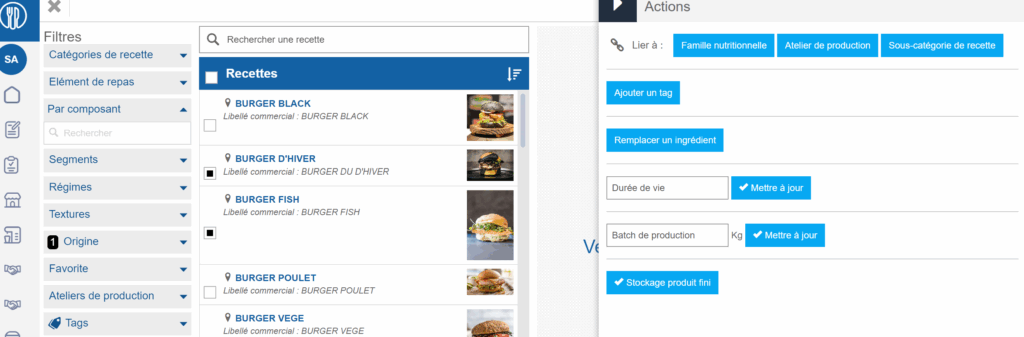
- Proceed in the same way if you want to modify a tag on one or more recipes.
3. Assign appropriate recipe tags to child sites
This step allows you to define which sites can see specific recipe catalogues. This procedure is explained in the article Tag "Recipes".


