Note: each action performed on the application is subject to a fee. If you are unable to carry out the recommended actions in the articles you are viewing, this may mean that the necessary rights have not been enabled for your user profile. Contact the Support team, or your Admin, to find out more.
Start from: The Easilys menu.
The loss entry report enables you to print out the contents of loss and markdown entry templates, so that you can manually transfer all losses before entering them into Easilys. This will enable all losses occurring during a service to be reported instantly and easily.
DOWNLOAD THE LOSS REPORT
- Navigate to Stock > Known losses and markdowns.
- Select Input via template.
- Select the desired Date.
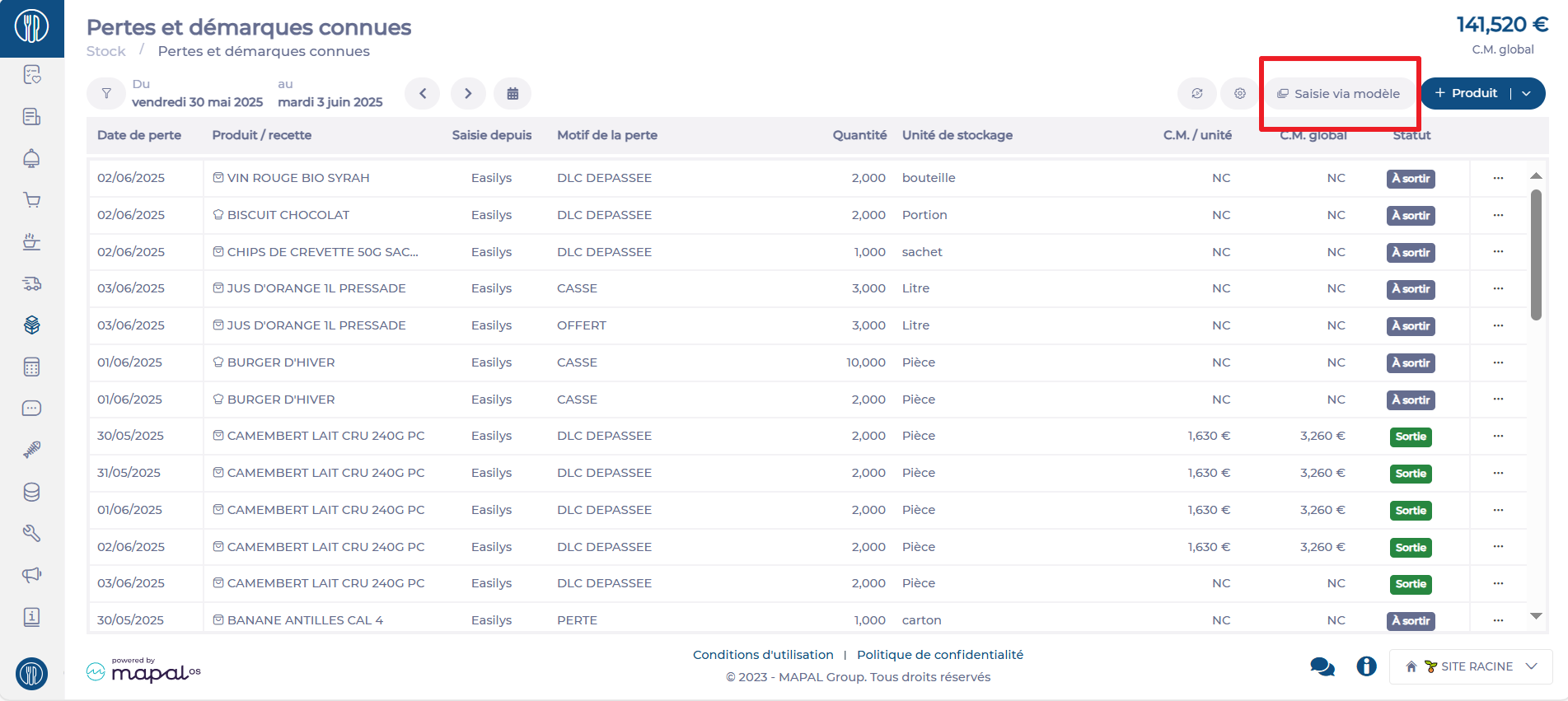
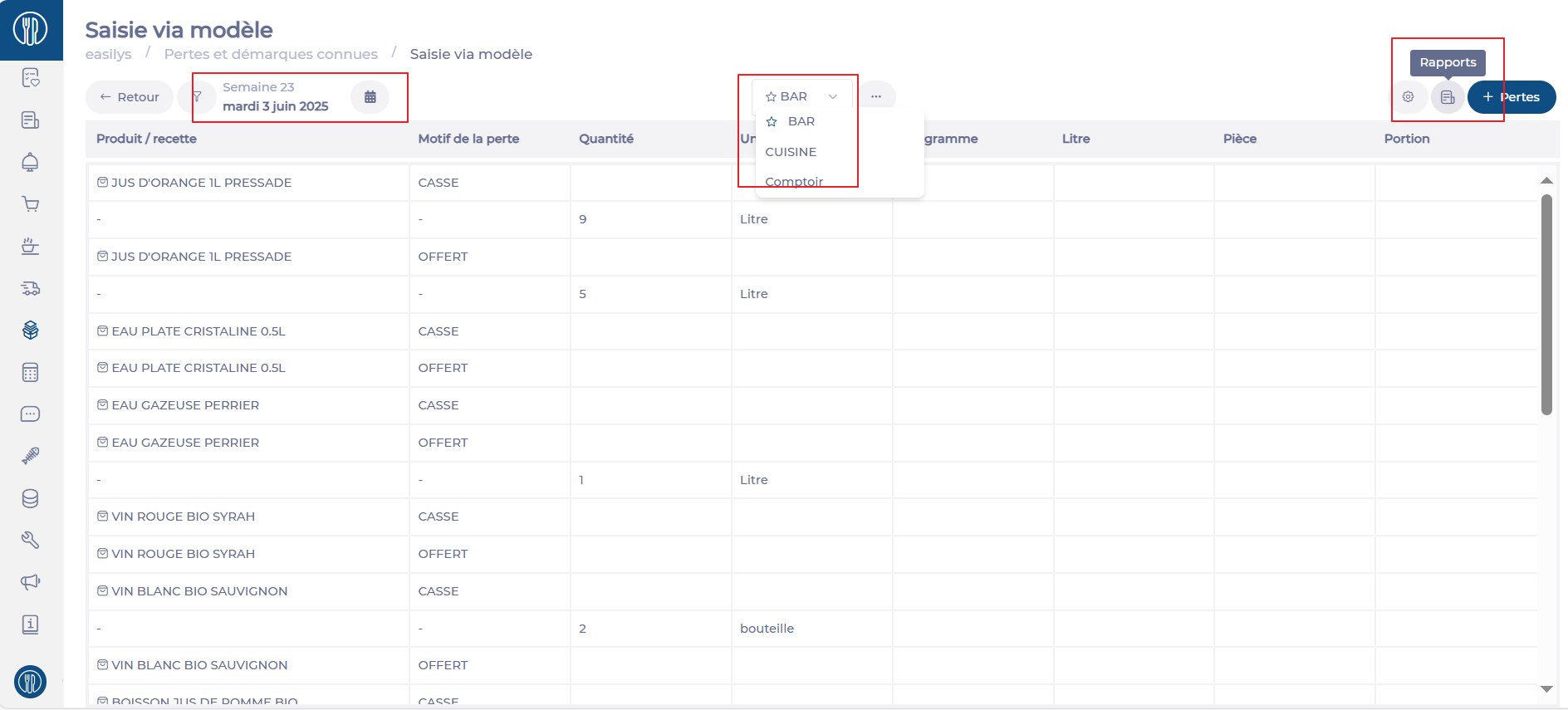
- Select Reports.
- The Reports window appears on the right.
- Select the “Loss Capture” report, and the format you wish to download.
- Select Generate.
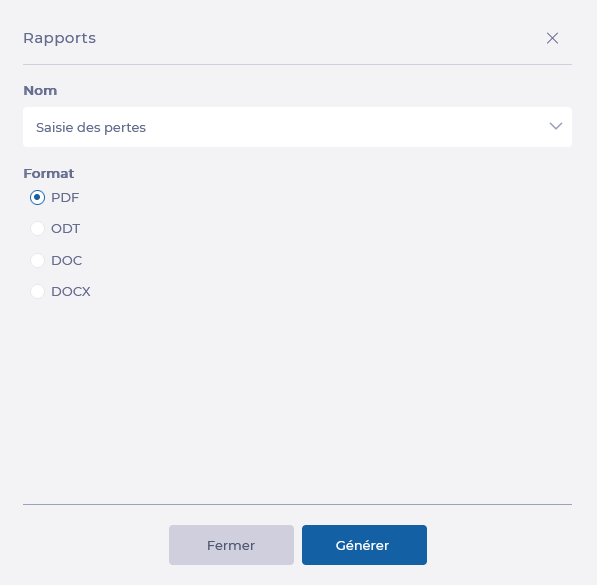
USE THE LOSS ENTRY REPORT
The Loss Capture report shows several columns containing the data set on the selected model:
Name: The name of the product and/or recipe concerned
Reason: Reason for loss or markdown
Quantity (Qty): Quantity of the loss or markdown, to be filled in by hand
Storage unit of the product and/or recipe
Kilogram/Liter/Piece/Portion: Destocking unit of the product and/or recipe
- Note the quantity lost in the Qty column, specifying units if necessary.
- Transfer this data directly to the Known losses and markdowns screen, following the article Manually record known losses and markdowns.


