Note: actions performed on the Easilys platform are subject to user access permissions. If you are unable to carry out the actions described in the articles, it may be because you do not have the necessary permissions activated on your user profile. Contact the Support team, or your administrator, for help.
Interpreting non-compliant situations
-
Select the Supplier Orders > Receptions tabs.
-
Select a reception to view its details.
The 'NC' pictogram to the left of each product name on the delivery note makes it easy to identify any complaint or credit note request concerning a product supplied.

- Green NC: There are no claims or credit requests related to the supplier's product.
- Yellow NC: There is a claim linked to the supplier's product.
- Red NC: There is a claim that gives rise to a credit request linked to the supplier's product.
Manually generate a claim and/or credit request for a supplier product
A credit note request is always linked to a claim. To generate a credit note request, a claim must first be generated.
However, it is possible to generate a claim only to notify the supplier of a problem, without any financial compensation.
-
Select the Supplier Orders > Receptions tabs.
-
Select a reception to view its details.
-
In a receipt containing supplier products, select "NC" next to the name of the product concerned by the claim and/or credit memo to be generated.

-
Supplier product details are displayed. It opens in the "Claims/Credit" tab.

-
Add one or more non-compliance criteria by selecting Add a criterion.
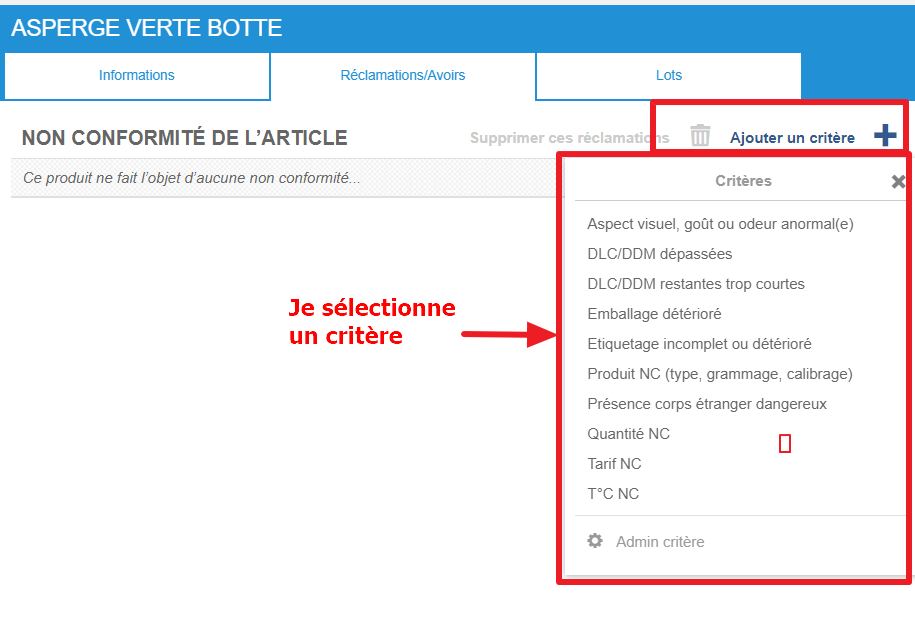
To find out more, see Manage non-compliance criteria.
-
If necessary, indicate whether you have refused the goods by ticking the Refusal box.
-
If necessary, indicate the quantity of merchandise you have returned to the supplier in the Qty returned box.
-
If necessary, indicate whether the goods have been destroyed by ticking the Destruction box.
-
If necessary, add a comment by selecting Write on the "Comment" line to add details about the reasons for the claim and/or credit note request.

-
If the problem reported by the claim allows you to request a credit note, check the Request a credit note box.
-
Enter the expected amount in the Credit note amount box.
-
Select Save now.
Generate a complaint and/or request for a credit note on the general condition of the reception area
-
Select the Supplier Orders > Receptions tabs.
-
Select a reception, then select the Claims/Credit notes tab.
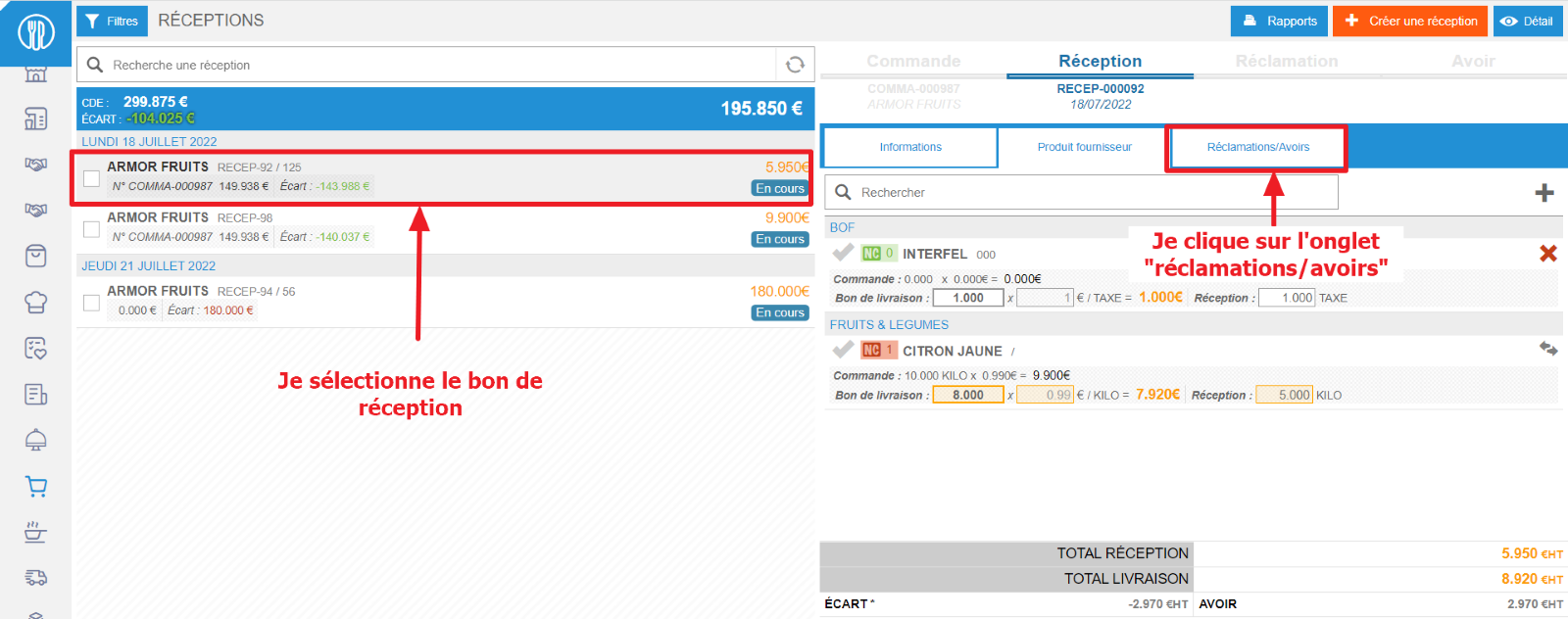
The application indicates whether supplier products are subject to claims or credit requests, but it is also from this tab that you can create a claim and/or credit request on reception in general.
-
Add one or more non-compliance criteria by selecting Add a criterion.

To find out more, see Manage non-compliance criteria.
-
If necessary, indicate whether you have refused the goods by ticking the Refusal box.
-
If necessary, indicate the quantity of merchandise you have returned to the supplier in the Qty returned box.
-
If necessary, indicate whether the goods have been destroyed by ticking the Destruction box.
-
If necessary, add a comment by selecting Write on the "Comment" line to add details about the reasons for the claim and/or credit note request.

-
If the problem reported by the claim allows you to request a credit note, check the Request a credit note box.
-
Enter the expected amount in the Credit note amount box.
-
Select Save now.


