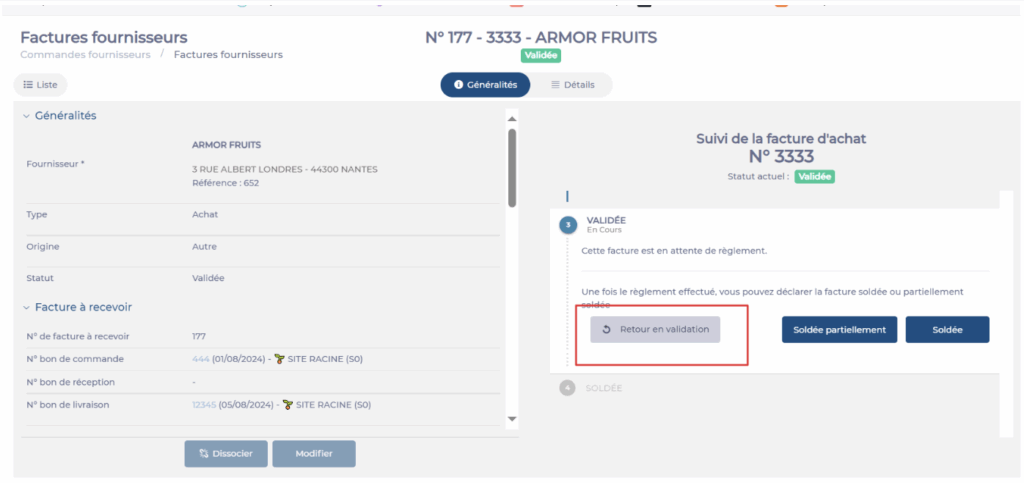Note: Every action available in the application is subject to user permissions. If you cannot perform the recommended actions in the articles you consult, it may mean that the necessary rights are not activated for your user profile. Contact the Support team or your administrator for more information.
Start from: The Easilys menu.
- Select the tabs Supplier Orders > Supplier Invoices.
- Tick the box at the beginning of each line for the invoices in the “To Validate” status that you wish to validate.
- Select Validate.
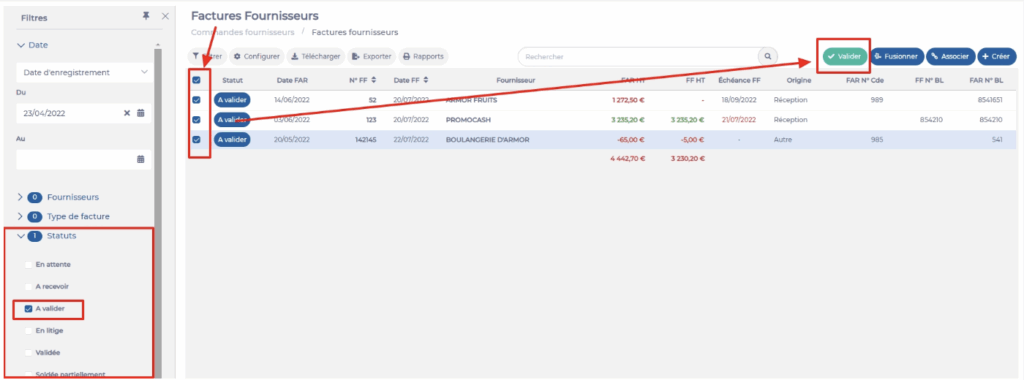
Note: When you click Validate, you may see a message indicating that validation is not possible due to a discrepancy between the Supplier Invoice and the Invoice to Receive. The site parameter "Checking that an invoice is valid as a payment order", available under the Invoice section of the Sites > Site Settings, defines the amount threshold that triggers this warning. For more information on accessing this setting, refer to the article Manage your global site settings.
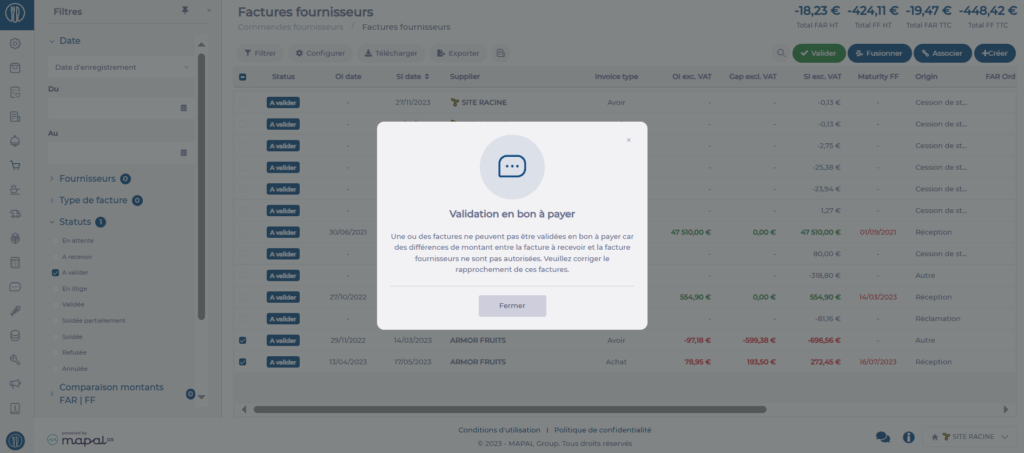
The selected invoices are now in the Validated status.
Note: In case of error, purchase invoices marked as “Validated - Ready to Pay” can be returned to “To Validate” status using the Return to Validation button available in the General tab of the invoice.