Start from: The Easilys menu.
Note: This method can only be used for supplier orders that have not been sent!
- Select Supplier orders > Track orders.
- Click the box for each order you want to print.
Note: You can check the box at the top of the list to select all orders with the status "Not sent".
An action bar appears at the top of the screen:
- Select Print.
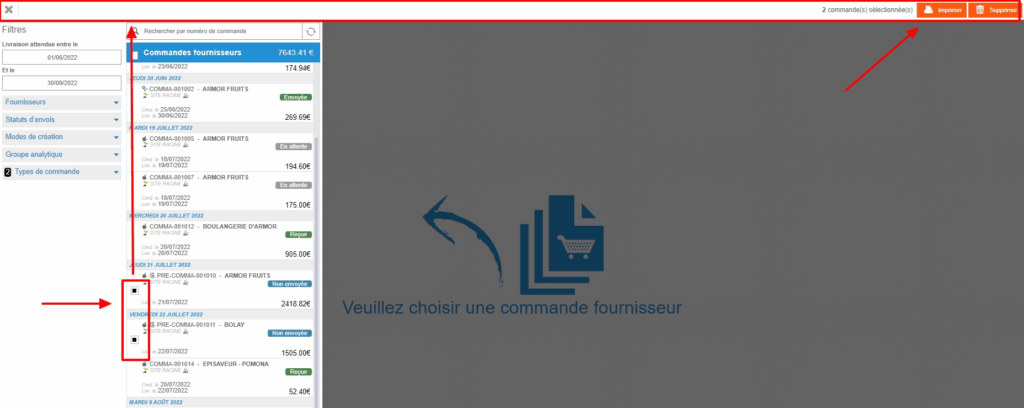
The application generates a single document listing all the checked supplier orders in a new browser tab.
You can download or print it directly. The layout respects the different supplier orders. Each supplier order starts at the top of a page.
To send the orders:
- Return to the Supplier orders screen to send the orders.
Note: If you forget to send the orders, even with the Send manually mode (which allows you to indicate to Easilys that you have sent an order by your own means, for example by phone), Easilys will not be able to generate a receipt.


