Start from: The Easilys menu.
- Select supplier orders > track orders.
Note: You have filters, a search bar, and a reports button at the top right, allowing you to generate documents to check the status of orders.
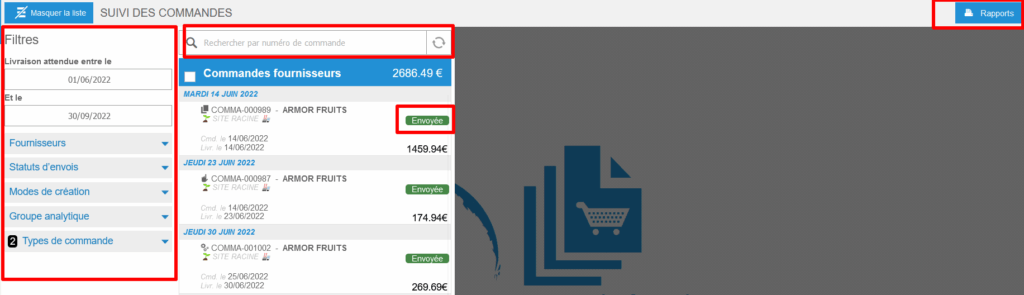
- Select an order to display its details and access the tracking of sending by email or fax, as well as options such as duplicating the order or printing the order form.
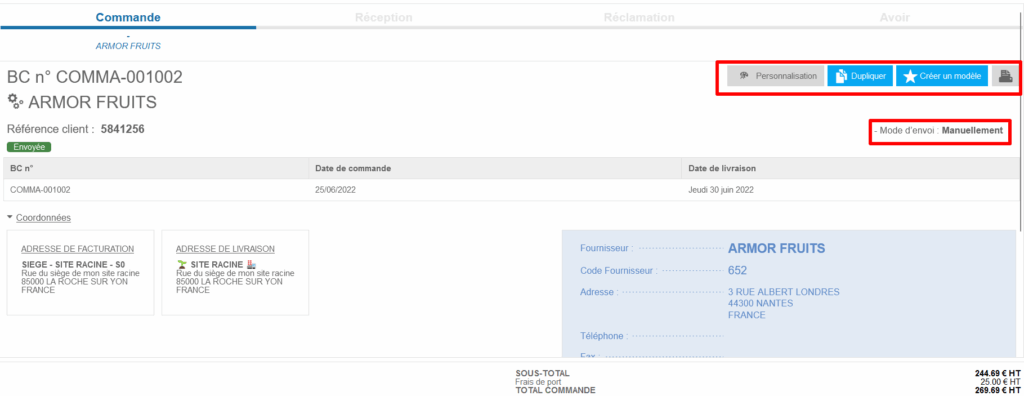
Order statuses in detail
Order statuses indicate the progress of each order.
- “Not sent”: The order is still in the order basket on the supplier orders screen.
- “Pending”: The order is no longer in the order basket on the “supplier orders” screen. It is pending sending. Sending may take a few seconds or several minutes. You can consider there is an issue with sending if the order has been pending for more than 30 minutes. For more information, see the article Why does an order remain in “Pending” status?
- “Sent”: The order has been sent. The attached receipt is ready in the “receptions” screen.
- “Received”: The order has been received. The receipt has been validated in the “receptions” screen.
- “Refused”: This status is only used in the case of sending by EDI. The sending did not work.
- “Error”: The order could not be sent. You can try to resend it when it is in error. For more information, see the article Manage an order in “Error” status.
- “Cancelled”: The receipt that was linked to the sent order has been manually deleted.
Order creation modes in detail
You can filter the orders displayed on the screen, in the list, according to their creation mode. Note that each creation mode is represented by a different icon.
- “Items”: The order was created manually from the “supplier orders” screen.
- “Needs”: The order was generated automatically from the “order preparation” screen.
- “Duplication”: The order comes from duplicating another order.
- “Templates”: The order comes from using an order template.
- “Stock”: The order is linked to a stock transfer.
Bulk send control
When selecting multiple orders to send at once, the system checks if any order in the batch requires external validation (for example, orders that must go through a manager or specific workflow).
If even one order requires validation, the bulk send option will be disabled. Those orders must first be validated individually before they can be sent. This ensures that external validations cannot be bypassed by sending in bulk.


