Start from: the Easilys menu.
Once the proposals from the different suppliers have been reviewed, compared, and negotiated, you must indicate which proposals you accept and which you reject. Each proposal must be either accepted or rejected to be able to close the call for tenders.
Step 1: CREATE THE PRICE LISTS IN WHICH YOU WILL PLACE THE SELECTED PRODUCTS
If you do not place the selected products in a price list created from the call for tenders, then you will need to create these price lists and manually create the products that compose them.
- Select the CALLS FOR TENDERS tab.
You arrive at the list of calls for tenders.

- Select the call for tenders with the status "Published" in which you wish to enter the accepted and rejected responses.
The detailed sheet of the call for tenders is displayed on the screen.
- Go to the "Price Lists" tab of the call for tenders.
- Select Create.
A blank price list creation sheet is displayed on the right of the screen.
- Complete the requested information. Those followed by an * are mandatory to create the price list in the call for tenders.Create at least one price list per supplier. You will not be able to place a product from supplier B in the price list dedicated to supplier A.

Step 2: ACCEPT OR REJECT THE PROPOSALS RECEIVED FOR THE CALLS FOR TENDERS
- Select the CALLS FOR TENDERS tab.
You arrive at the list of calls for tenders.

- Select the call for tenders with the status "Published" in which you wish to enter the accepted and rejected responses.
The detailed sheet of the call for tenders is displayed on the screen.
- Go to the "Responses" tab of the call for tenders.
- Check the box visible in the first column of the table to select the proposals you wish to accept.
Remember to select proposals from the same supplier to be able to store them in the dedicated price list.
- Once the proposals are checked, select Edit.

- Select the tracking status "Accepted" to massively change all selected proposals to "Accepted".
- Take the opportunity to select the price list in which you wish to place them.
- Proceed in the same way for the rejected proposals.
- Select the tracking status "Rejected".

You can facilitate the visualization of your progress in accepting or rejecting proposals by pinning the tracked column of the table in the first column.
- Select the gear icon Configure visible at the top left of the table.
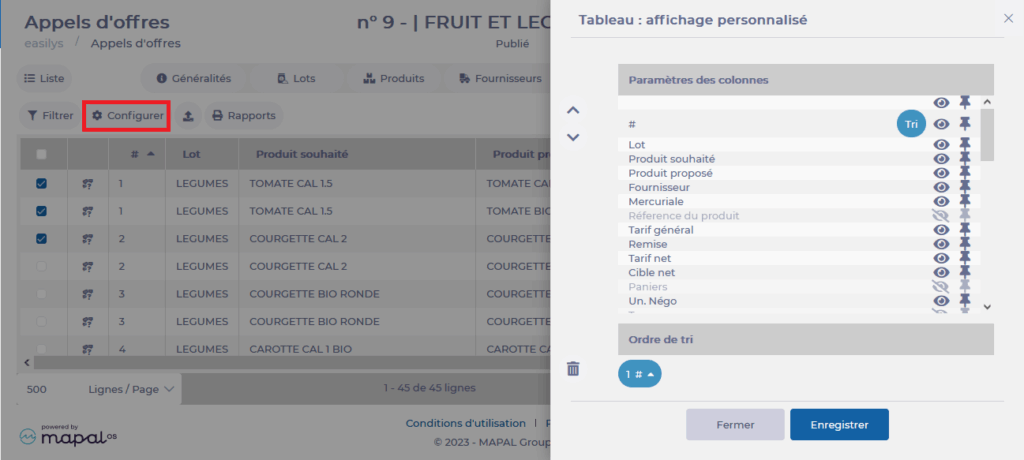
Step 3: CLOSE THE CALL FOR TENDERS
- Select the CALLS FOR TENDERS tab.
- Select the call for tenders with the status "Published" that you wish to close.
- Go to the "General Information" tab of the call for tenders.
- On the right side of the screen, you can view the tracking of the call for tenders.
- Select Close.

Once the call for tenders is closed, you will be able to assign it once all responses are rejected or accepted and associated with a price list. This will create the price lists on the "Price Lists" screen available in the "Products" section. These will be inactive, you will need to activate them manually.


