Note: Each action that can be performed on the application is subject to user permissions. If you cannot perform the actions recommended in the articles you consult, it may mean that the necessary rights are not activated for your user profile. Contact the Support team, or your administrator, for more information.
Start from: the Easilys menu.
- Navigate to Supplier orders > Track orders.
- The list of purchase orders is displayed.
- Tick the orders that you want to change to the status "Sent".
- Click on Confirm
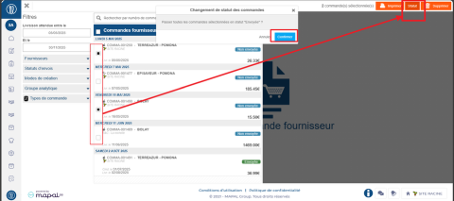
Note:
- Changing the orders to the status "sent" is the equivalent of the manual sending of each of these orders. With this type of sending, the supplier will not be informed directly by Easilys of these orders, it is you who informs the supplier by other means, for example by telephone.
- This action is impossible for suppliers whose order sending requires external validation. If you are concerned, a message will be displayed when you attempt to change the status.



