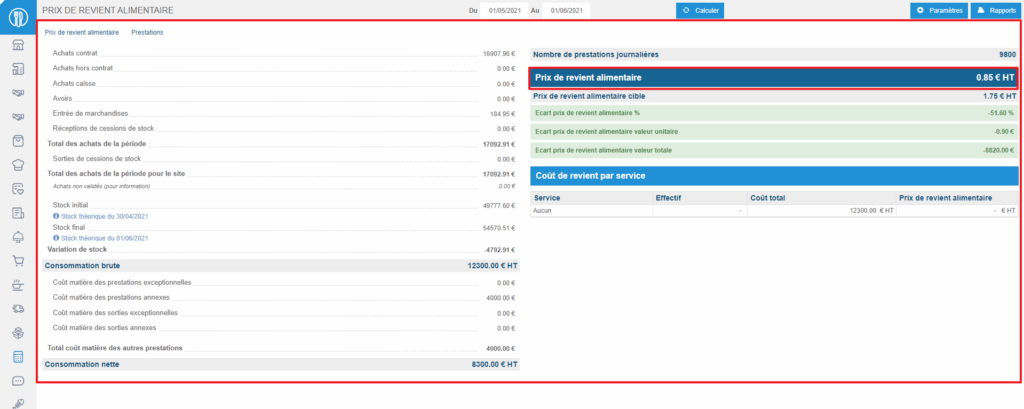Start from: The Easilys menu.
It is possible to track the food cost price as soon as stock entries, stock removals, and service counts have been entered in the application for the period you wish to view.
- Select the Management > Food cost price tabs.
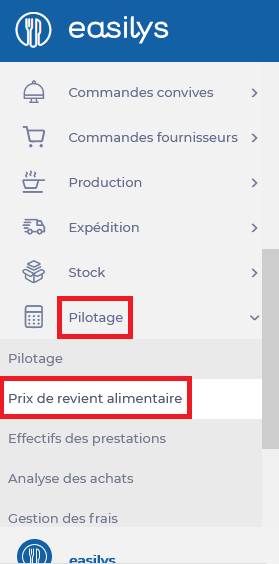
On the “Food cost price” screen, you can view the food cost price by day, or for a defined period.
- To define the period for which you want to view the food cost price, set the dates for the period to be calculated.
- Select Calculate to start calculating the food cost price for the defined period.

- The calculation details based on the data for the period are displayed on the screen.
- The gross consumption calculation is: Purchases – Removals.
- The net consumption calculation is: Gross consumption – exceptional removals.
- The food cost price calculation is: Net consumption / Number of daily services.
- The overall food cost price is displayed as a result. If you have entered your stock removals by specifying the service related to the removal, you will then get the details by service.