Start from: The Easilys menu.
Meal plans allow you to create menus based on them. When a menu is based on a meal plan, users, depending on their profile, are encouraged or required to select recipes that meet the nutrition families required by the meal plan.
Note: Meal plans created on a site are inherited by a child site unless the child site creates its own meal plan. In this case, the inherited meal plans disappear and are replaced only by the meal plan created by the child site.
- Select the Nutrition > Meal plans tabs.
- Select Create a meal plan.

- Complete the information in the "Create a meal plan" window that appears.

Label: This is the name you want to give your meal plan.
Guest: This allows you to select for which type of guest you are creating the meal plan.
Example: A meal plan for children in kindergarten.
Options:
"Combine services for frequency calculation": If you check this box, the displayed frequencies will take into account the sum of frequencies across different services instead of being service by service.
"Choice menu": If you check this box, the frequency calculation is adjusted.

Example: If a "choice" meal plan includes 3 starters, each starter will count for 0.333 (=1/3) and not 1 as for meal plans not marked as "choice".
- Select Add a service to add services. Note: Only services with recommended frequencies can be added to a meal plan. If the service you want to add is not in the list, check (in Nutrition > Constraints on nutrition families) that it has recommended frequencies.
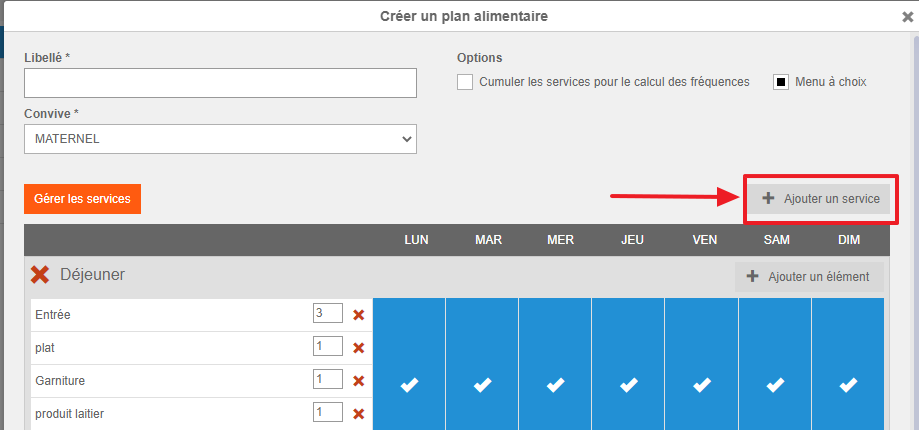
- Select Add an item to add a meal item to the added service.
Note: If you want to add a service or item that is not in the list, you can (from the root site only) create it from this screen using the "Manage services" function. Refer to the article Manage the list of meal items and services for more information on this feature.
- You can select the boxes for the days of the week to enable or disable the service for the selected day.
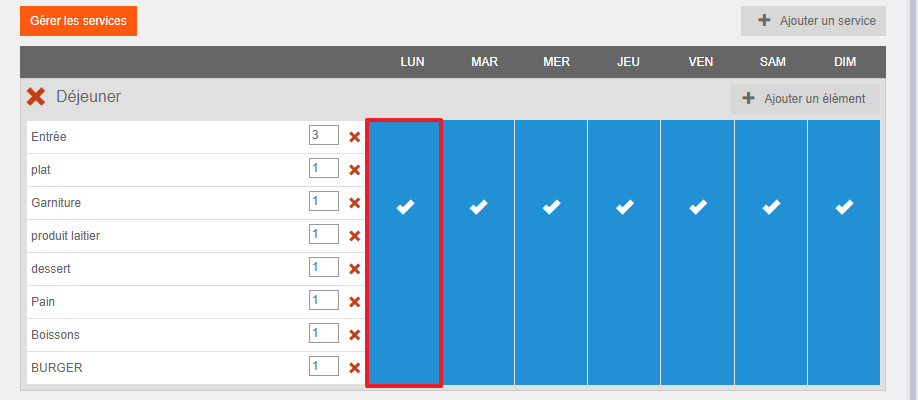
- You can delete unwanted services or meal items by selecting the red cross.

- You can indicate the number of proposals for the meal item in the box next to the meal item.
Example: Enter 3 if you offer a choice of three different starters.
- Indicate under the table of services and meal items the number of weeks the meal plan should cover. Simply drag the slider on the line.


- Select Create at the bottom of the creation form.
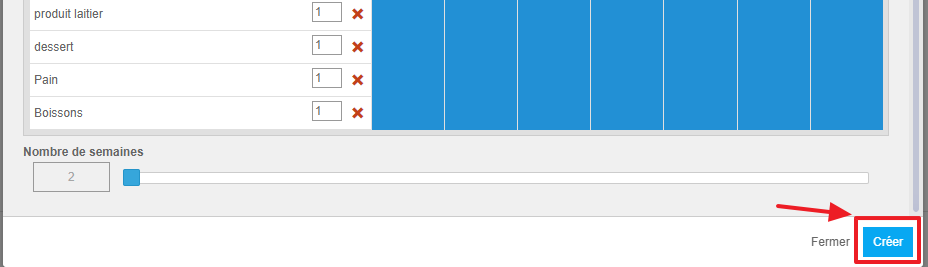
The meal plan is created, you can now complete it as indicated in the article Complete a meal plan.


