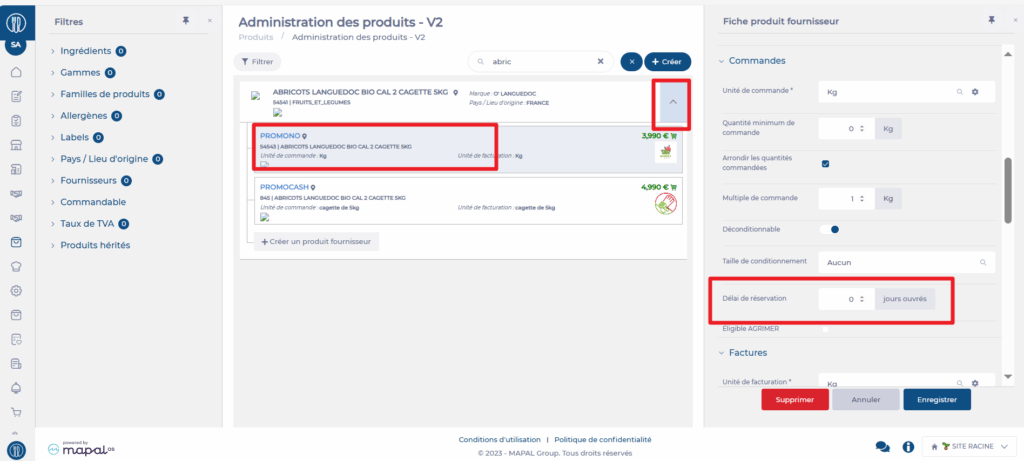Note: Every action that can be carried out in the application is subject to access permissions. If you are unable to perform the actions recommended in the articles you are reading, it may be because the required permissions are not activated for your user profile. Contact the Support team or your administrator for more information.
Start from: The Easilys menu.
Entering a pre-order delay time on your products allows Easilys to suggest a minimum order date on the SUPPLIER ORDERS screen and to alert you if a planned delivery date does not comply with this delay.
These delay times are also taken into account when assisting in preparing orders on the ORDER PREPARATION screen and can be targeted for generating production reports on the PRODUCTION screen.
Method 1: From the Price Lists screen
- Select the tabs Products > Price Lists.
- Select the price list containing the product you want to add a pre-order delay time to.
The price list will appear on the screen. - Select the product name. An information management panel for the product appears at the bottom of the screen.
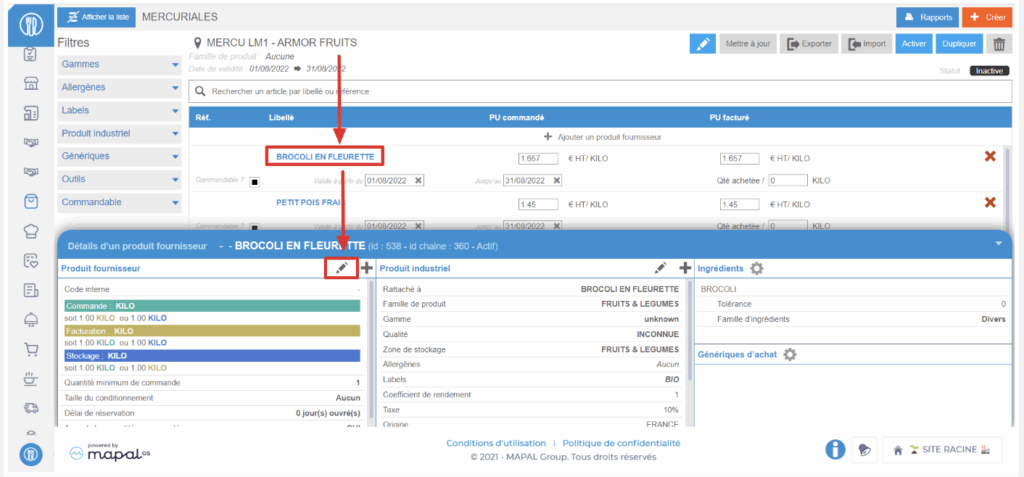
- Select the pencil icon in the first column “Supplier product” of the panel.
- Enter the delay time.
- Select Update to save your entry.
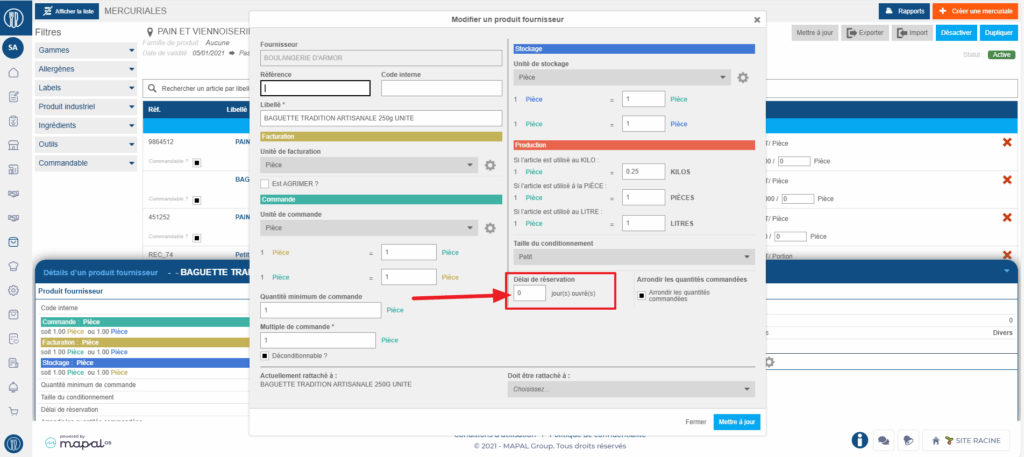
Method 2: From the Product Administration - V2 screen
- Select the tabs Products > Product Administration - V2.
- Select the product from the list using the search filters if needed.
- Select the arrow icon to display the suppliers of this product.
- Select the desired supplier product so that it appears on the right-hand side of the screen.
- Select Edit.
- Enter the delay time.
- Select Save.