Start from: The Easilys menu.
Inherited supplier products are not in your price lists. In fact, these products are managed by a parent site in its own price lists. You have access to them for orders because the parent site shares its data with you. So you do not need to create a new price list for the commitment period. However, you will need to enter the commitments again when you enter a new commitment period.
If you notice any issue with an inherited supplier product, contact your administrators to report it.
- Select the Products > Purchasable items tabs.
- Select Filter so that the filter panel appears on the left of the screen. Filters allow you to tell Easilys what you want to view on the screen. This helps when searching for an item.
- In the "Inherited supplier products" filter available on the left of the screen, select the "No commitment" option. You will then only see on the screen the inherited products for which no purchase commitment has yet been entered.
- Enter the commitments in the designated box and then click outside the box. When you complete the box, you indicate the purchase quantity you have committed to for the period. The unit used corresponds to the billing unit set in the supplier product information.
Tip: Use the Tab key on your keyboard to move from one commitment box to another. Perfect for saving time when you have several commitments to enter!
- Remember to regularly save your additions by selecting Save now.
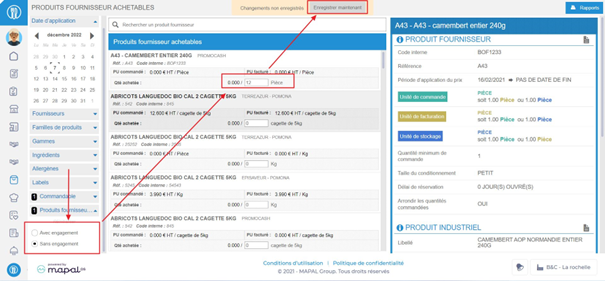
When you place an order and receive the product, the total of your current purchases is displayed in front of the commitment box or in the "Purchase progress report" available on the PRICE LISTS or PURCHASABLE ITEMS screen.


