Note: actions performed on the Easilys platform are subject to user access permissions. If you are unable to carry out the actions described in the articles, it may be because you do not have the necessary permissions activated on your user profile. Contact the Support team, or your administrator, for help.
Check whether the display is shown including or excluding VAT in the Stock V2 screen
- Select your avatar.
- Select the Stock > Stock v2 from the main menu.
In the Stock screen, this information is visible directly under the stock total:
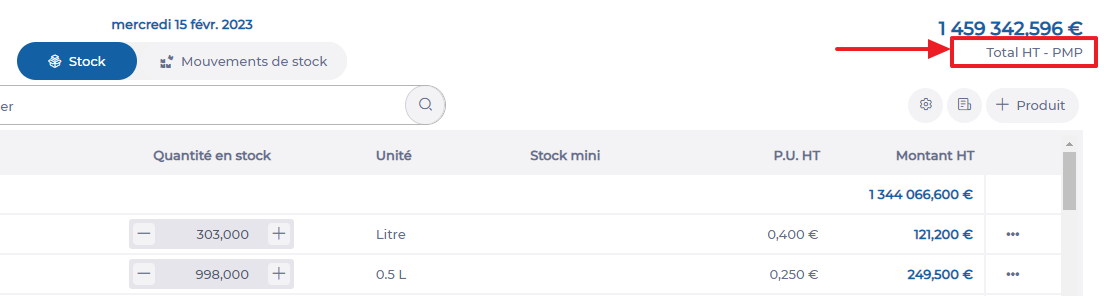
Change display to including or excluding VAT
- Select your avatar.
- Select the Site parametres tab from the main menu.
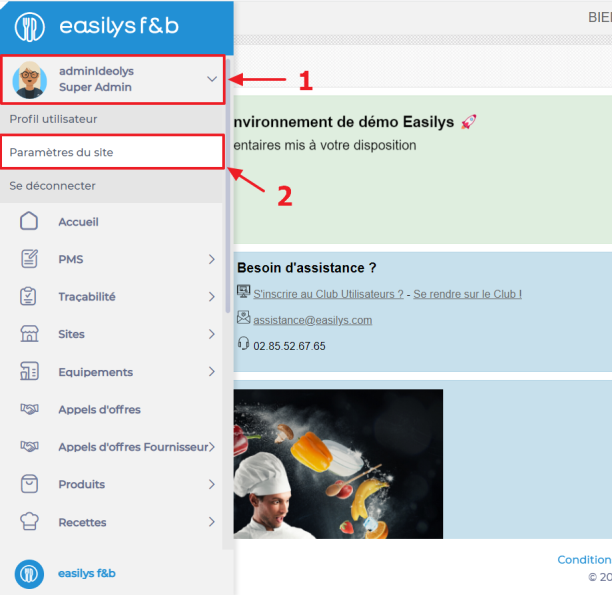
- Select My budgets.
- Select the date from which you want the change to take effect.
- Select INC. VAT or EXC. VAT in the Site management line.
- Select Save now at the top of the screen.
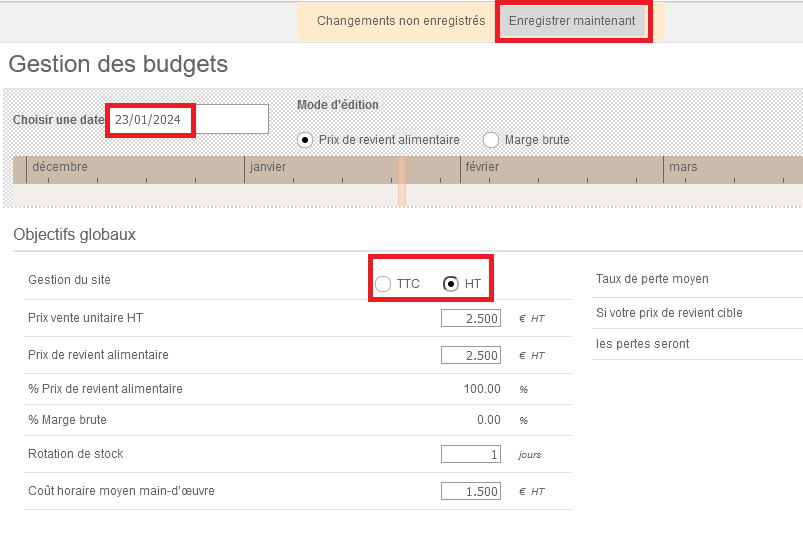
If your colleagues work with this setting, remember to change the setting back to the way it was before, or let them know.
For example: your chef often works with prices exclusive of VAT, whereas your manager may be more interested in prices inclusive of VAT.
This modification can be made as many times as necessary, on any date.
It affects the display of the STOCK, INVENTAIRES (INVENTORIES) and PRIX DE REVIENT ALIMENTAIRE (FOOD PRICE) screens.


