Note: each action performed on the application is subject to a fee. If you are unable to carry out the recommended actions in the articles you are viewing, this may mean that the necessary rights have not been activated for your user profile. Contact the Support team, or your administrator, to find out more.
Start from: The Easilys menu.
You can adapt the order and display of columns in the invoice table to suit your needs.
- Select Supplier orders > Supplier invoices.
- Select the cogwheel icon to the left of the search bar.
The display board customization panel appears on-screen.
- Use the buttons to change the table display.
- Select Save.
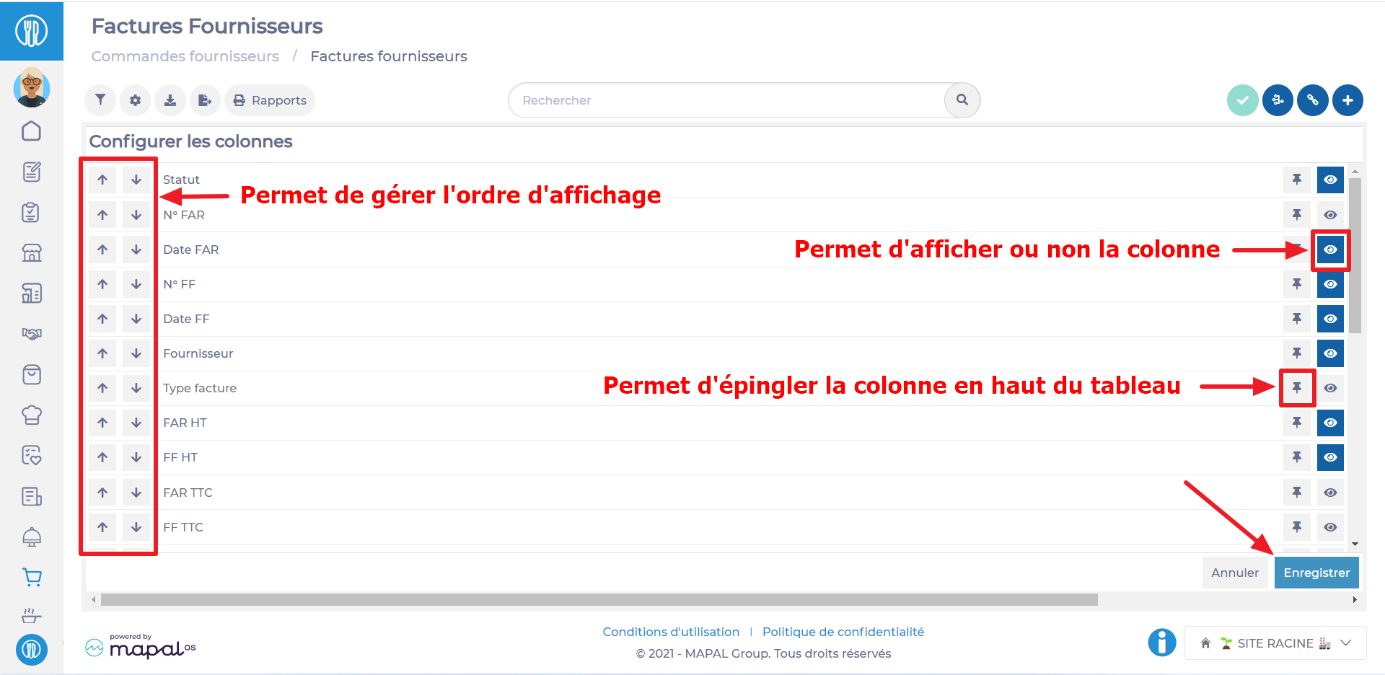
Related Articles
Track a credit note invoice
During a receipt, it is possible that a credit request has been generated. In this…
Link an ITR (Invoice to receive) with an SI (Supplier invoice)
You may need to link an ITR to a SI because they were generated separately.…
Invalidate an invoice
Invalidate an invoice to remove it from the current list of invoices to be paid…
Track payment status after invoice validation (partially paid / paid)
Once the invoice is validated, you have the option to track its payment status using…
Merge ITR (invoice to receive)
As a restaurant manager, you may want to merge several invoices to receive (ITR). This…
Cancel an invoice by automatically generating a credit note
From within an invoice, it is possible to generate a credit note that will completely…
Recording types available in the "Recorded by" filter
In order to effectively track your invoicing, it is possible to display the flows that…
Manually enter an invoice to receive (ITR)
As a restaurant manager, you want to manually create an invoice to receive (ITR). This…
Export supplier invoices
As a restaurant manager, you may need to export invoices from the "Supplier invoices" screen…
Manage a disputed invoice
As a restaurant manager, you need to manage a disputed invoice to resolve financial conflicts…


