Start from: The Easilys menu.
Find APPROLOCAL products on Easilys
- Select Supplier orders in the main menu > Supplier orders.
- You can use the filters in the "Suppliers" OR "Product family" sections.
Note: APPROLOCAL product families contain the term "APL".
Order preparation
- Select your first product to generate your shopping Order.
- Select the Order to add more products.
Send order
- Select the Order.
The order details are displayed.
- Select "Send by EDI".
Note: Orders can only be sent in EDI mode. EDI is a technical term for a data exchange link between two software programs.

Once the order has been sent :
- Your order will be created automatically in APPROLOCAL: it will be signed off by the supplier if the latter is able to deliver all or part of your order. He can therefore modify and/or cancel your order.
Note: Please do not resend or modify your order. You must wait for SIGN-OFF to validate, modify or cancel it. If you need to make any changes, please contact your supplier, who can make the changes from within APPROLOCAL.
- The order is now waiting to be processed:
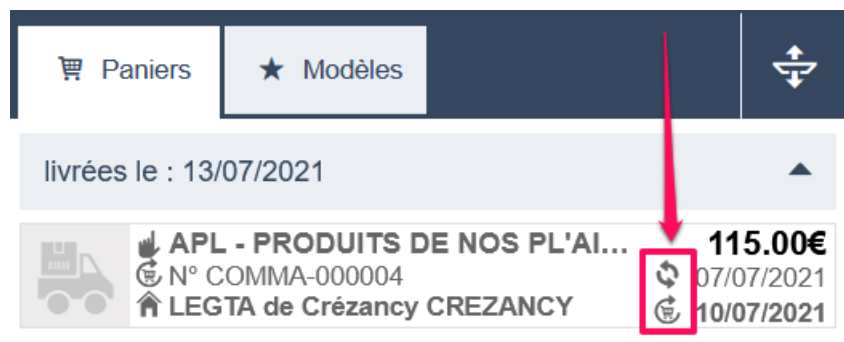
- If the supplier signs off the pre-order from APPROLOCAL, its status changes on Easilys: it is no longer waiting to be processed, the "truck" pictogram appears and, when you display the order basket details, a comment indicates that the supplier has signed off on it on APPROLOCAL.
You then have the opportunity to sign off, in turn.
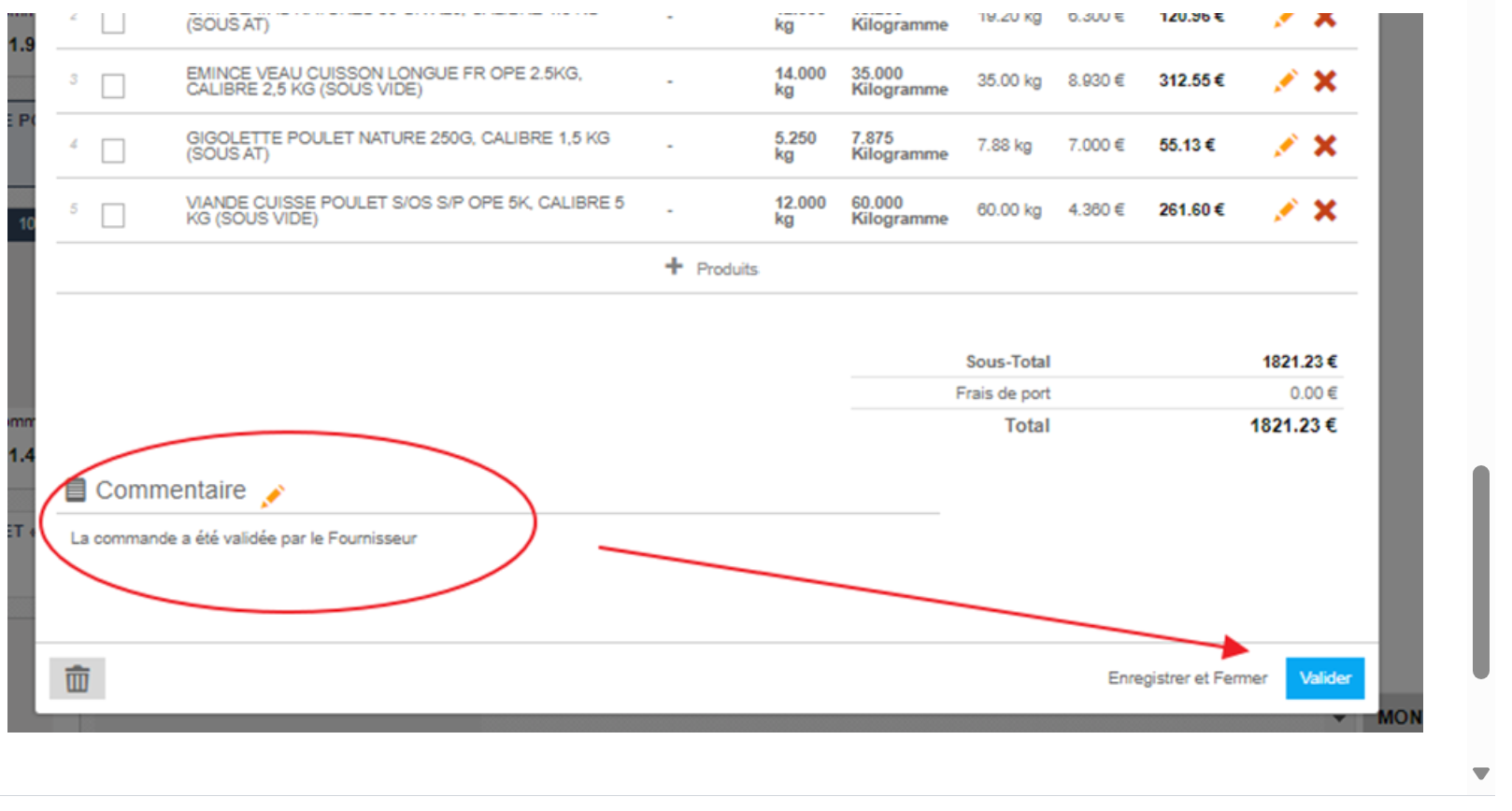
To sign off the order :
- Select the shopping cart and click "Sign off".
A goods receipt awaiting validation will be generated in the Receptions Panel (Supplier orders > Receptions).


