??Notes: actions performed on the Easilys platform are subject to user access permissions. If you are unable to carry out the actions described in the articles, it may be because you do not have the necessary permissions activated on your user profile. Contact the Support team, or your administrator, for help.
Prepare a new exit voucher
-
Navigate to Stock >Exit vouchers.
-
Select + Create.

?
You are then redirected to a blank exit voucher form, in its "Generalities" tab.
-
Complete the information in the "Generalities" section: at the very least, indicate the release date, the service, and the origin of the outputs in question (daily exit [sortie journalière], manual regularization exit [sortie de régul. manuelle], annex exit [sortie annexe], or exceptional exit [sortie exceptionelle]).
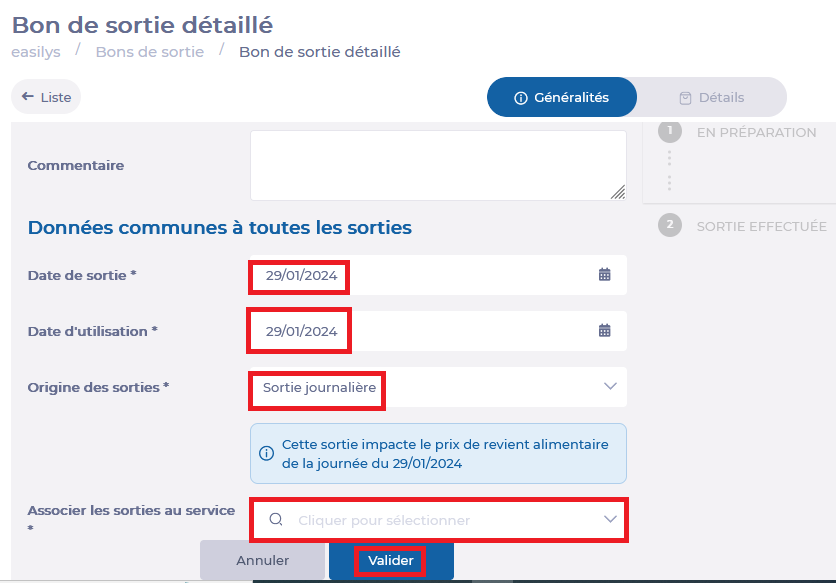
-
Select Validate.
The exit voucher is now ready to be filled out.
Note the presence of a guide when you are in the "Generalities" tab of the exit voucher. This guide is here to remind you of the steps you need to take before validating your exit voucher.
-
Select the exit voucher's Details tab or select Add desired products to exit voucher in the guide.
-
Select + Product.
The "Add a supplier product" panel appears.

-
Select "Supplier product" in the search bar to select a product to add to the exit voucher.
The "Output" section of the "Add a supplier product" panel then appears.
-
Indicate the quantity to be issued from the selected supplier product.
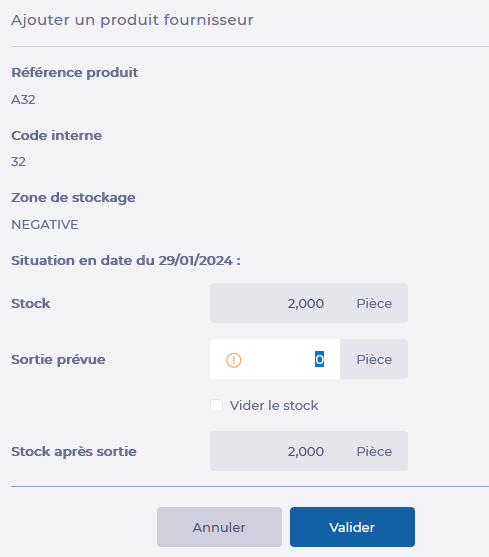
-
Select Validate.
The product is added to the exit voucher.
Modify an exit voucher
-
Select Modify in the "Generalities" tab to change the release date or service, for example.
-
Select a supplier product from the list in the "Details" tab to modify the quantity to be issued or delete the product from the issue slip.
Validating an exit voucher
-
Select Validate outputs in the "Generalities" tab of the stock removal slip to validate the stock removal slip and enable Easilys to automatically remove stock from your warehouse.
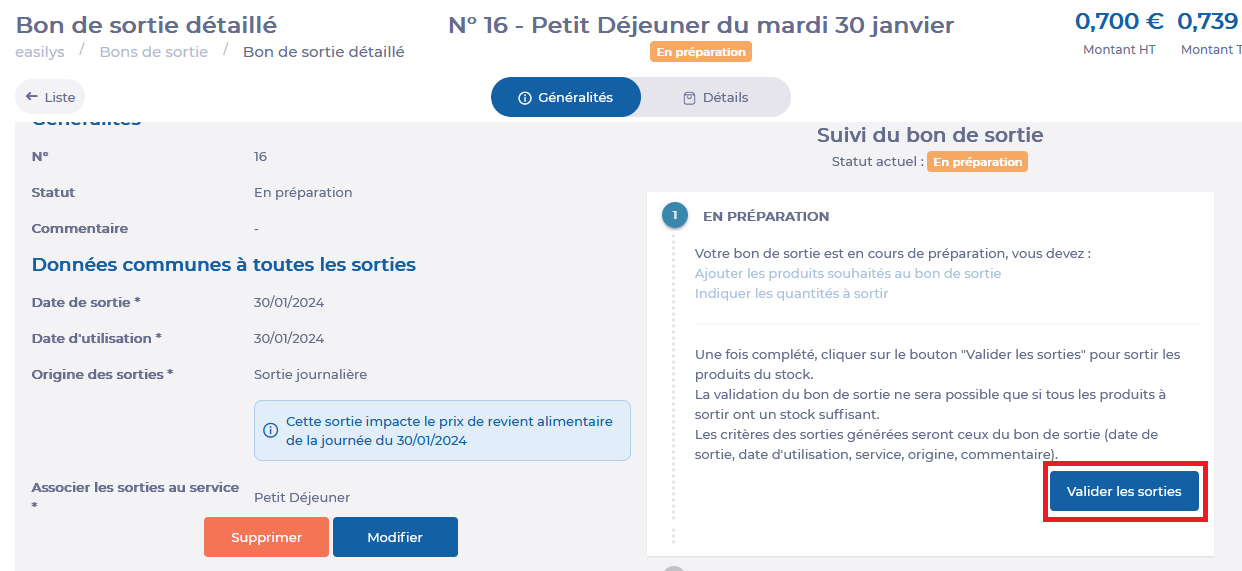
?


