Note: Every action that can be performed in the application is subject to access permissions. If you are unable to perform the actions recommended in the articles you consult, it may mean that the necessary permissions are not enabled for your user profile. Contact the Support team or your administrator for more information.
Start from: The Easilys menu.
Note: Smart delivery rules are only valid for orders created from the Order preparation screen.
Indeed, these rules do not apply to orders placed directly from the Supplier orders screen.
For more information, feel free to consult the resource Using the order preparation screen.
Example of the impact of a Smart delivery rule when exporting orders
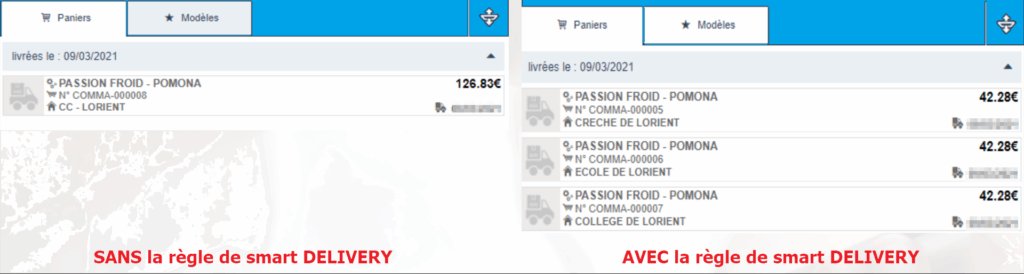
Smart delivery rules must be created directly on the root site or the site responsible for orders for child sites. However, it is possible to specify a site on which the rule will be active: in this case, the rule will be active only on the specified site.
- Go to the root site or the parent site where orders are placed for child sites.
- Select Smart delivery available in the Supplier orders section.
- Select + Create.
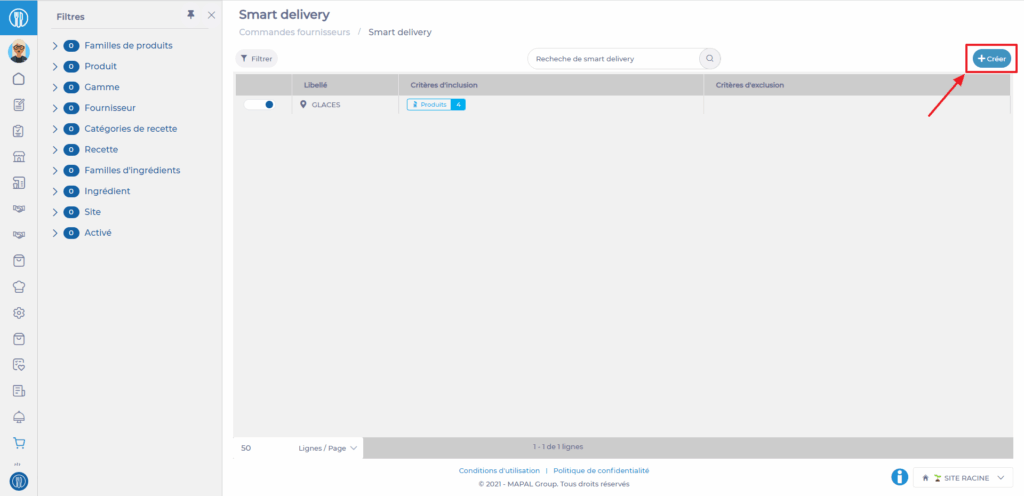
- Enter a name for the rule in the Label field.
- Modify the status of the rule if necessary, which by default is set to active.
Enter inclusion criteria
To specify the products concerned by the rule, you need to add inclusion criteria. You can enter several criteria at the same time:
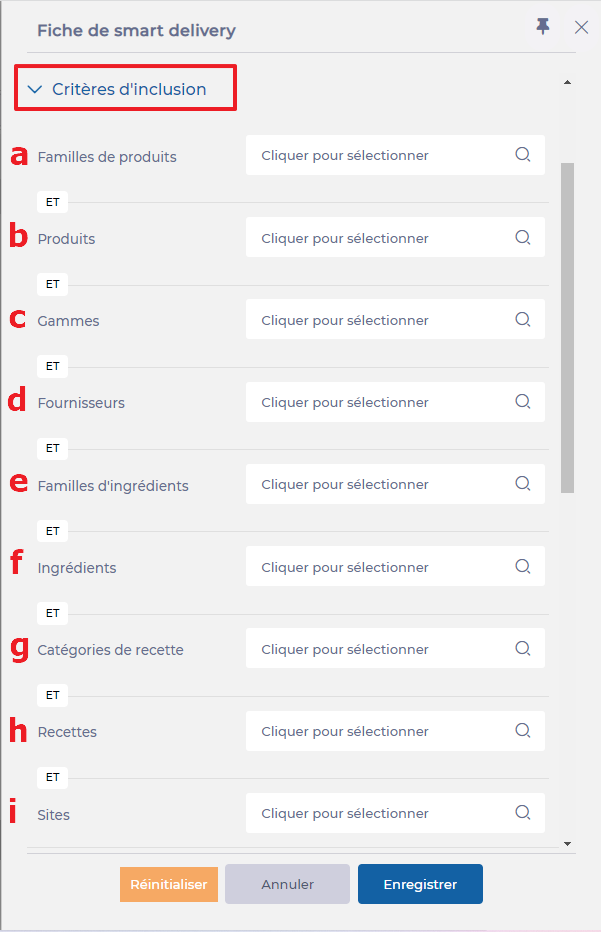
- Product family: The rule will apply to products belonging to the selected product family. (a)
- Products: The rule will apply directly to the selected industrial product. (b)
- Ranges: The rule will apply to products belonging to the selected ranges (grocery, fresh, frozen, etc.). (c)
- Suppliers: The rule will apply to products belonging to the selected suppliers. (d)
- Ingredient family: All products belonging to the specified ingredient family will be affected. (e)
- Ingredients: The rule will apply to all products linked to the selected ingredient. (f)
- Recipe categories: The rule will apply to industrial products included in recipes linked to the selected recipe categories. (d)
- Recipes: All products within the selected recipes will be affected by Smart delivery. (h)
- Sites: This criterion is separate. It indicates that the rule will apply only to the selected sites. If no site is specified, the rule will apply to all child sites of the site where the rule is created. (i)
If there are several inclusion criteria, the rule will apply to products that meet all the criteria.
Enter exclusion criteria
Exclusion criteria allow you to specify certain cases where a product covered by the inclusion rules should not be affected by a Smart delivery rule. The exclusion criteria are identical to the inclusion criteria.
Example: Bread should always be delivered directly to the final consumption site, except for the French toast recipe, which must go through a central kitchen for processing.
You should therefore specify the relevant product in the inclusion criteria. In the exclusion criteria, you will specify the French toast recipe.
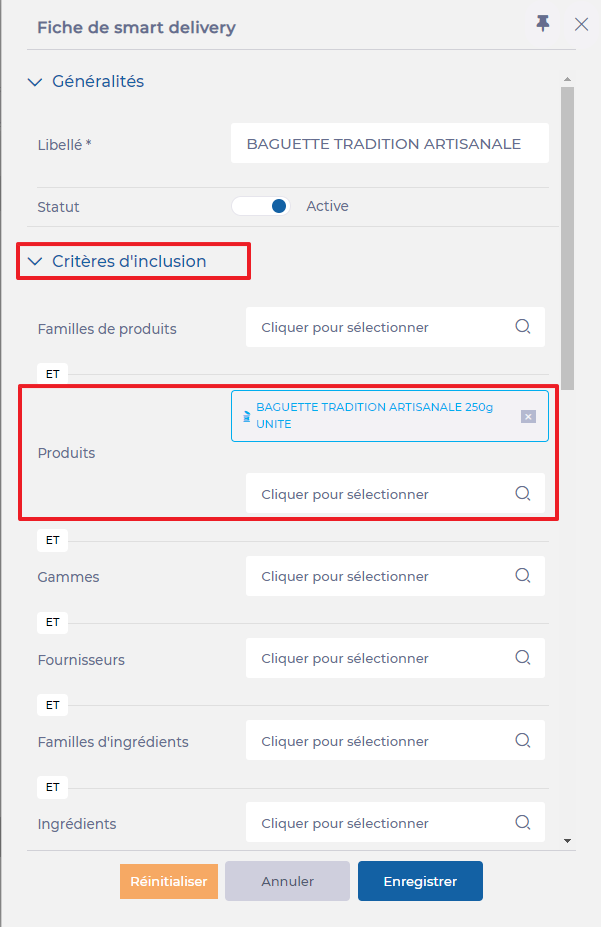
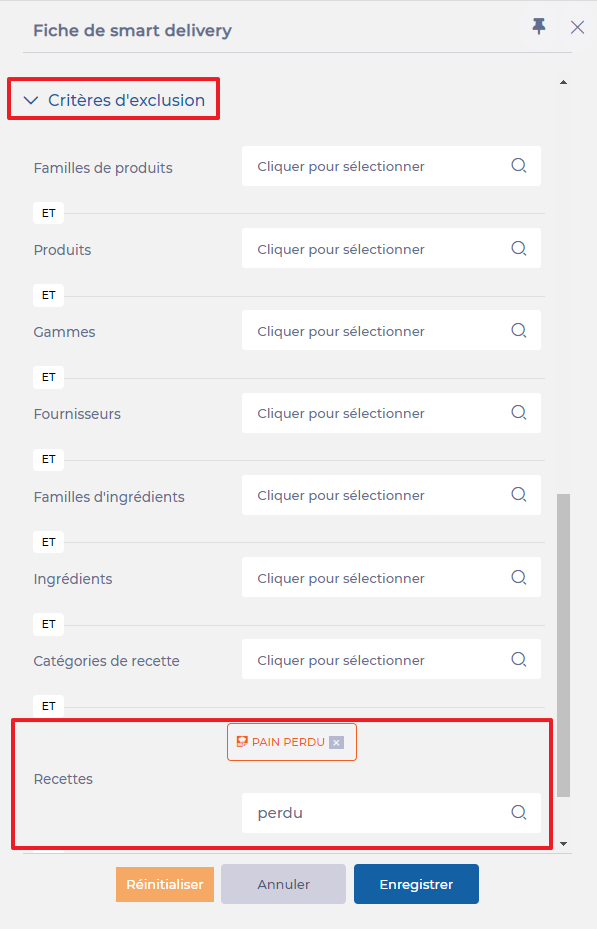
To validate the rule:
- Select Save.
Note: It is possible to create two Smart delivery rules for the same item: one rule may have only inclusion criteria, and the other may have only exclusion criteria, to avoid having both criteria in the same rule. The result will be the same, but it allows you to deactivate only one of the two rules if necessary.


